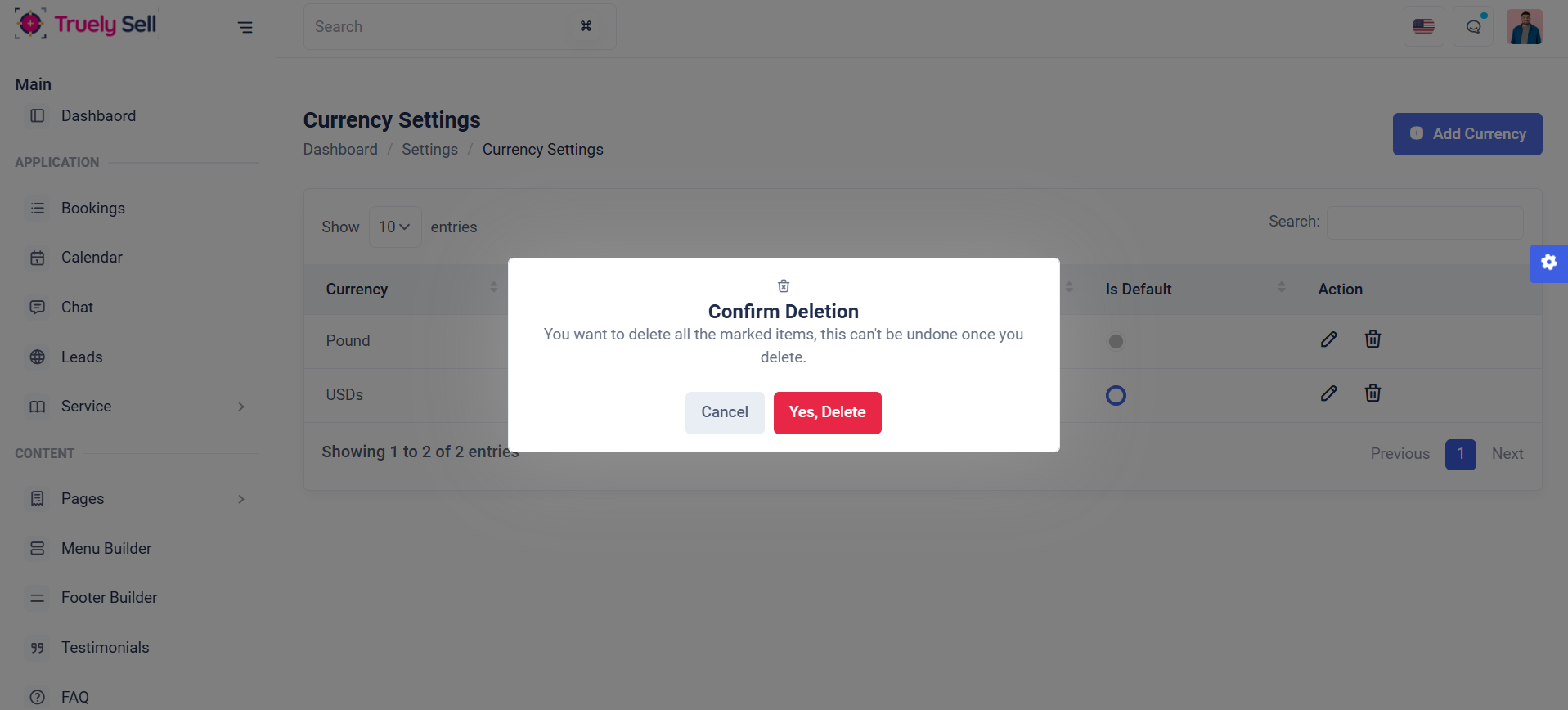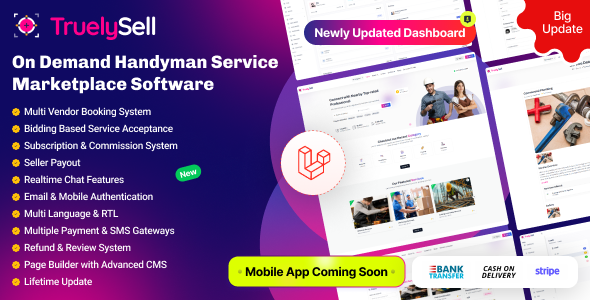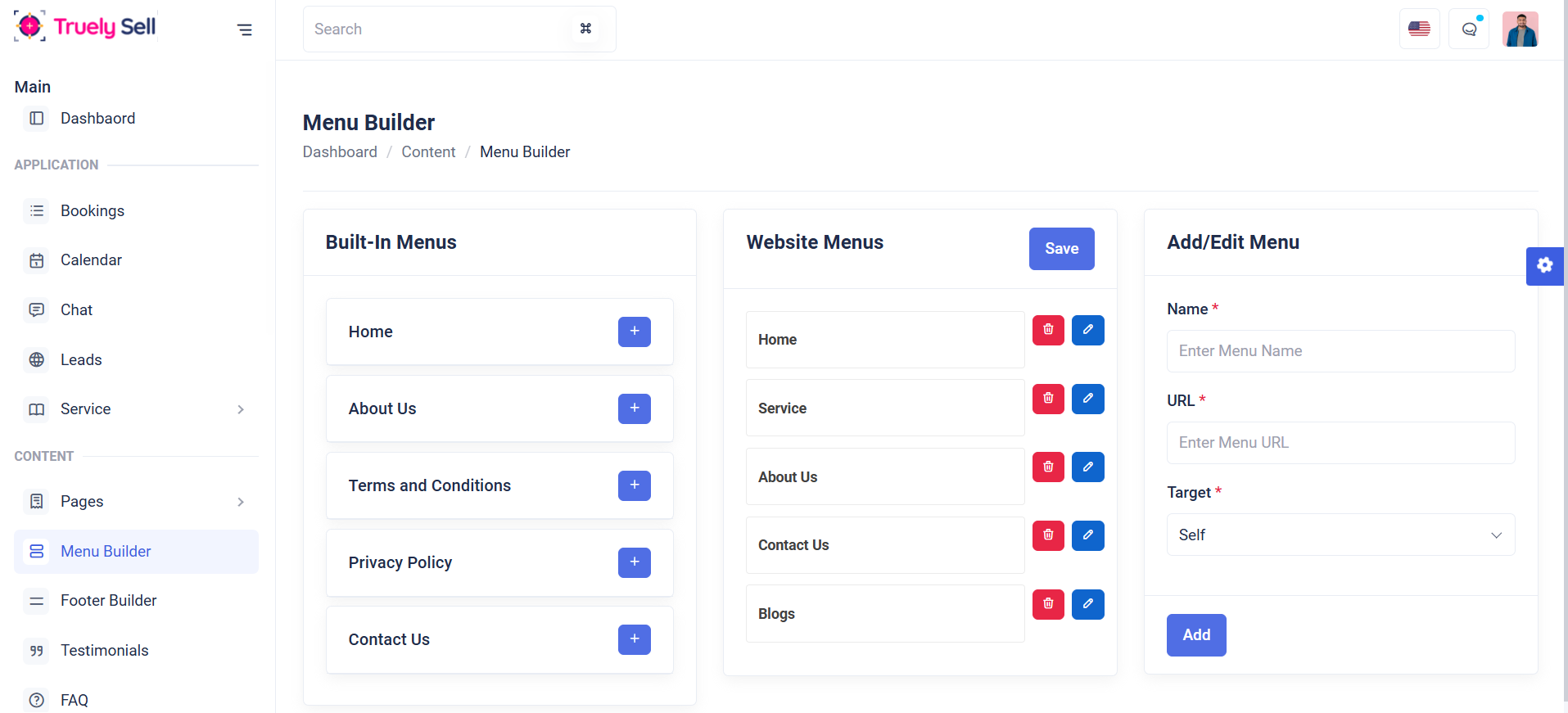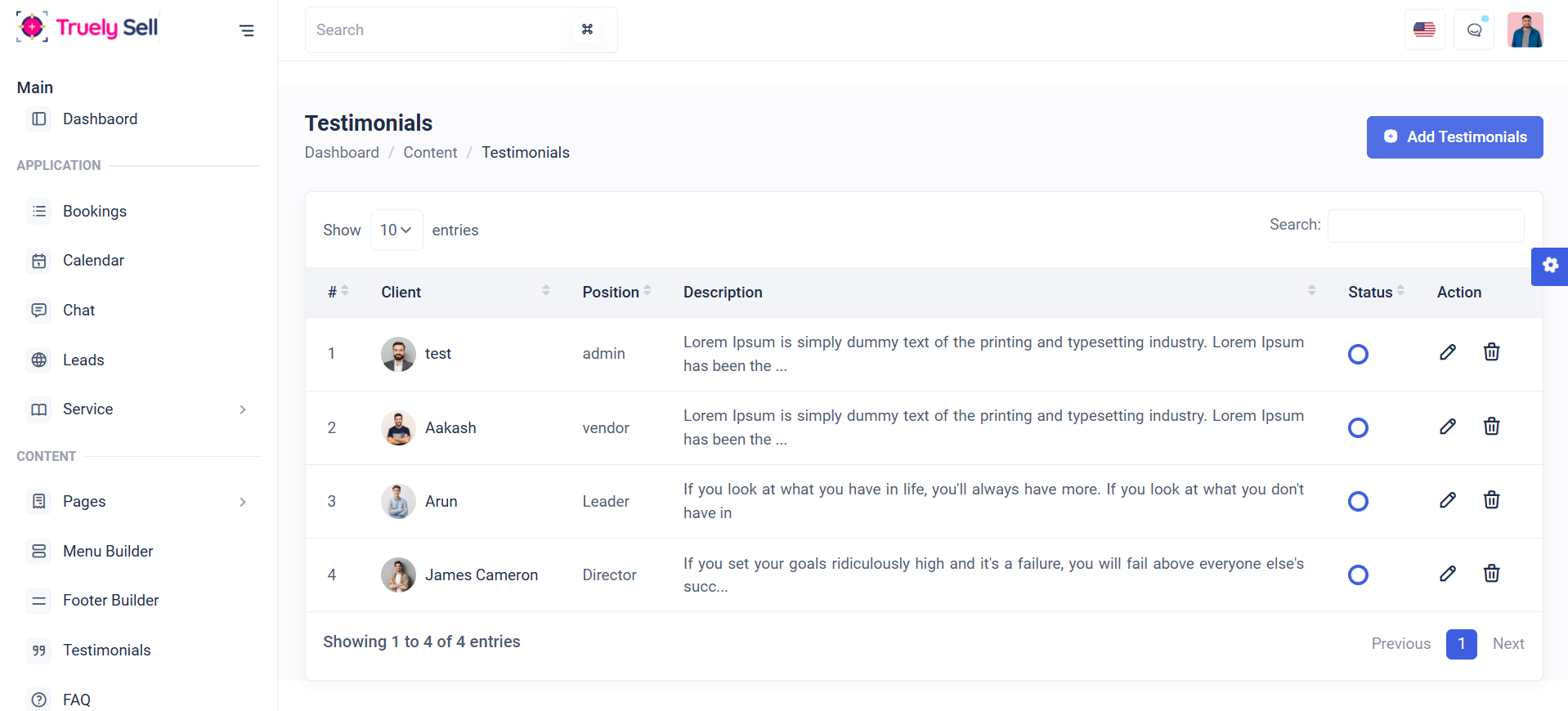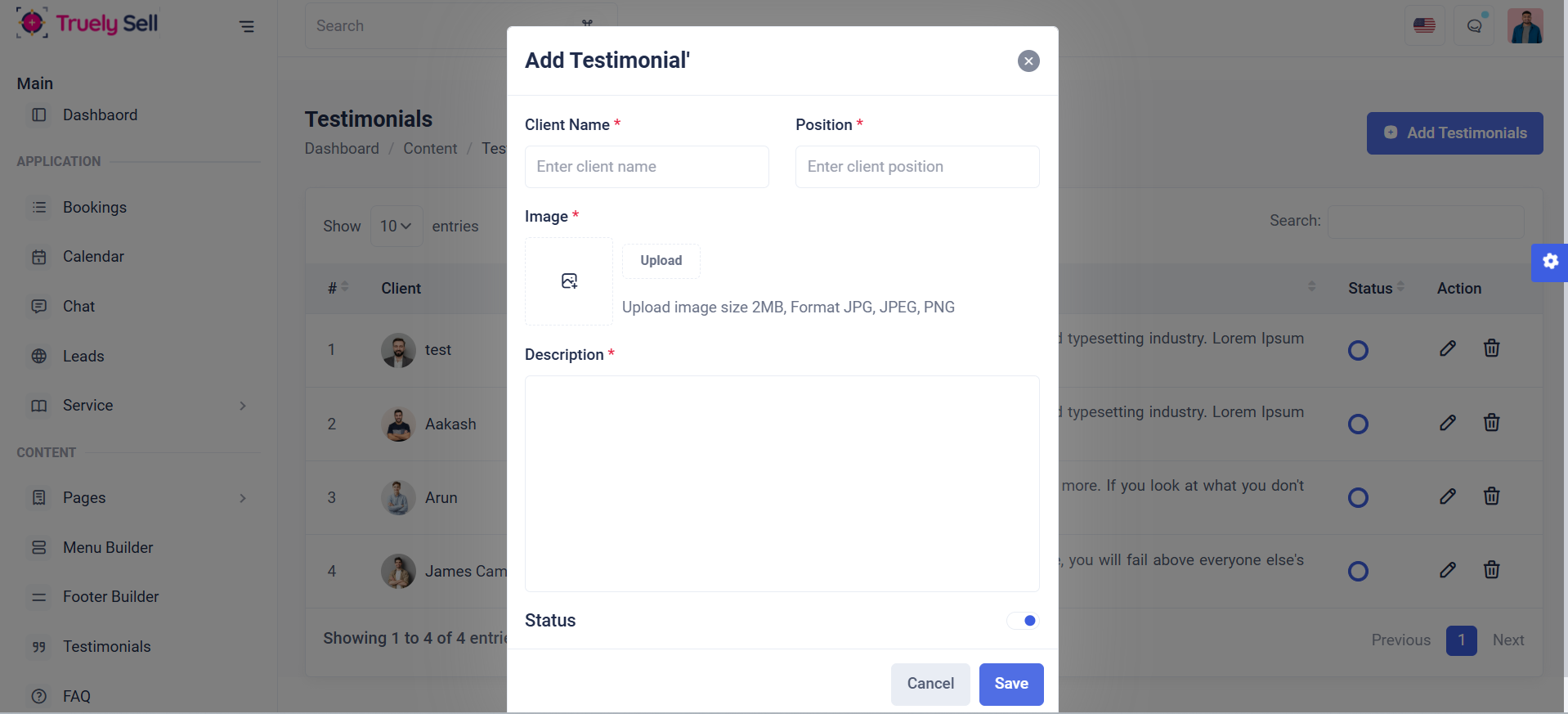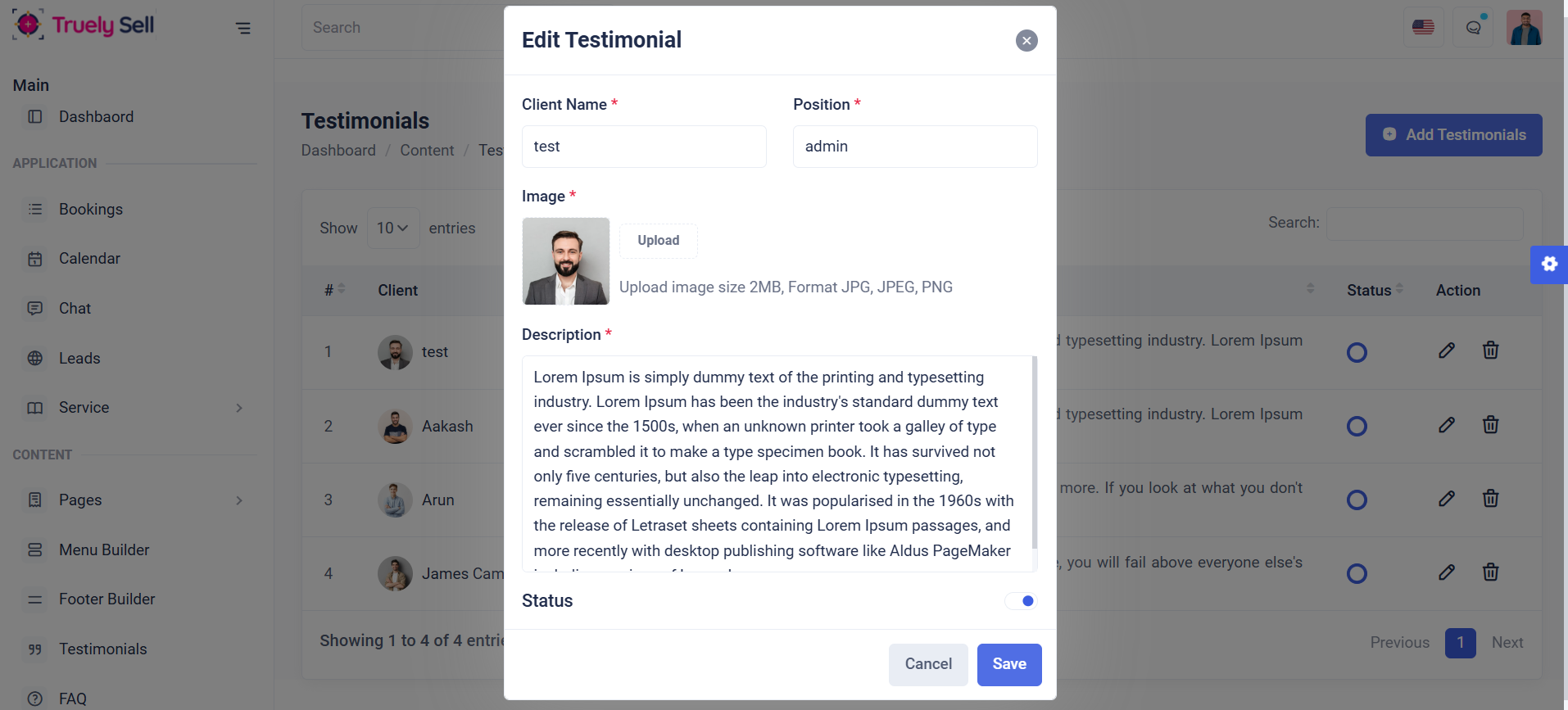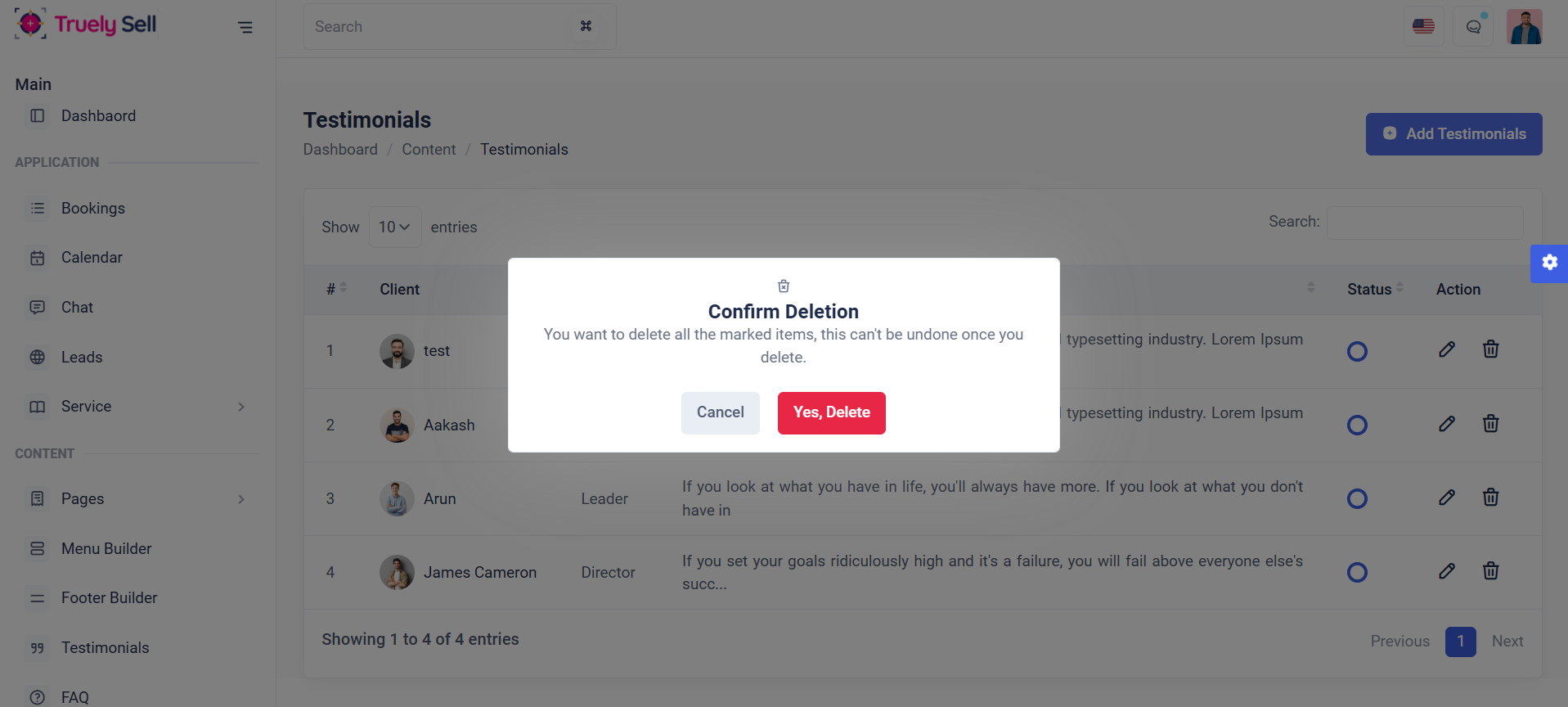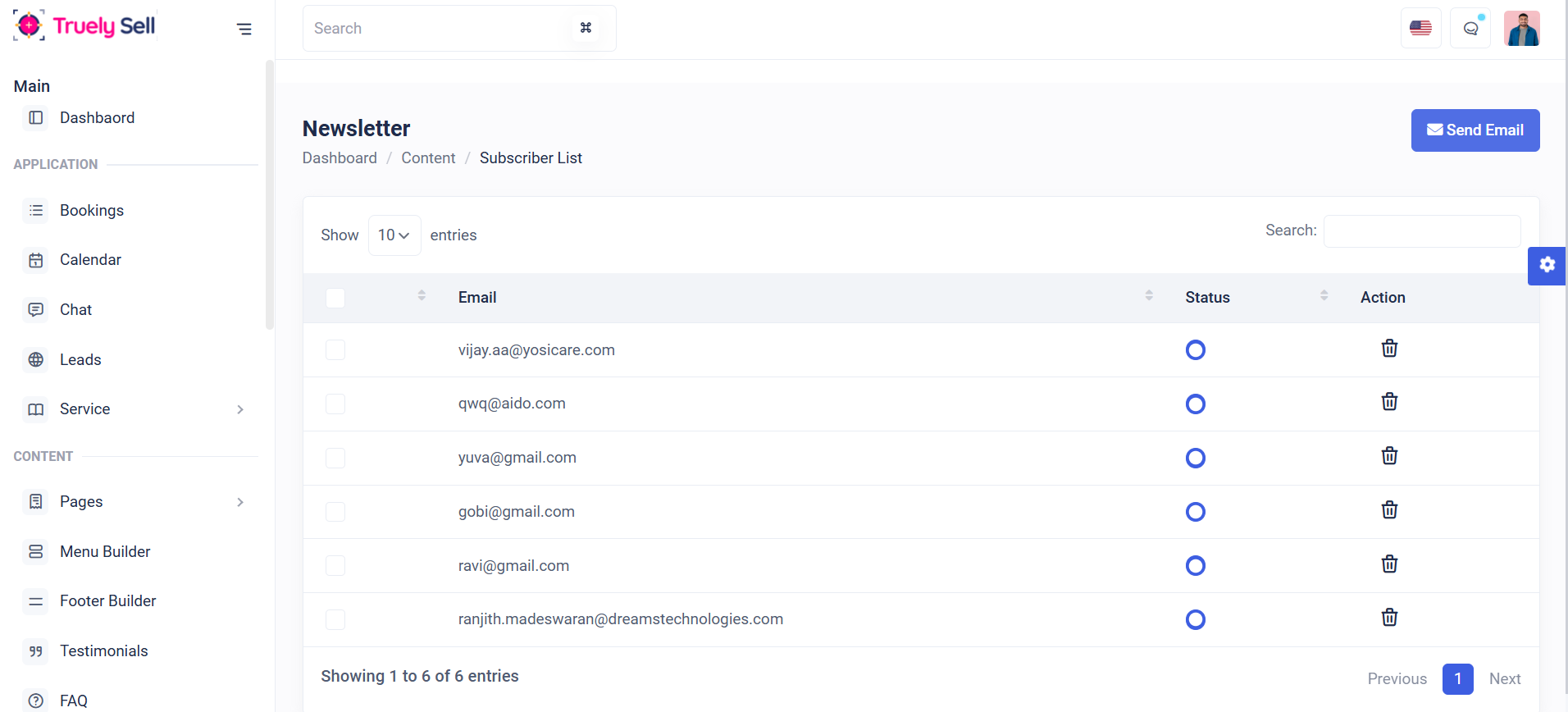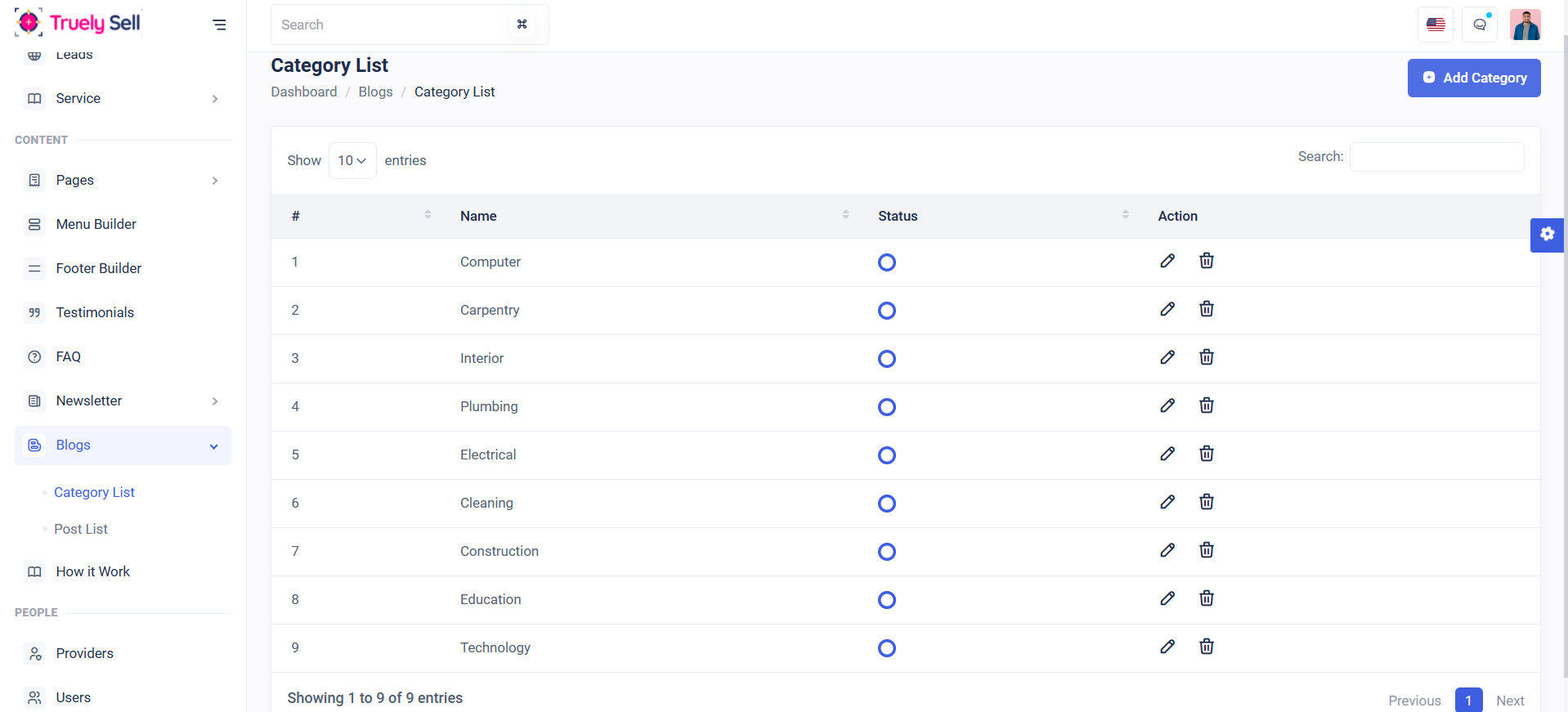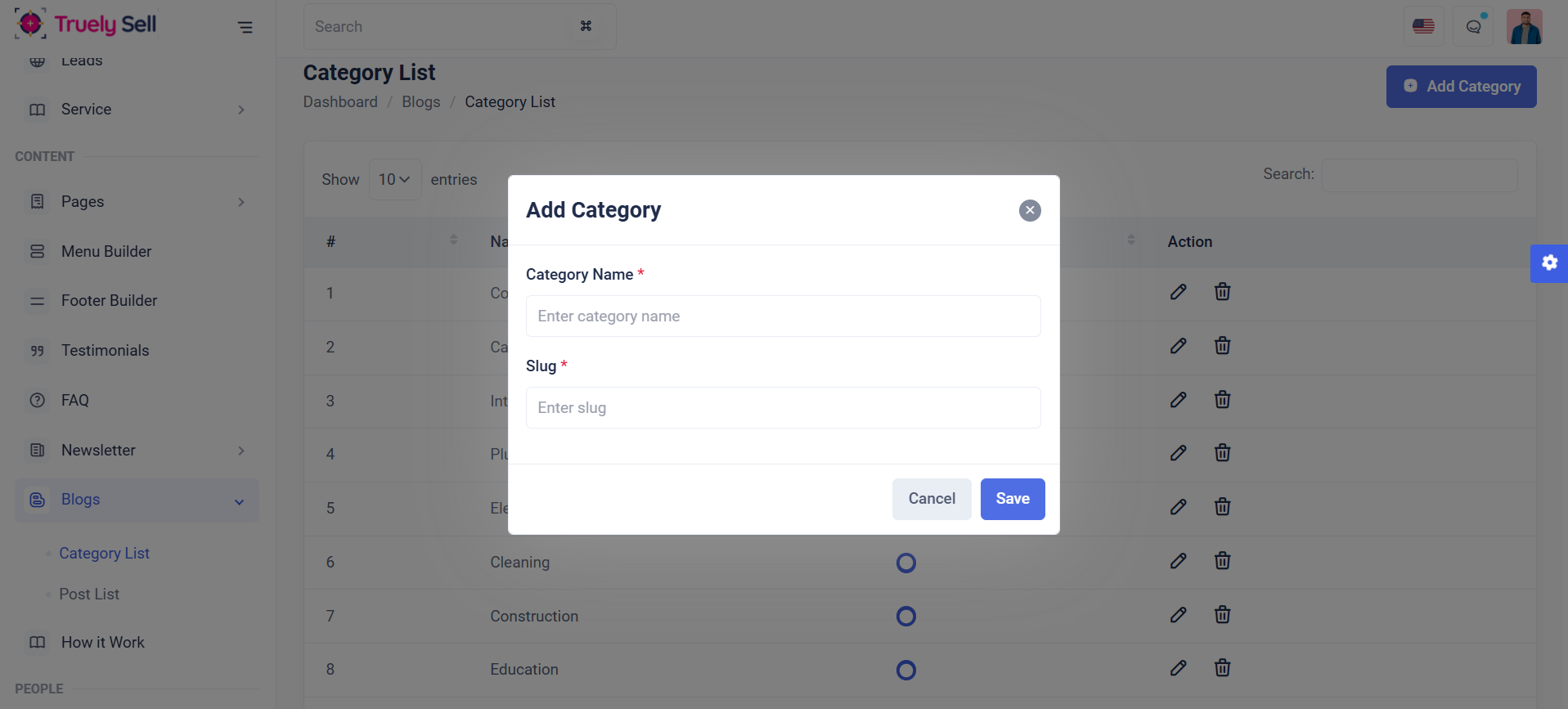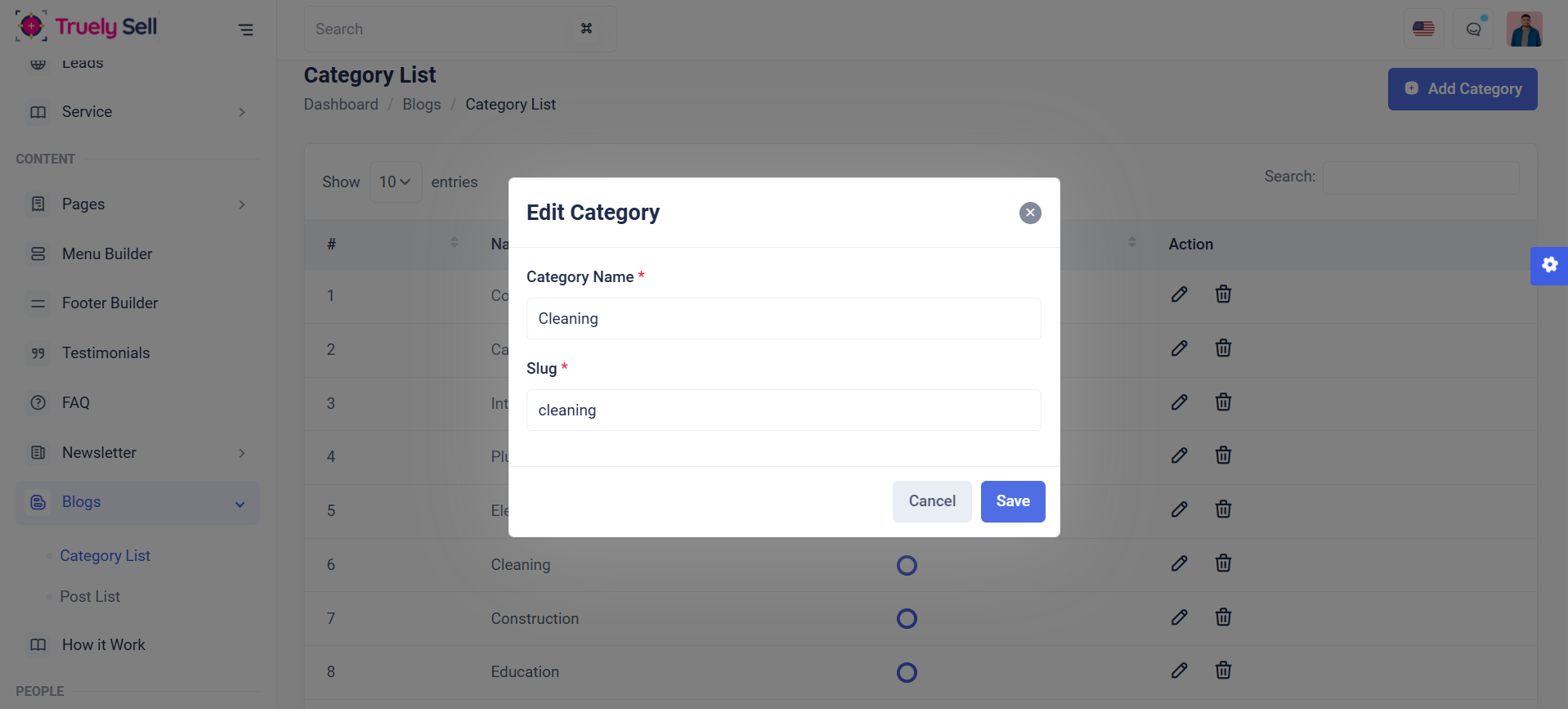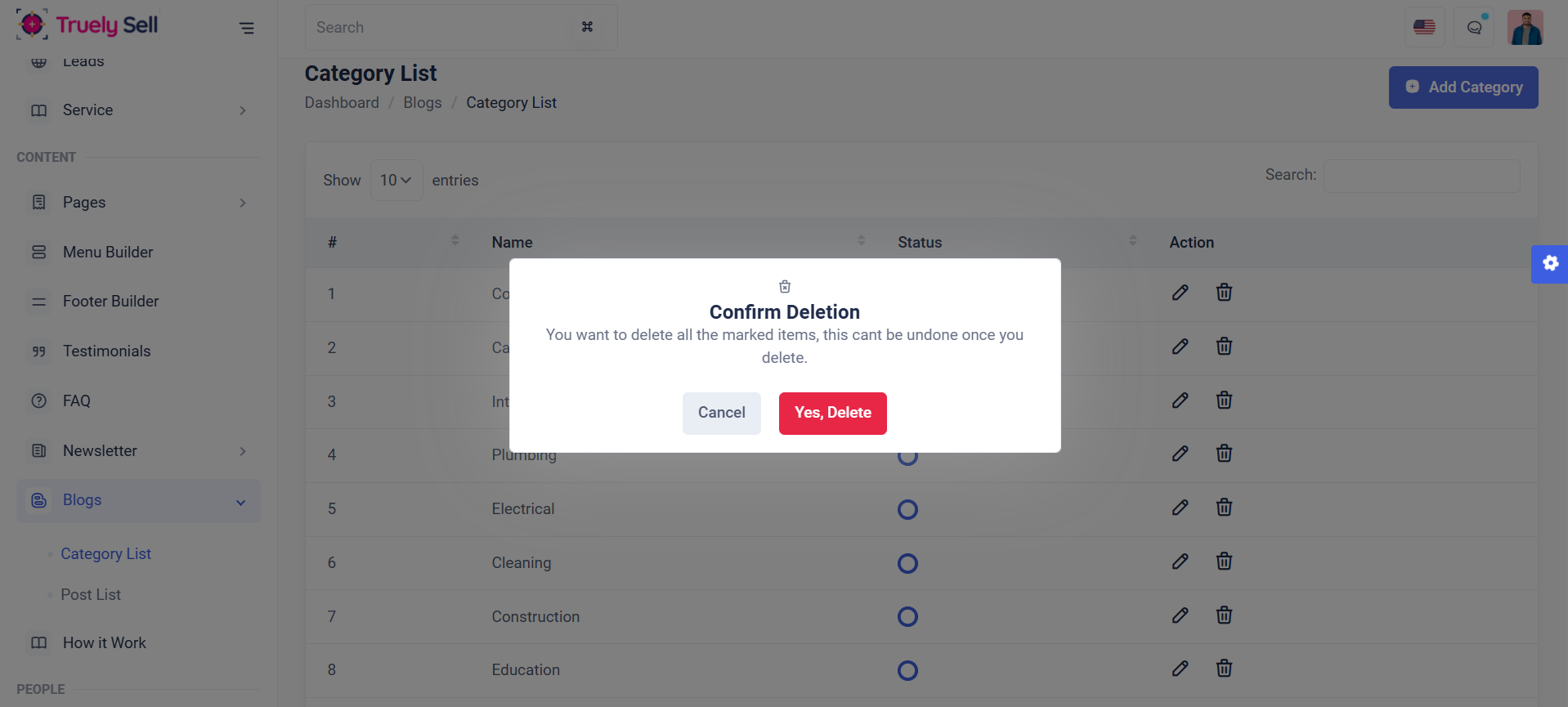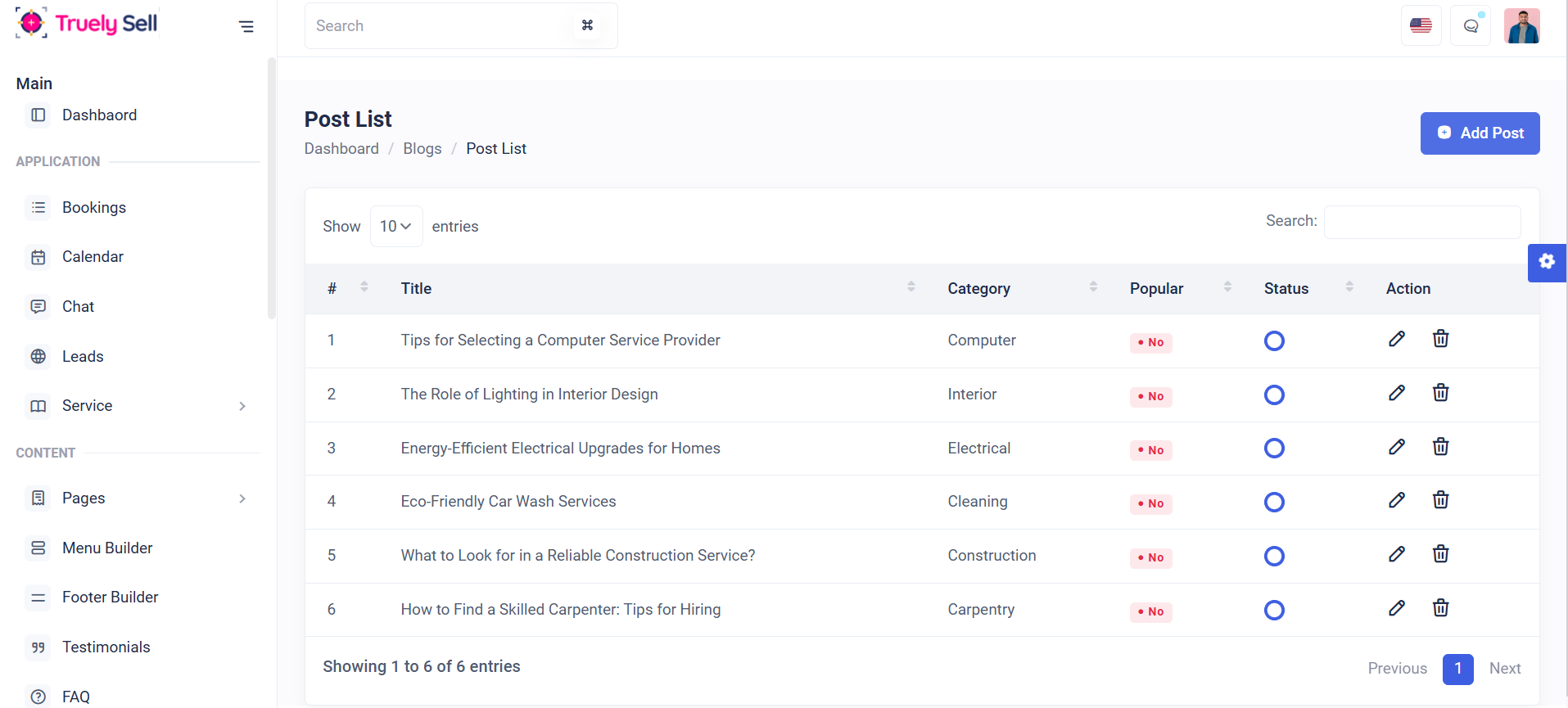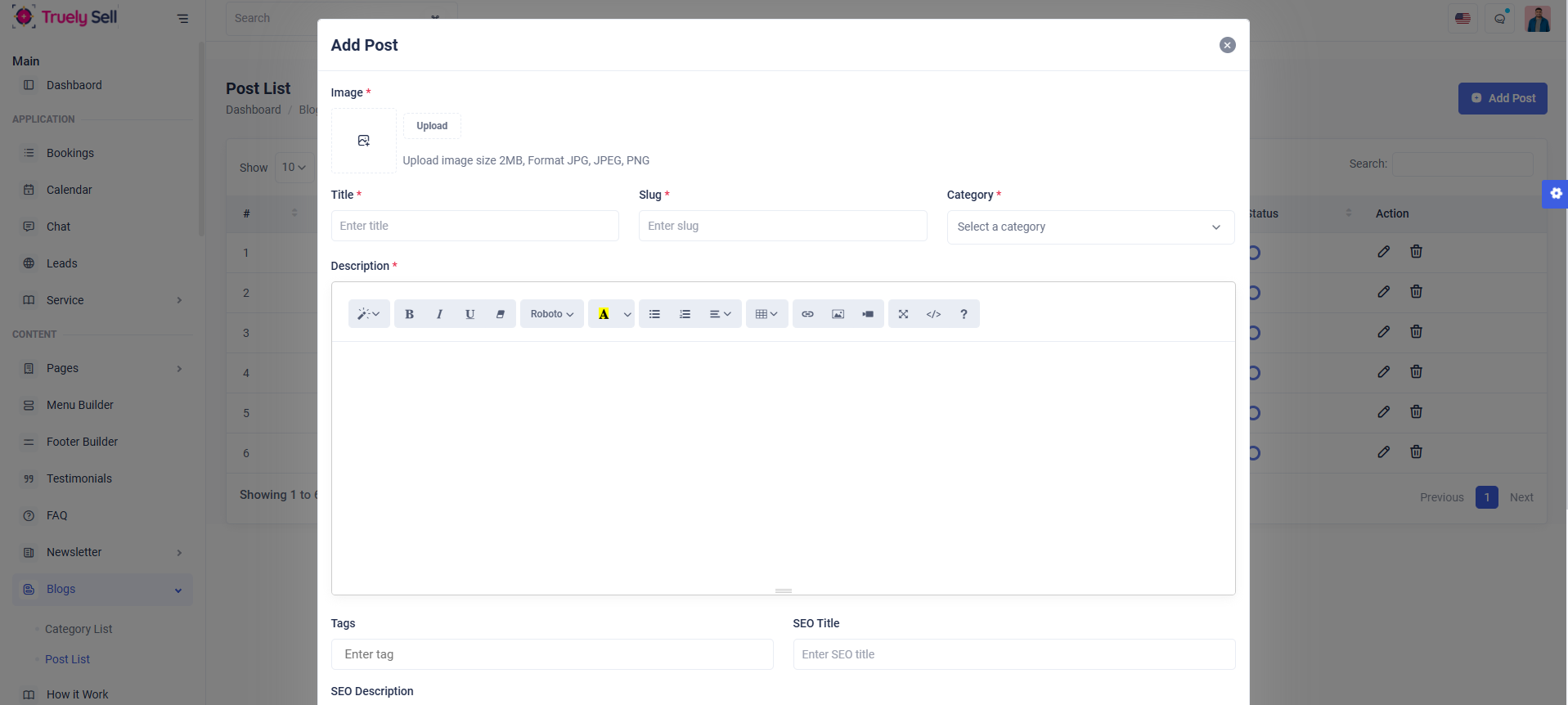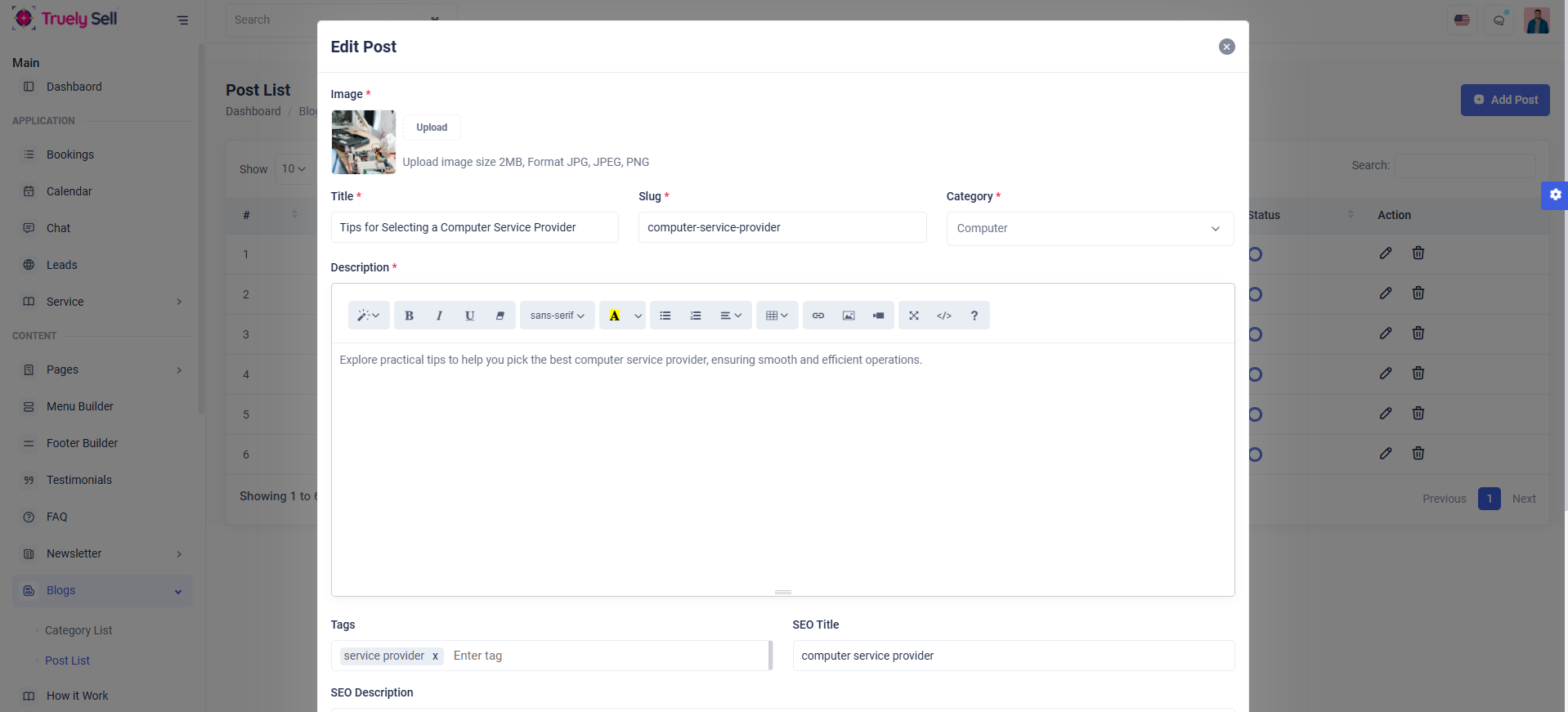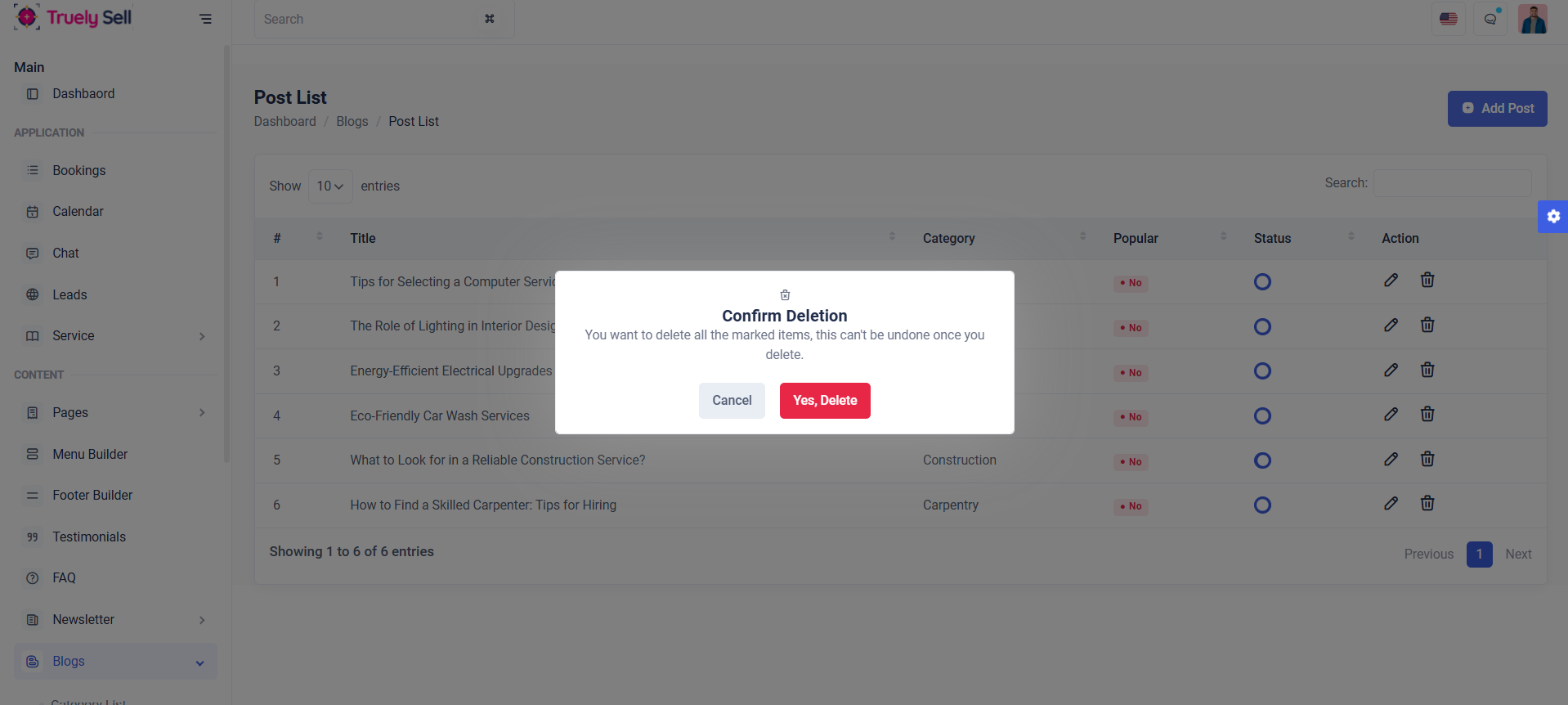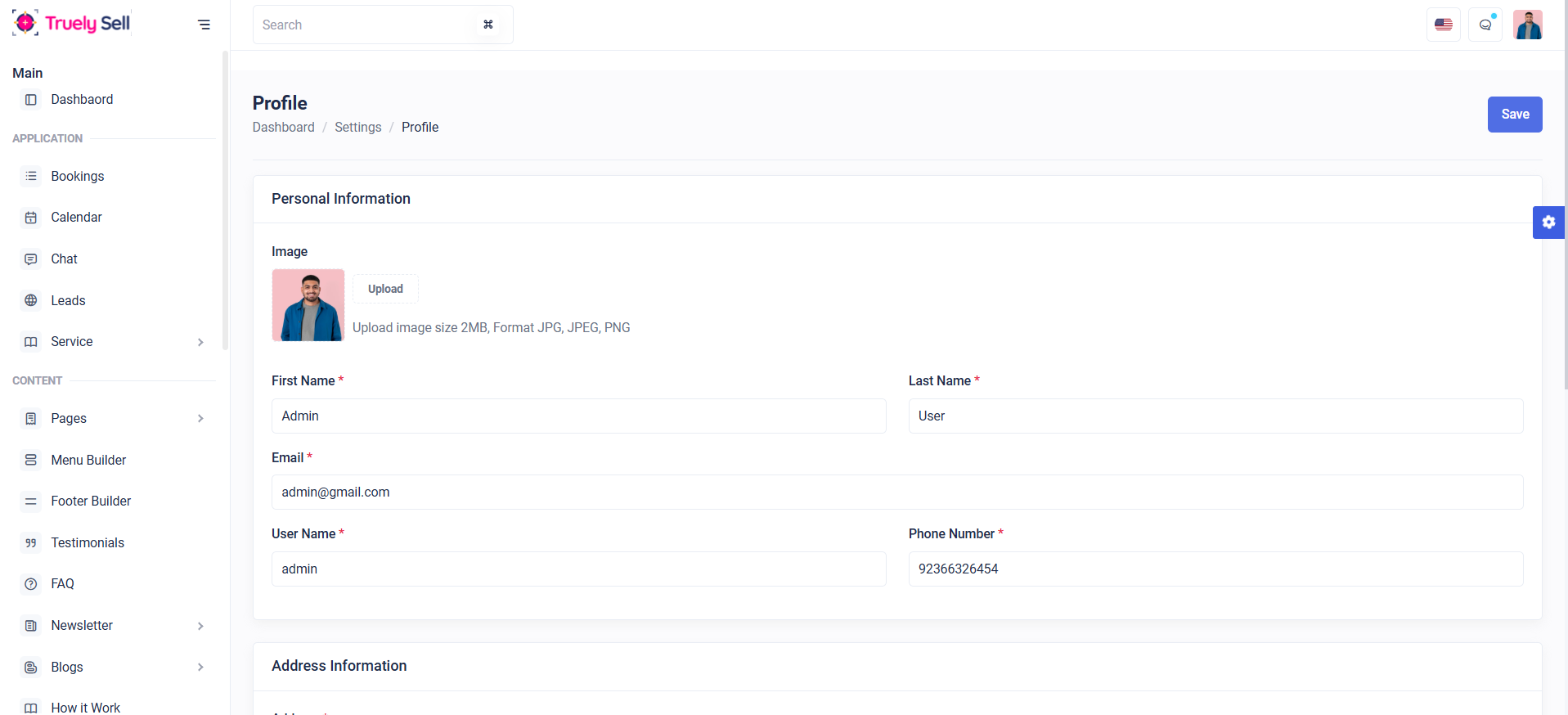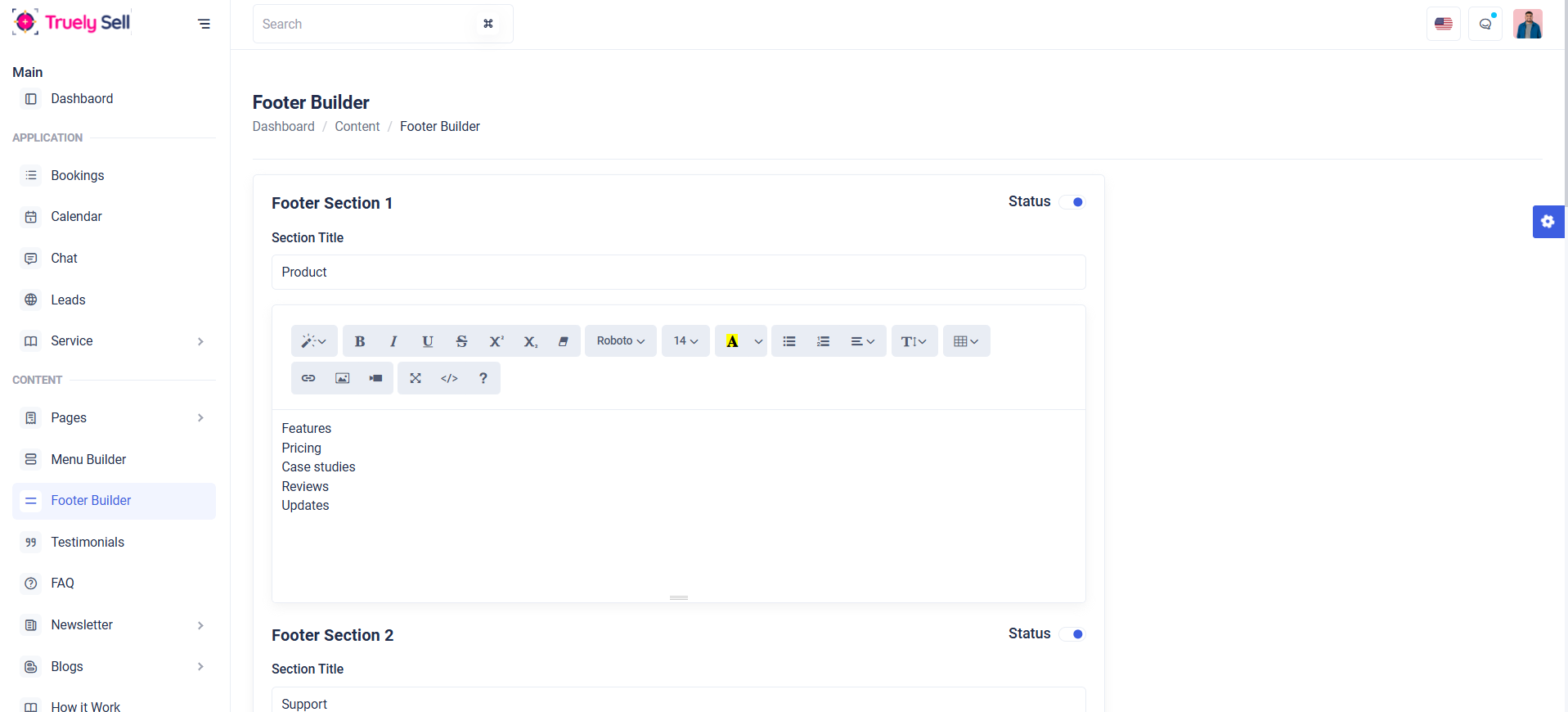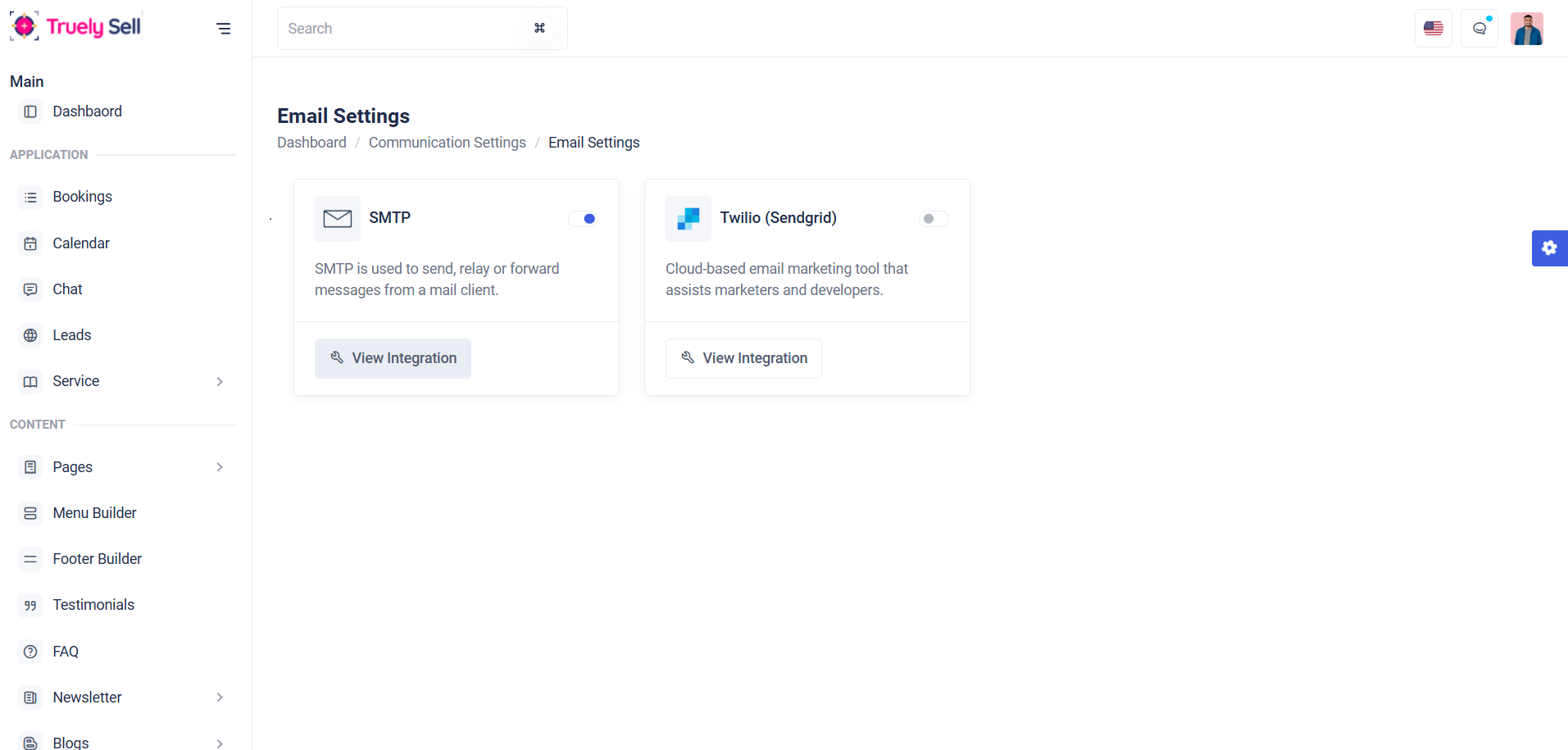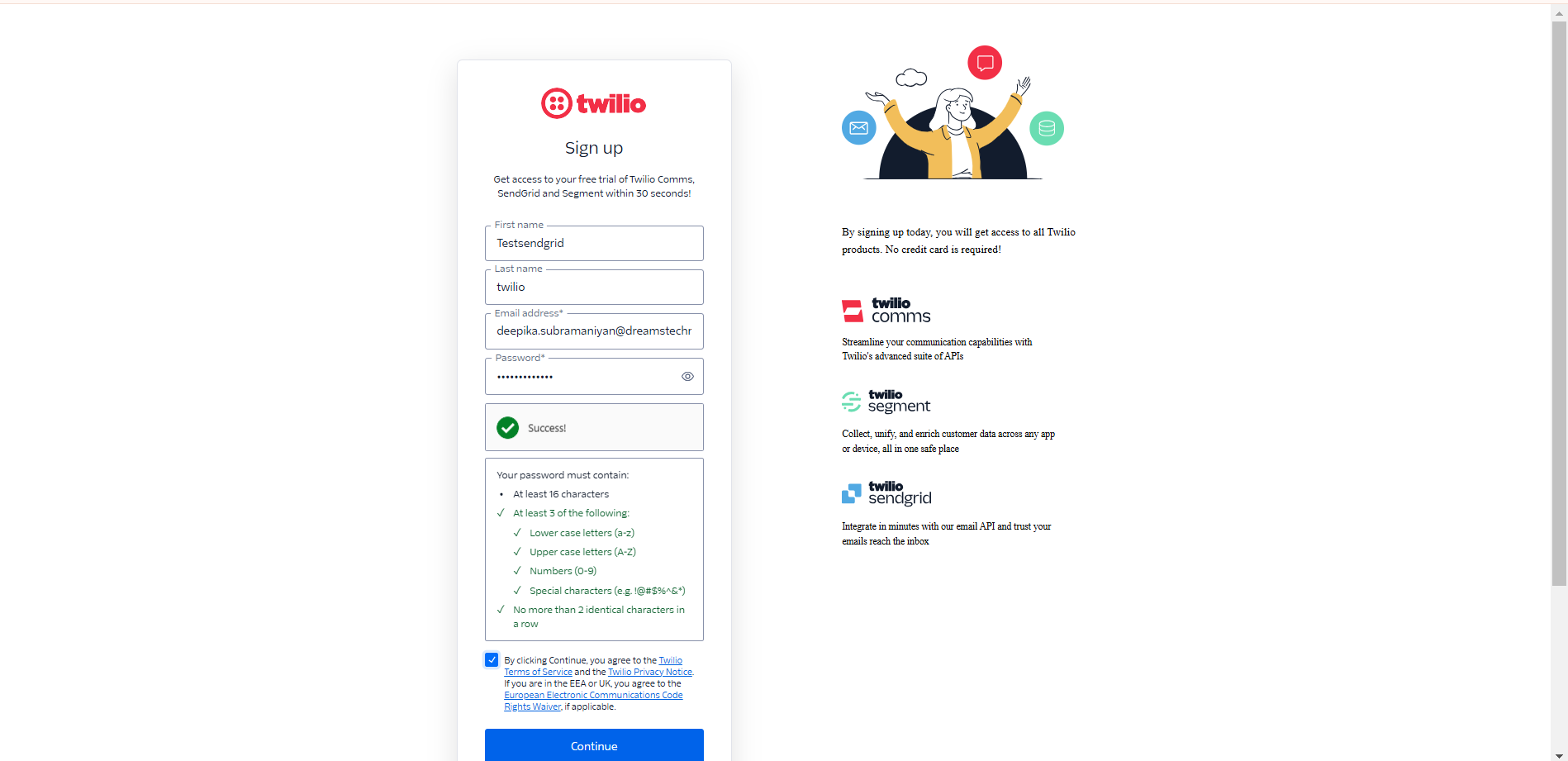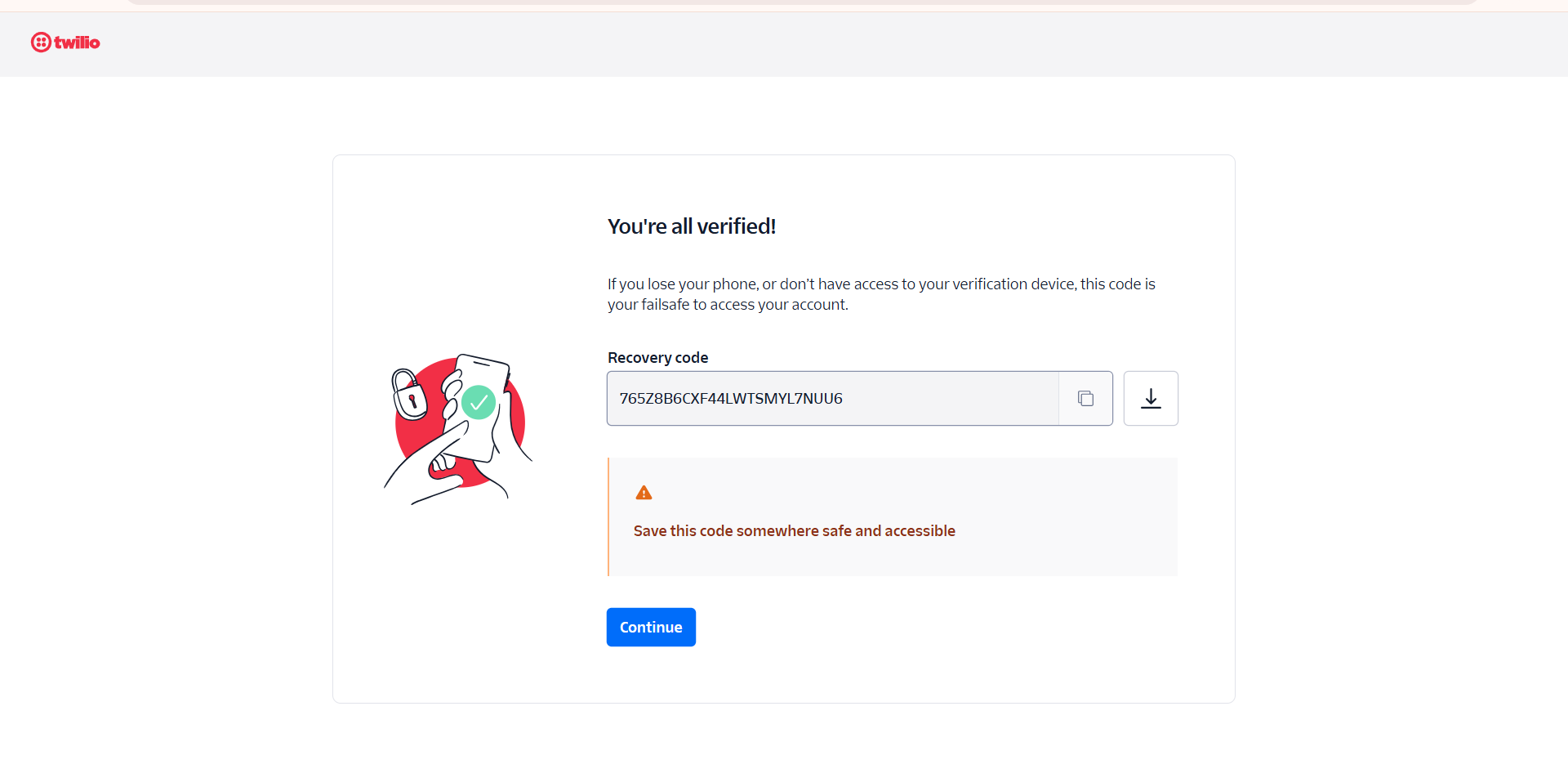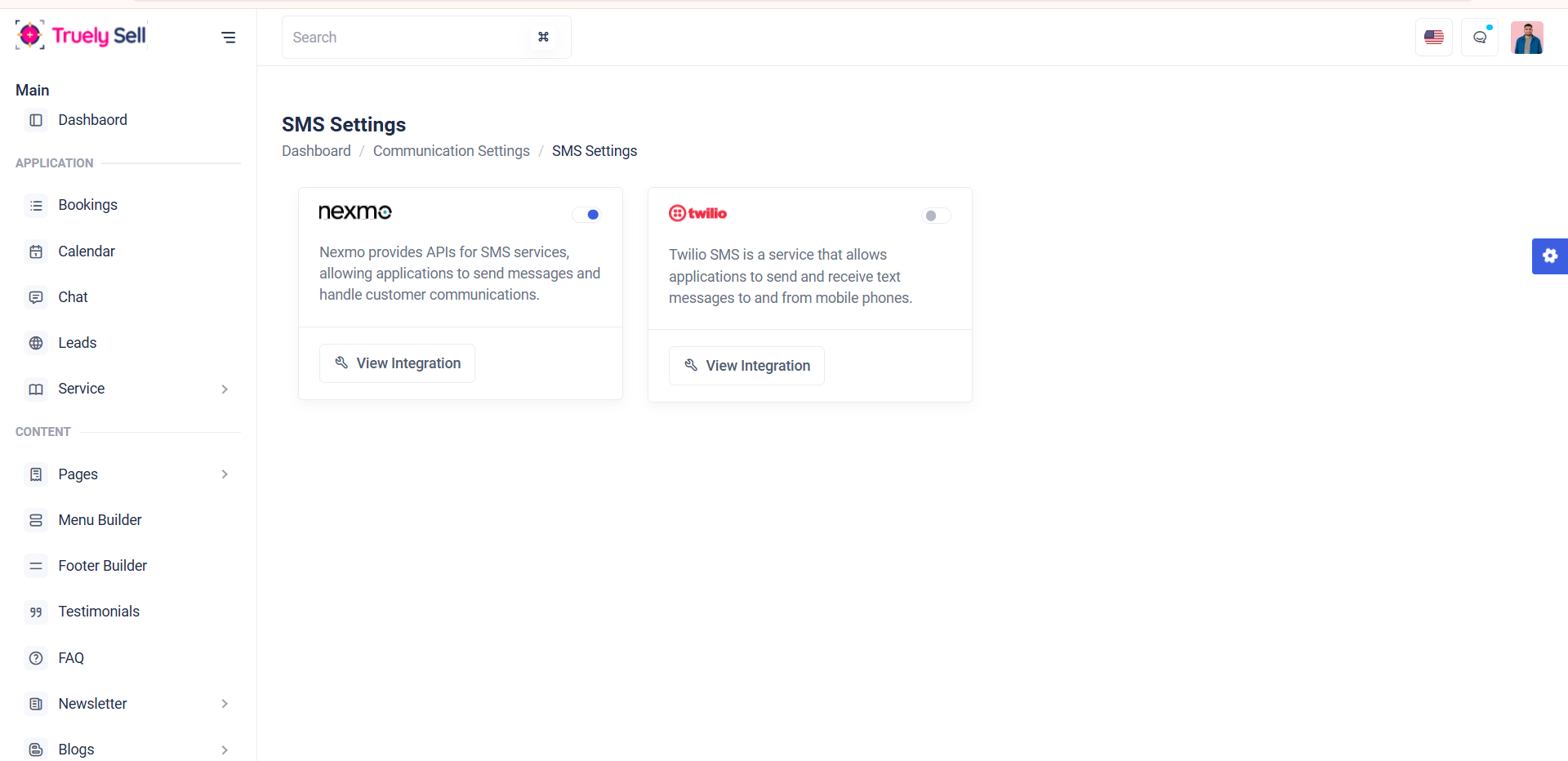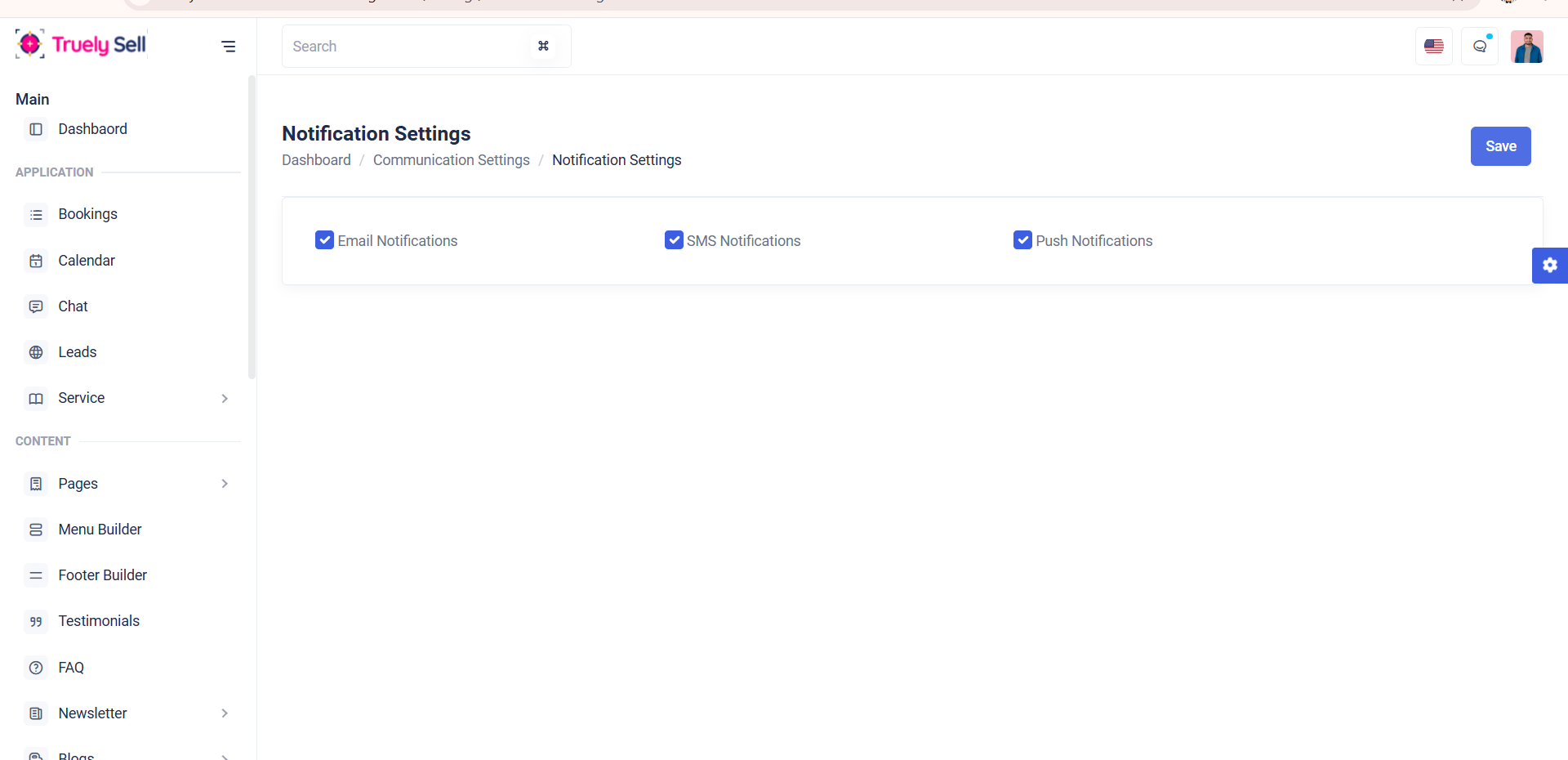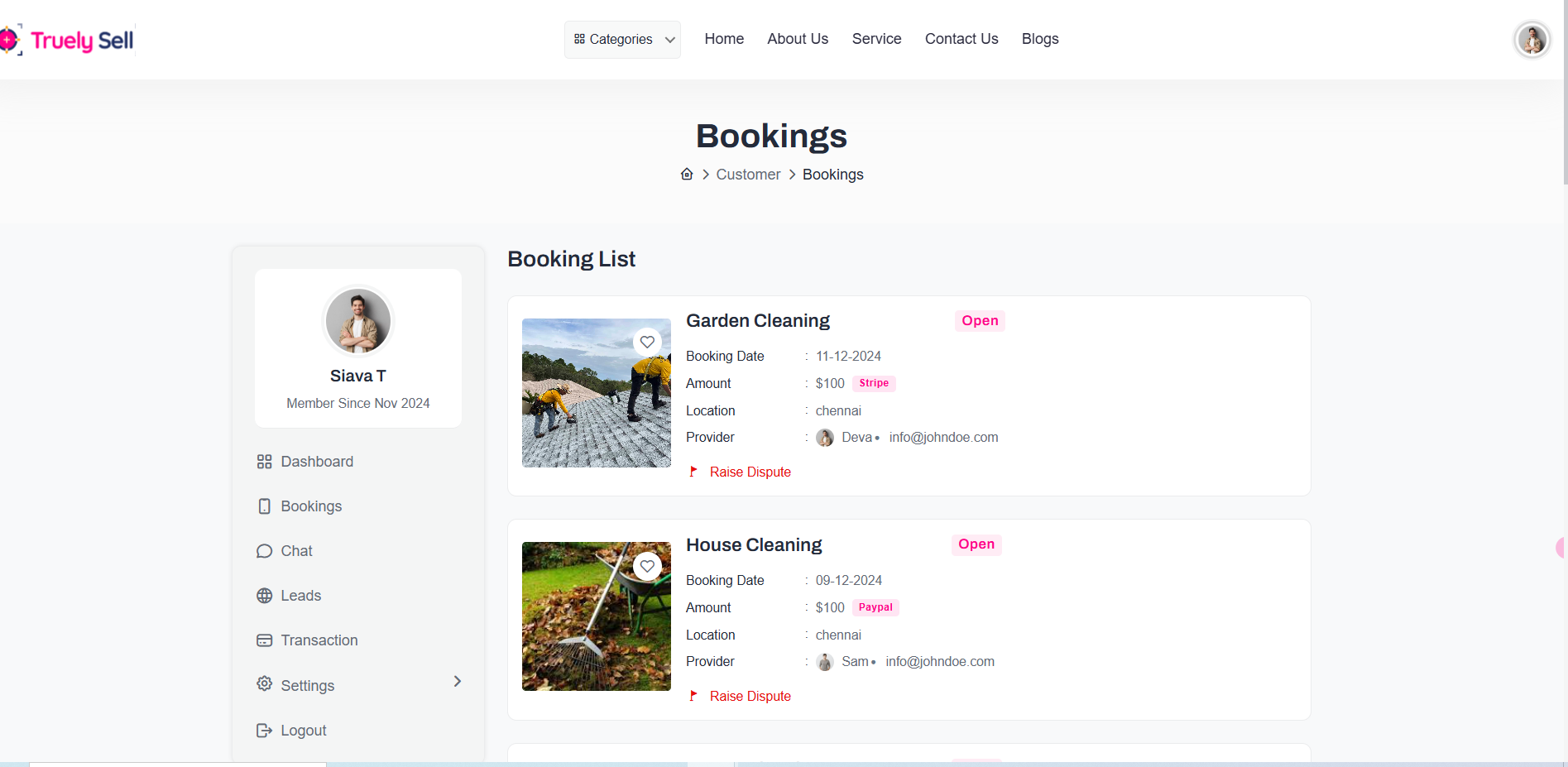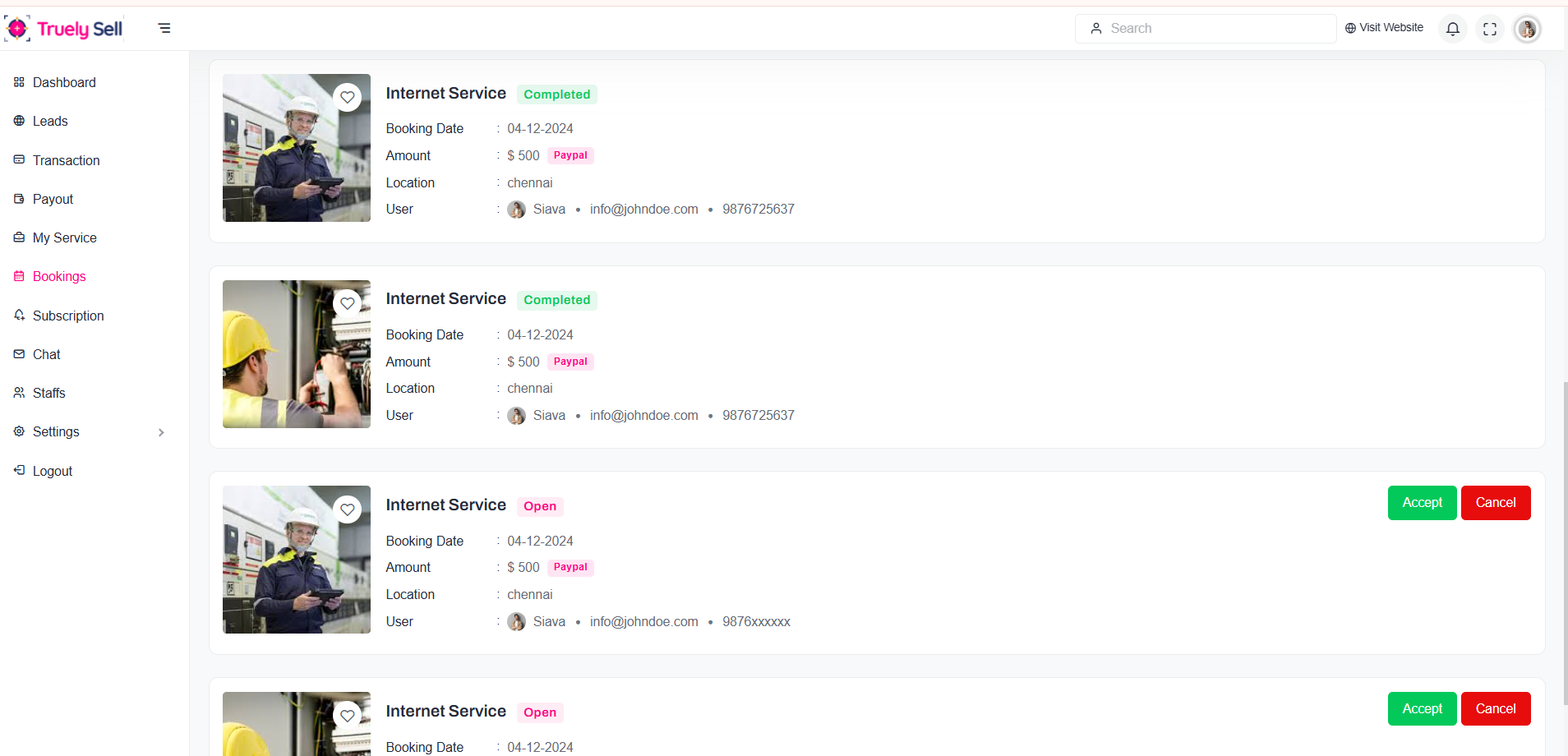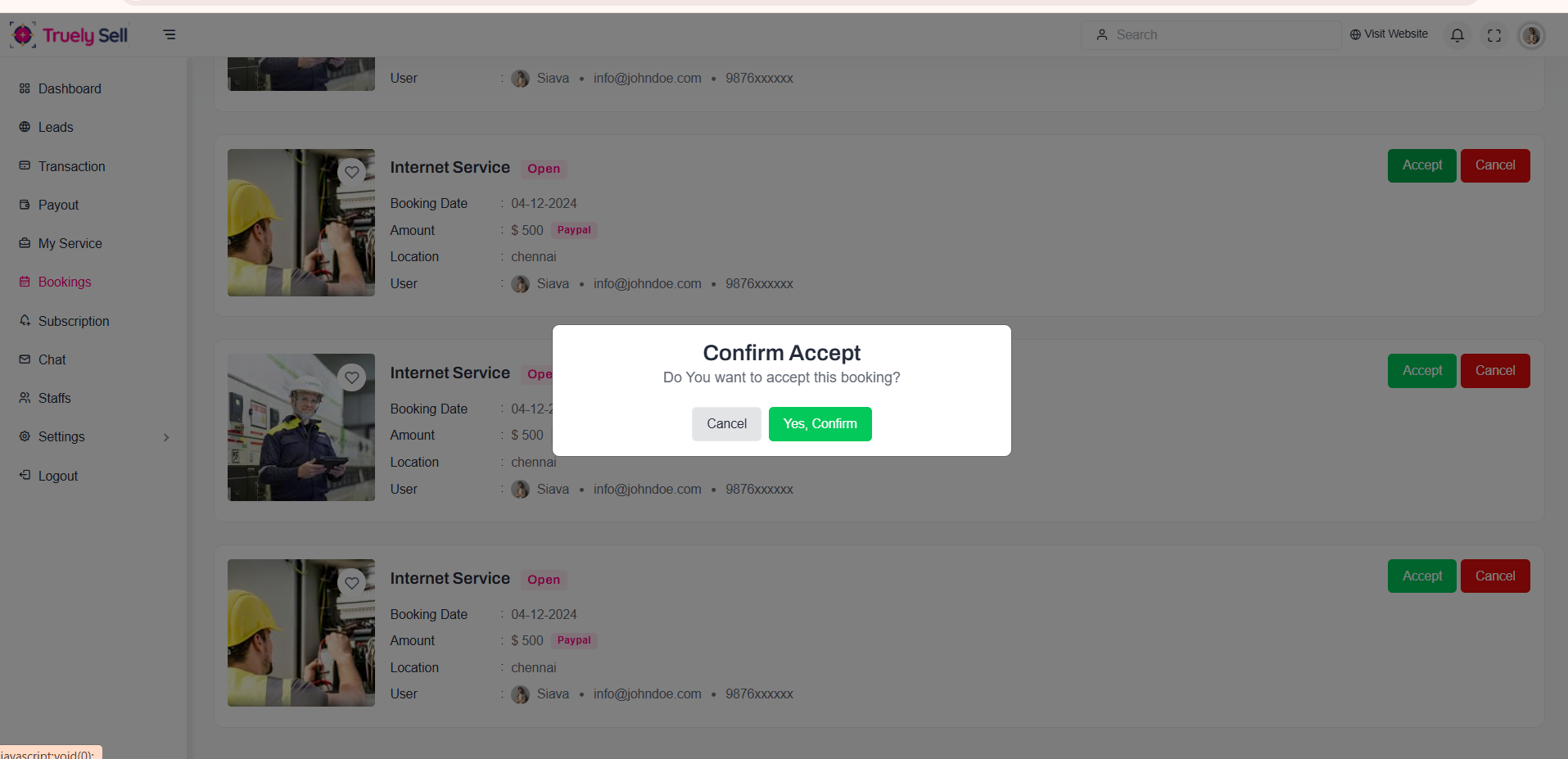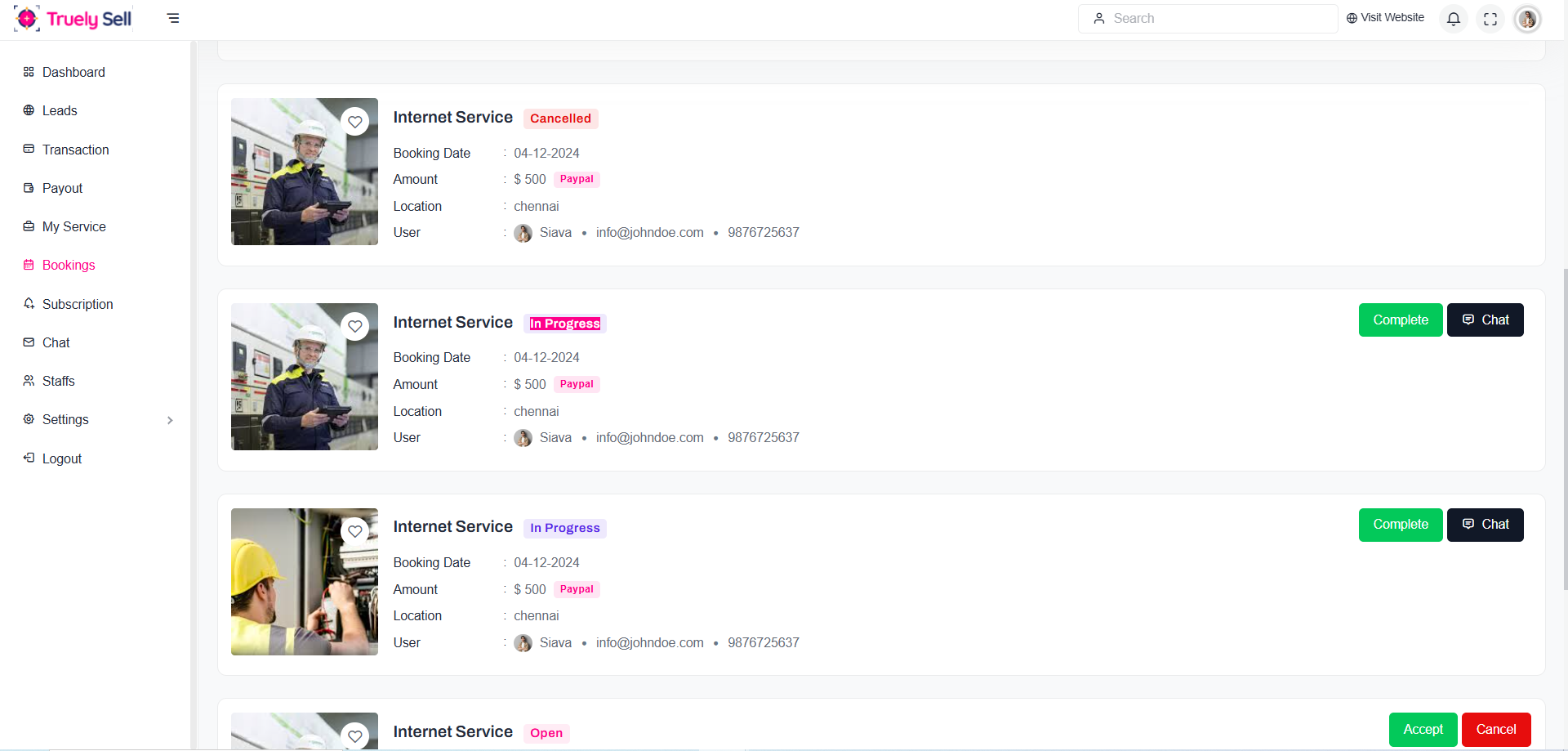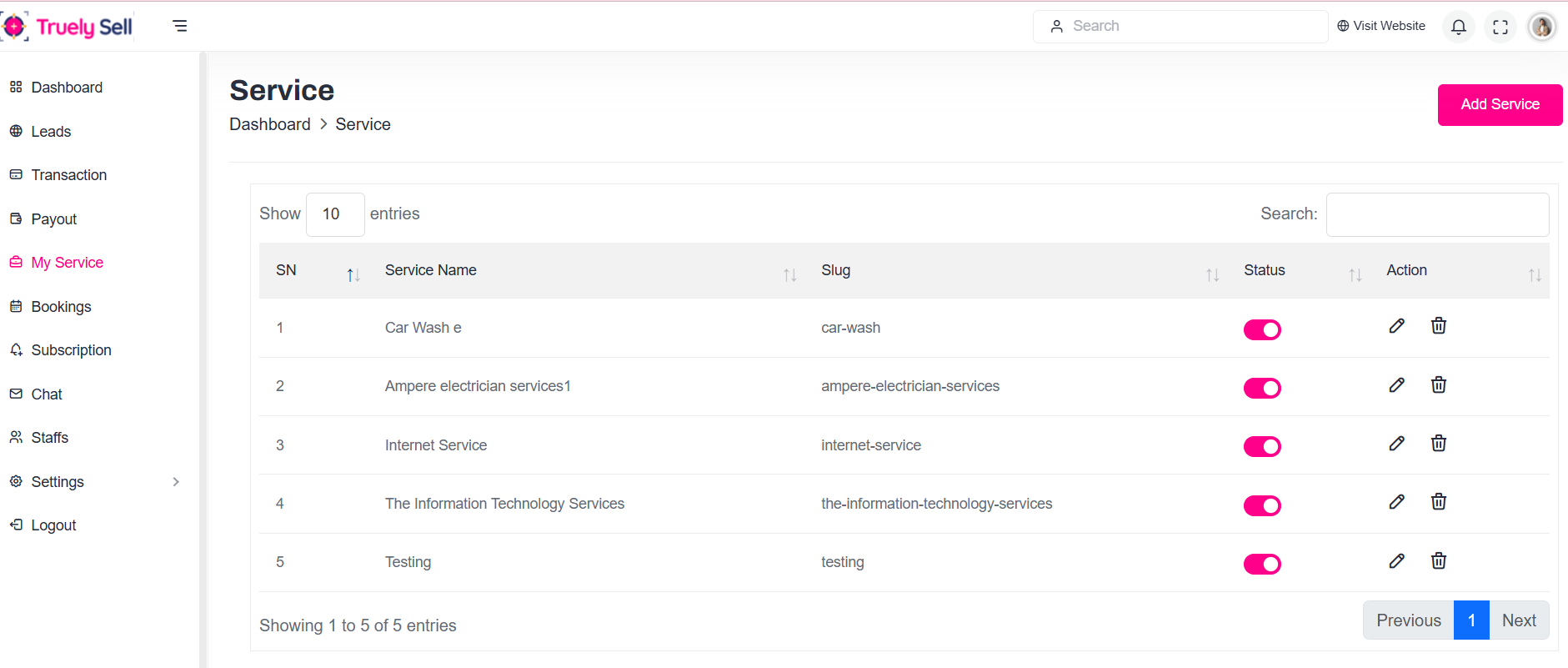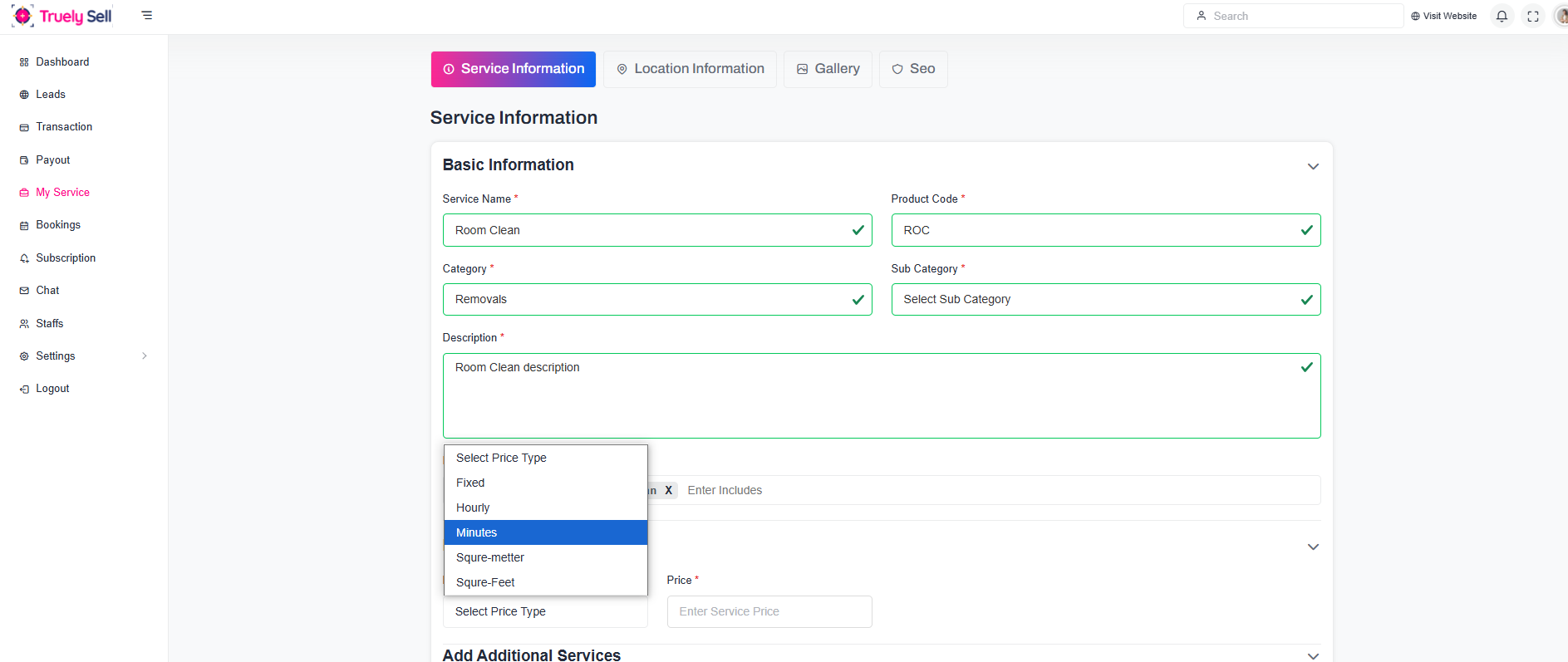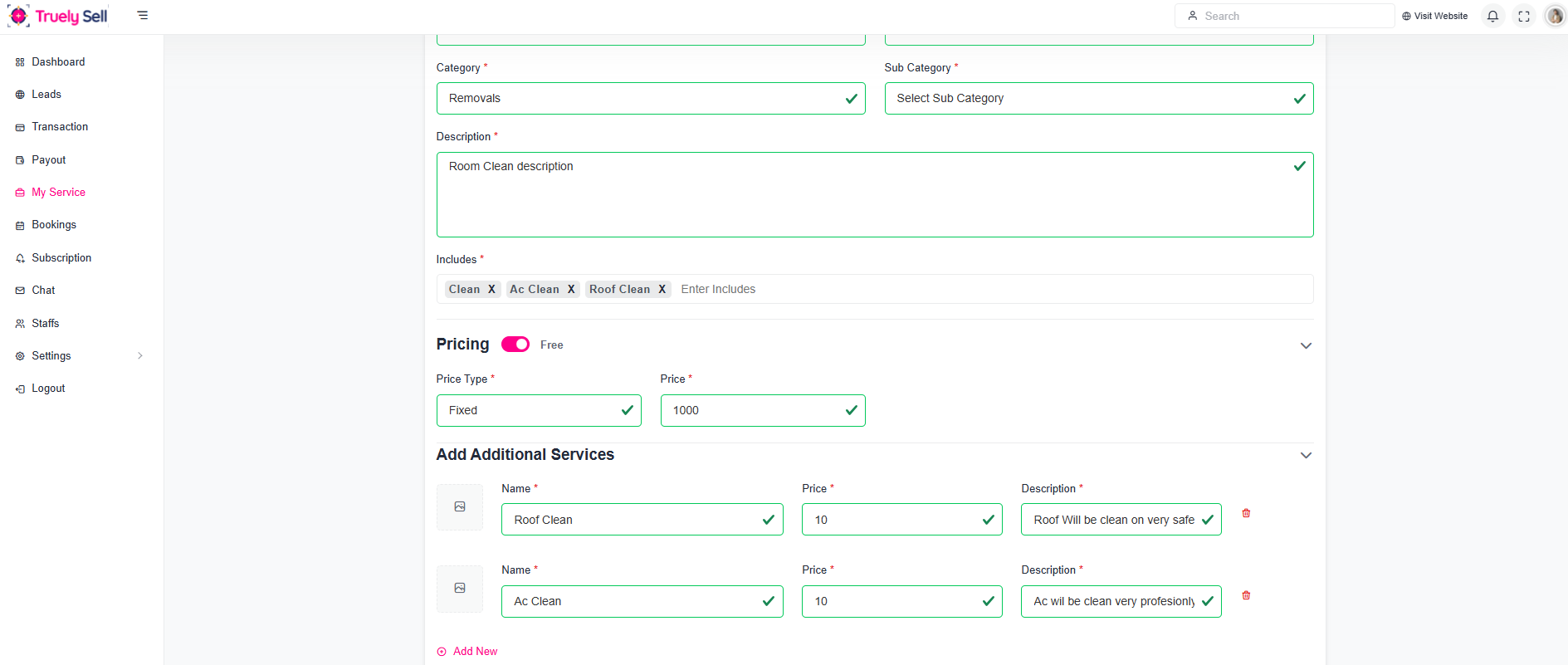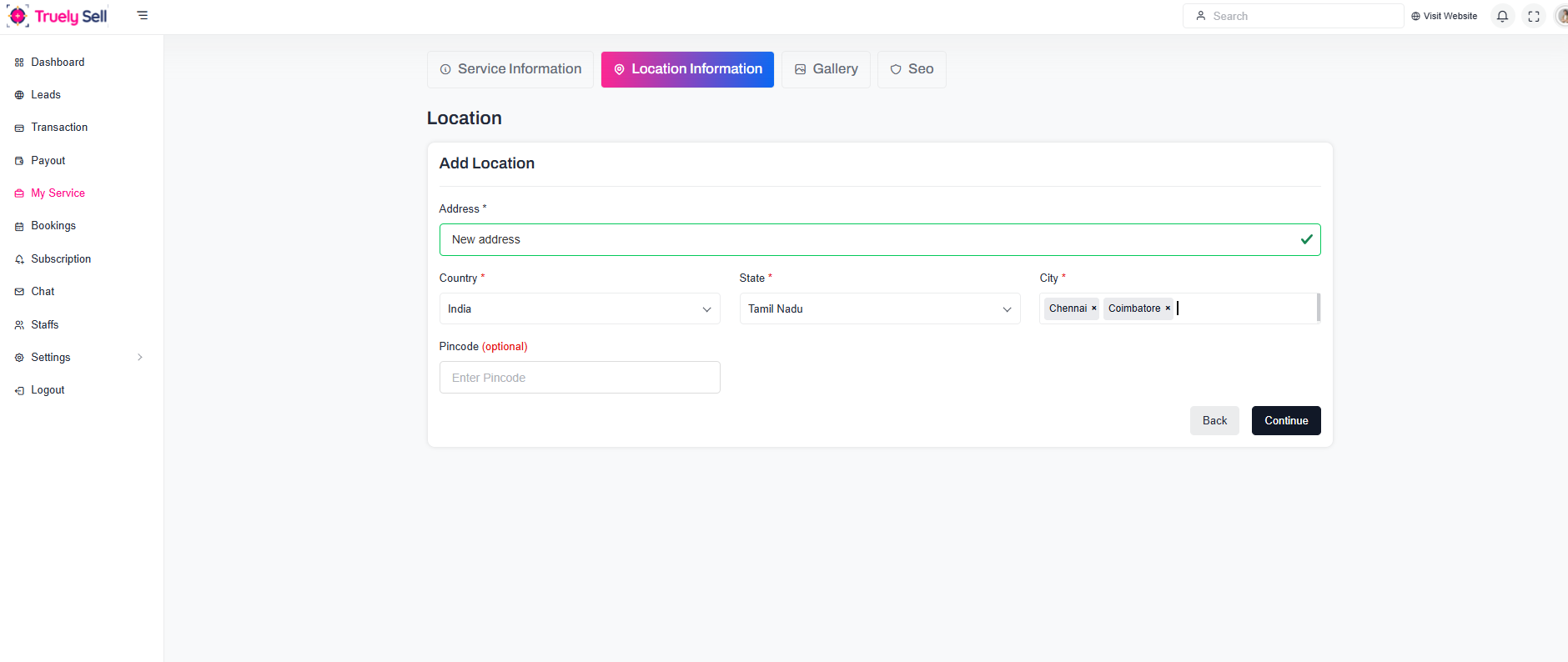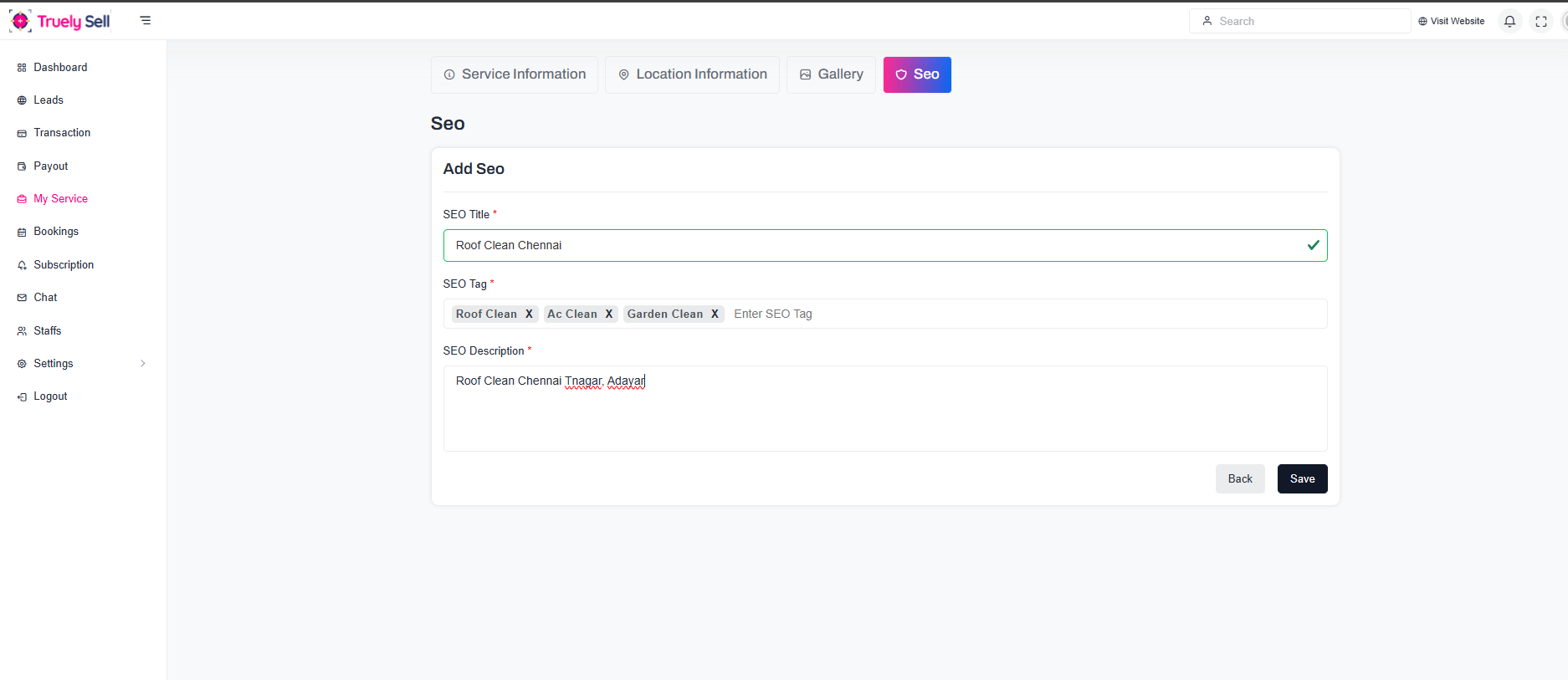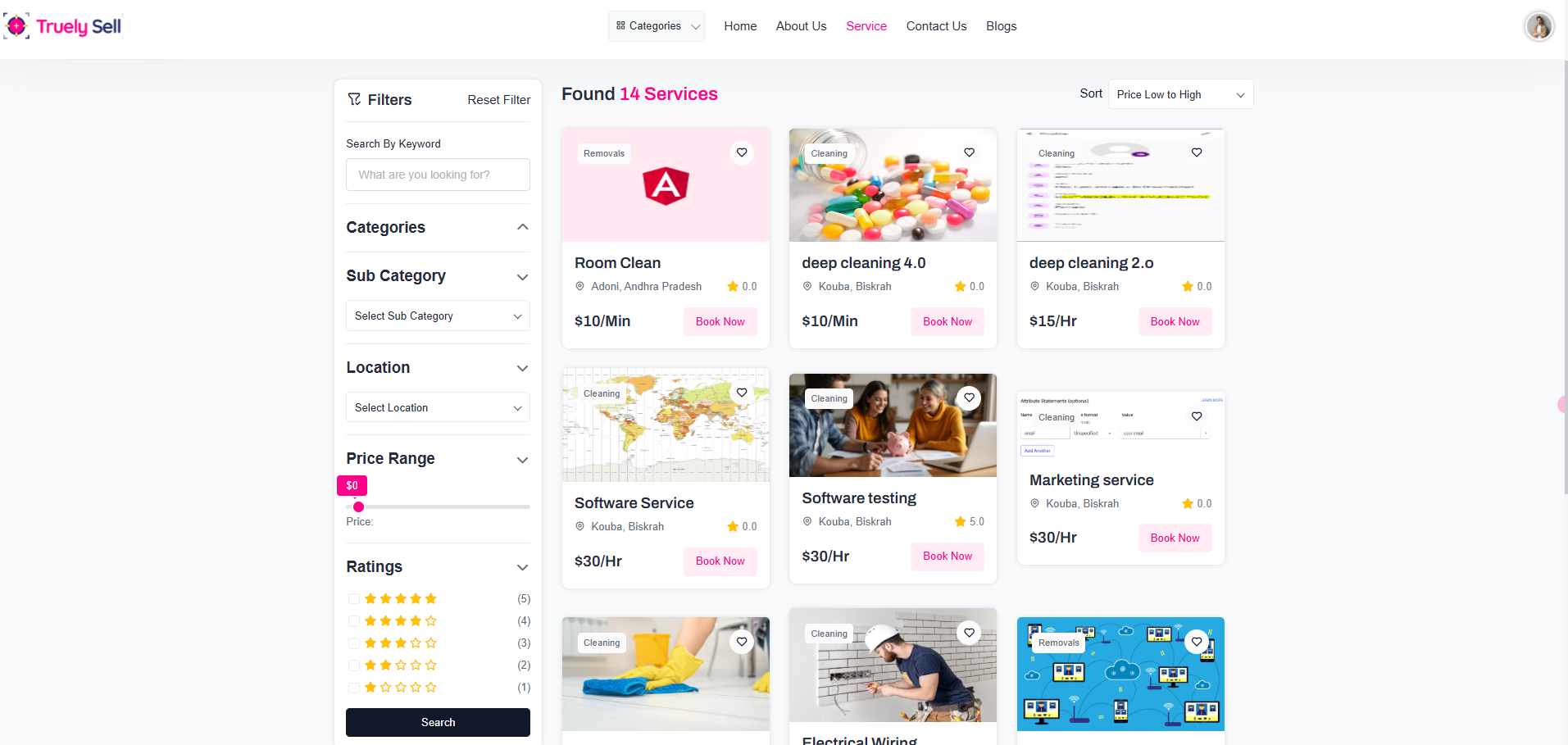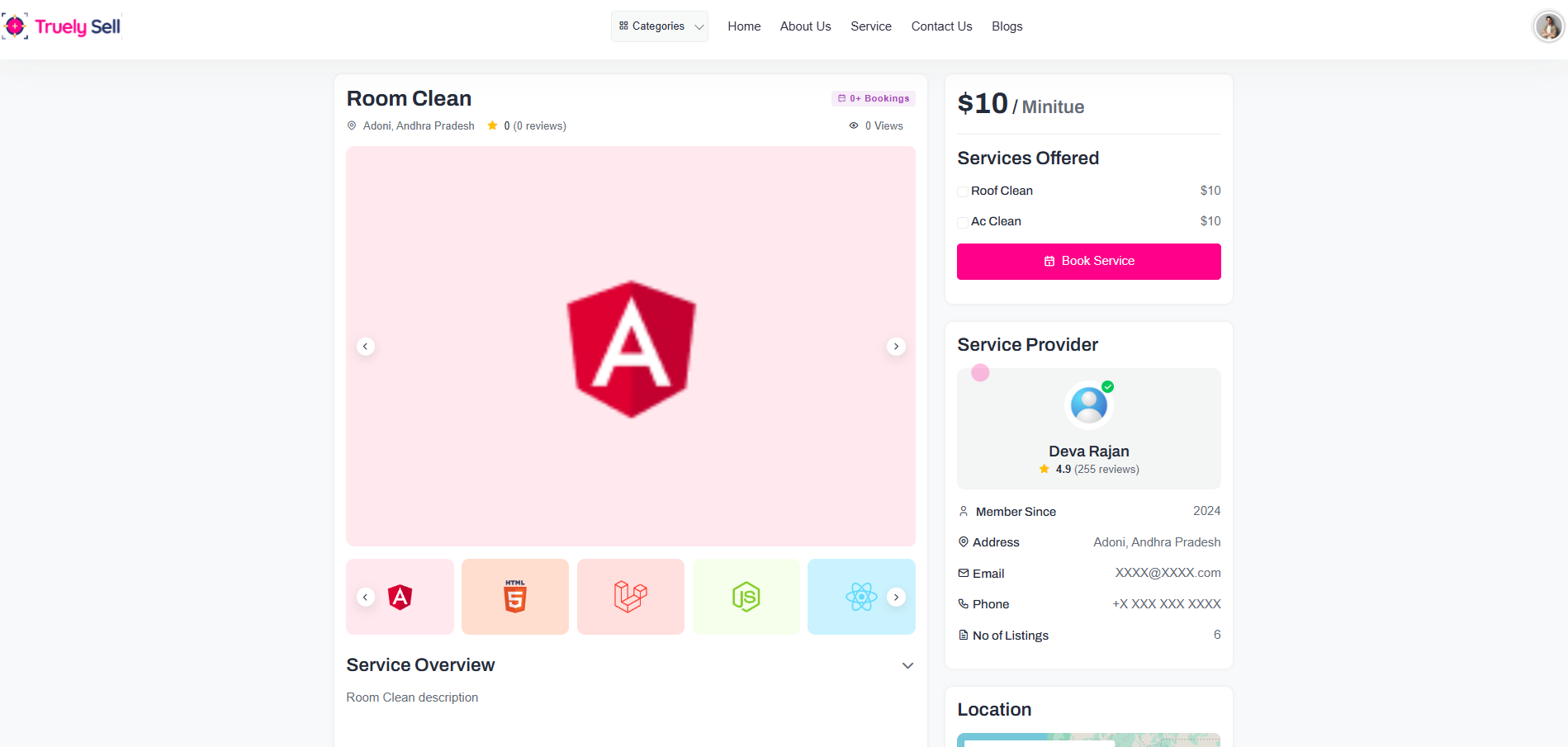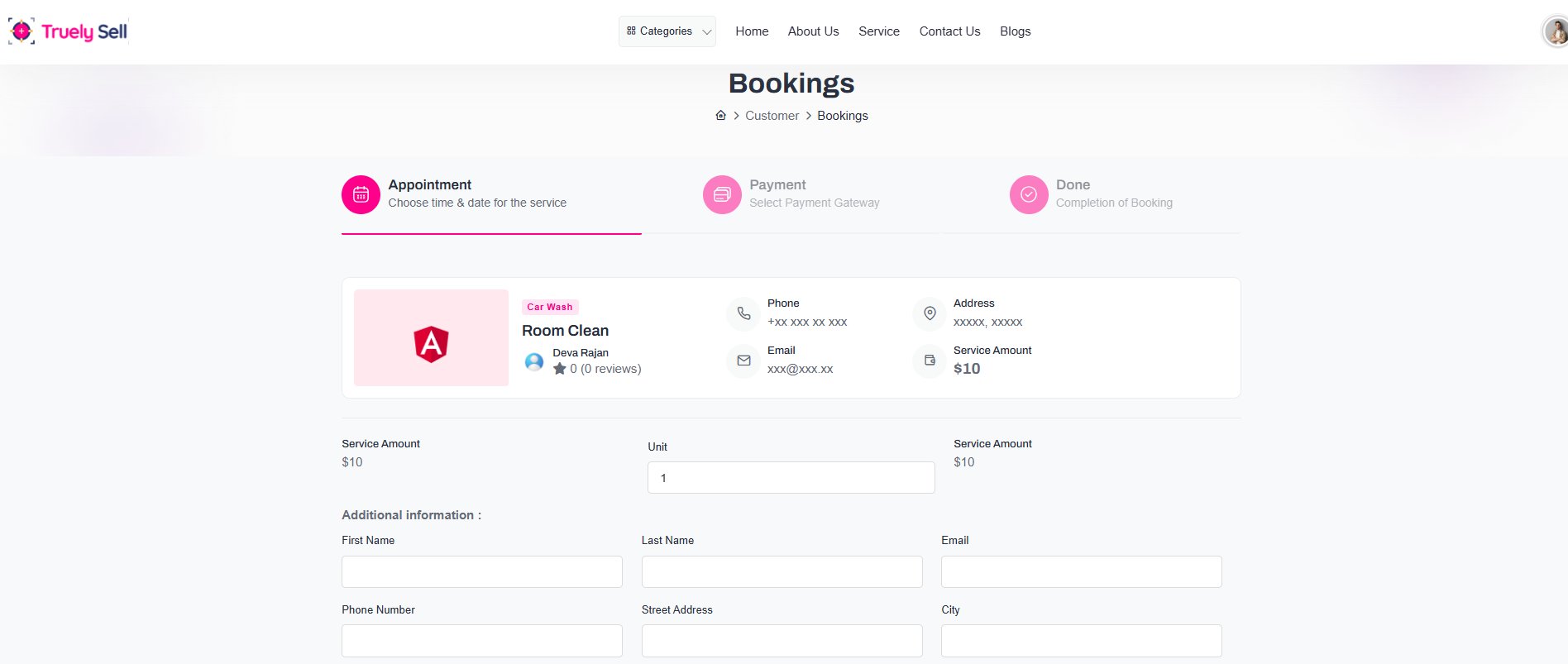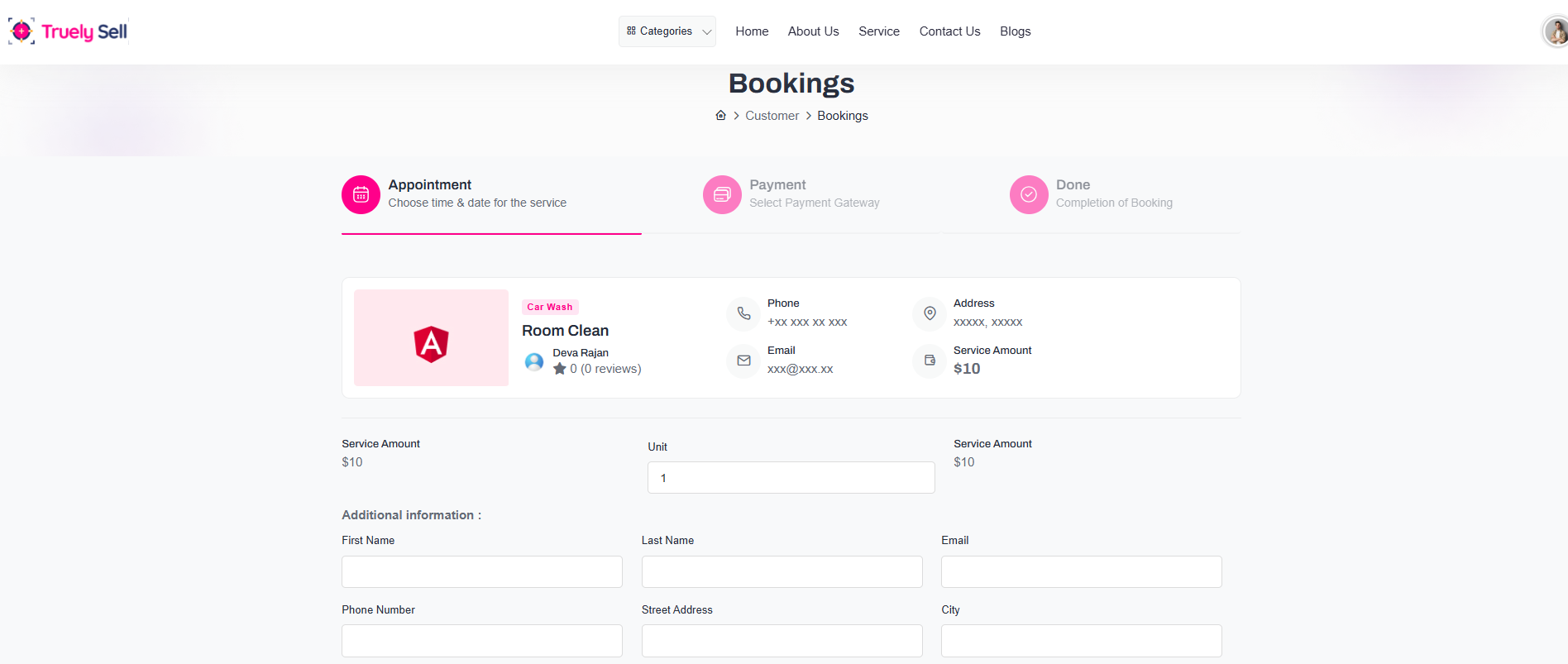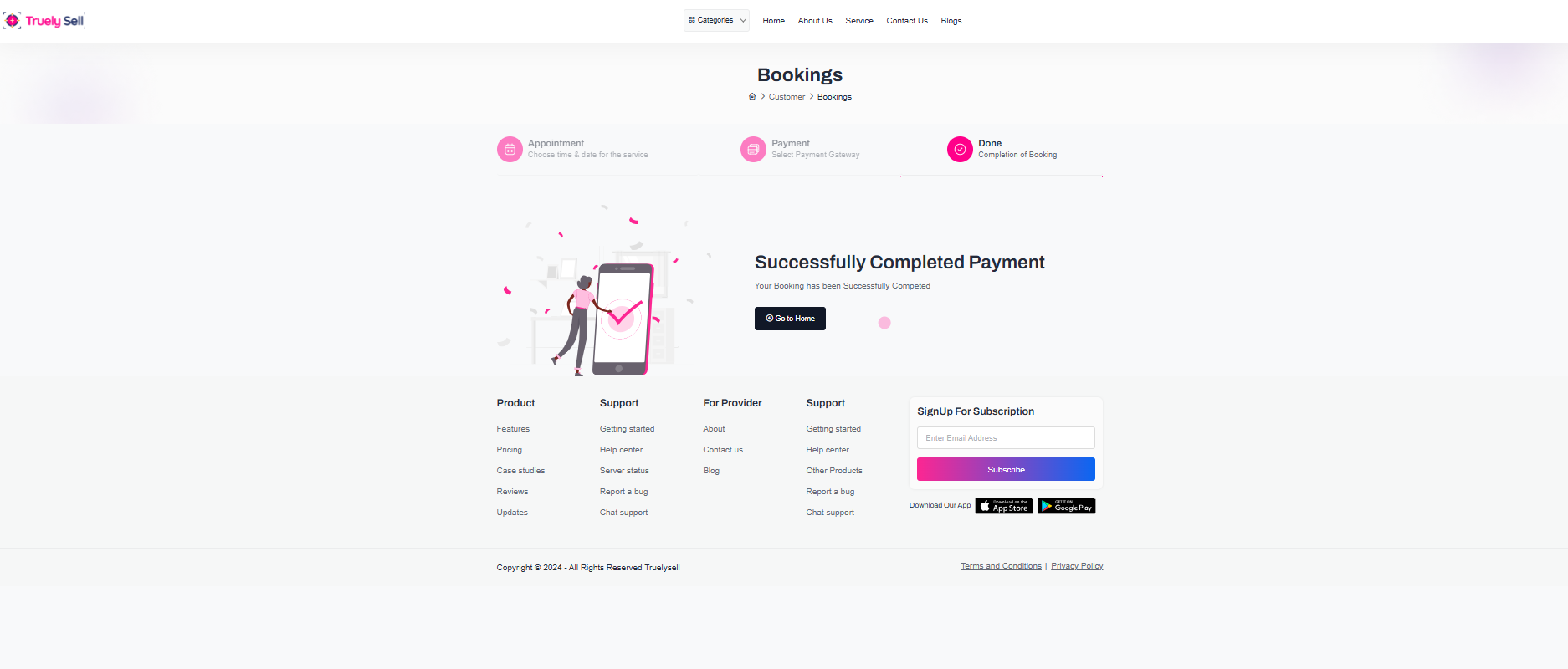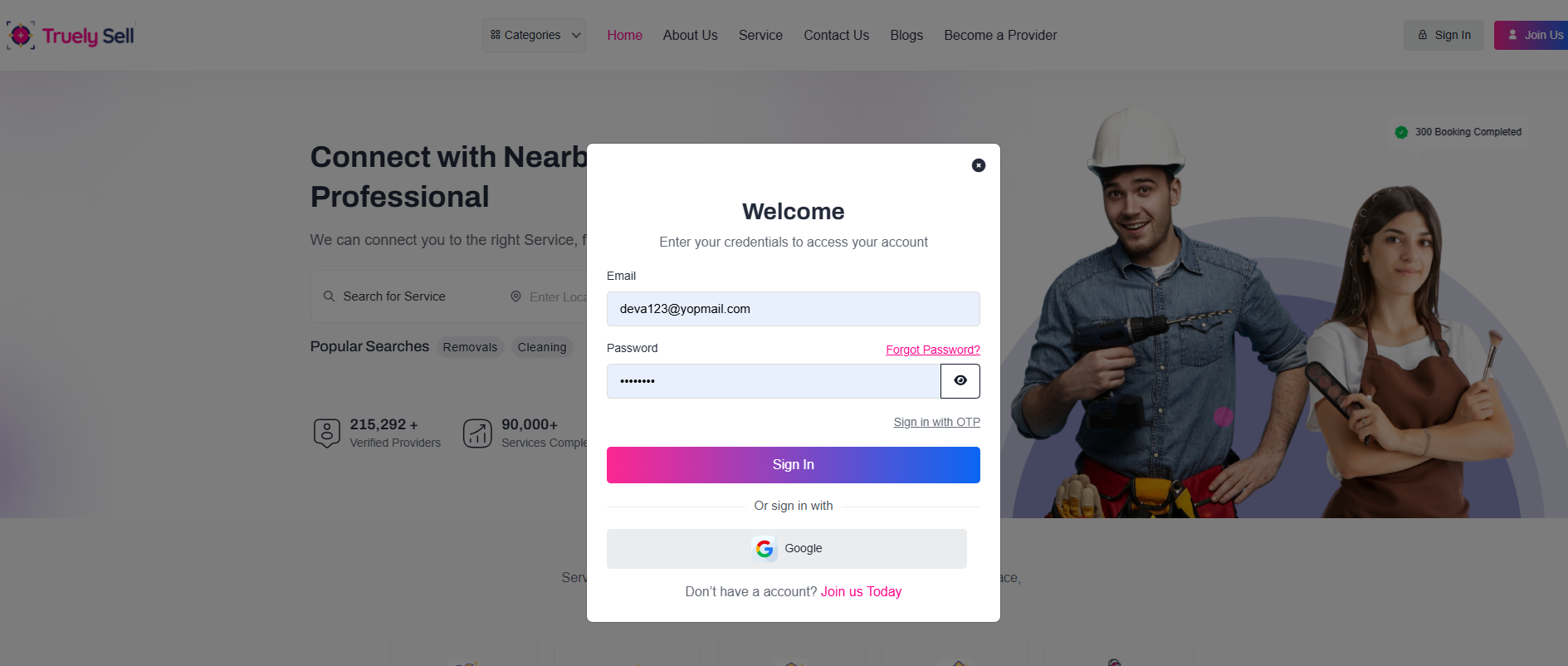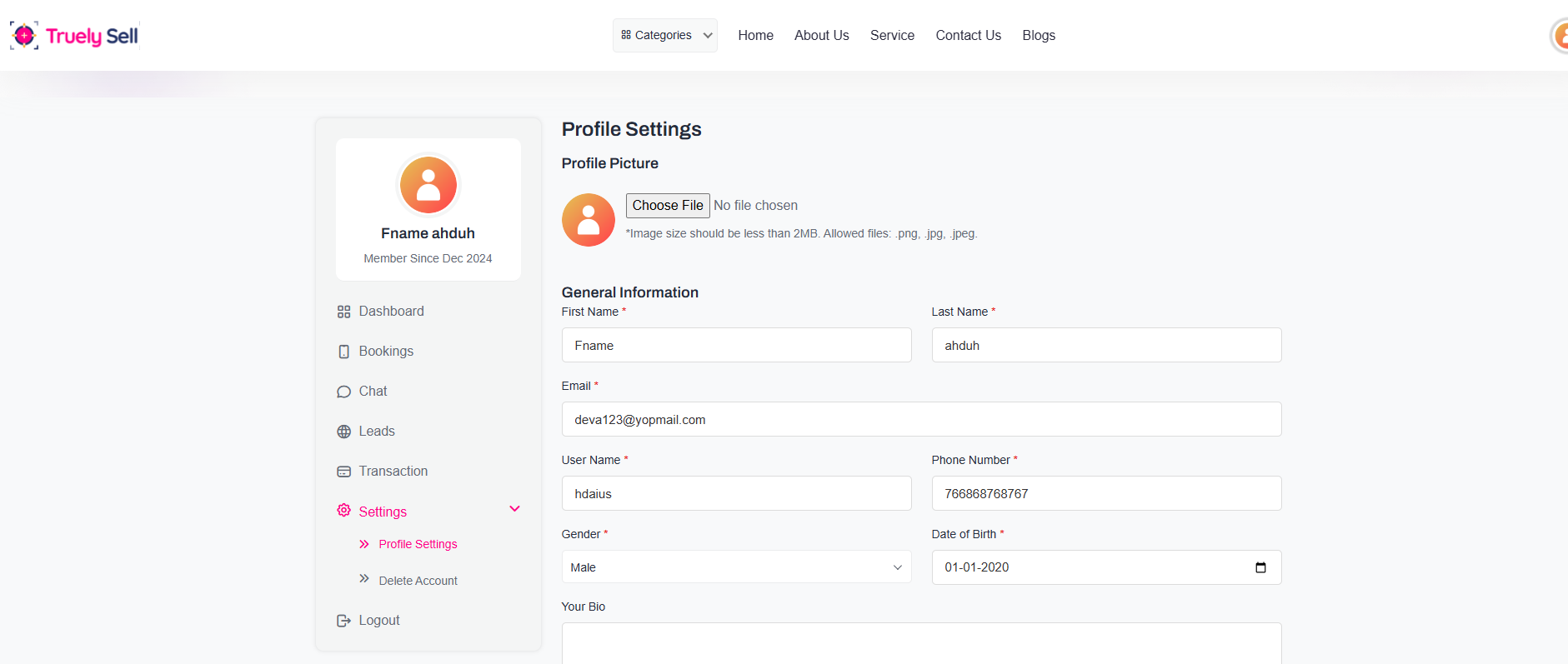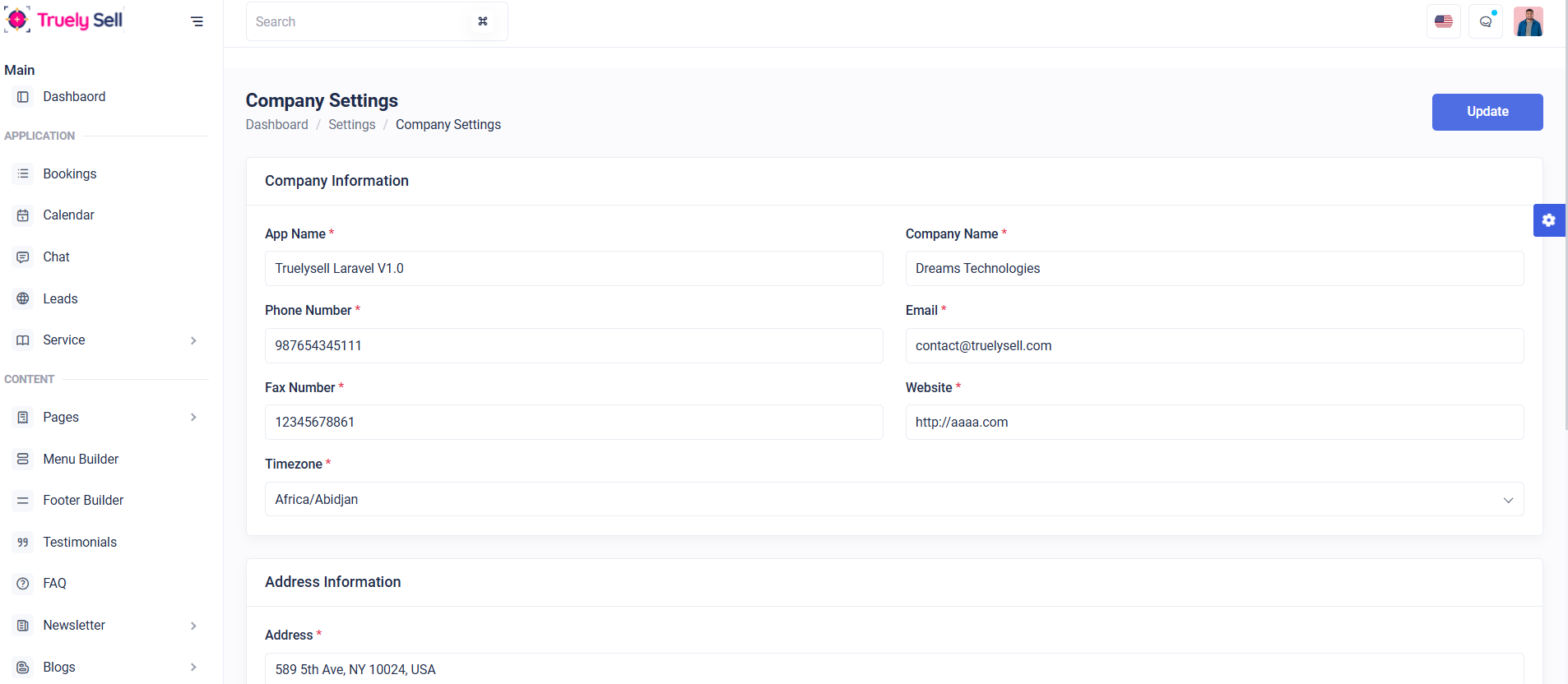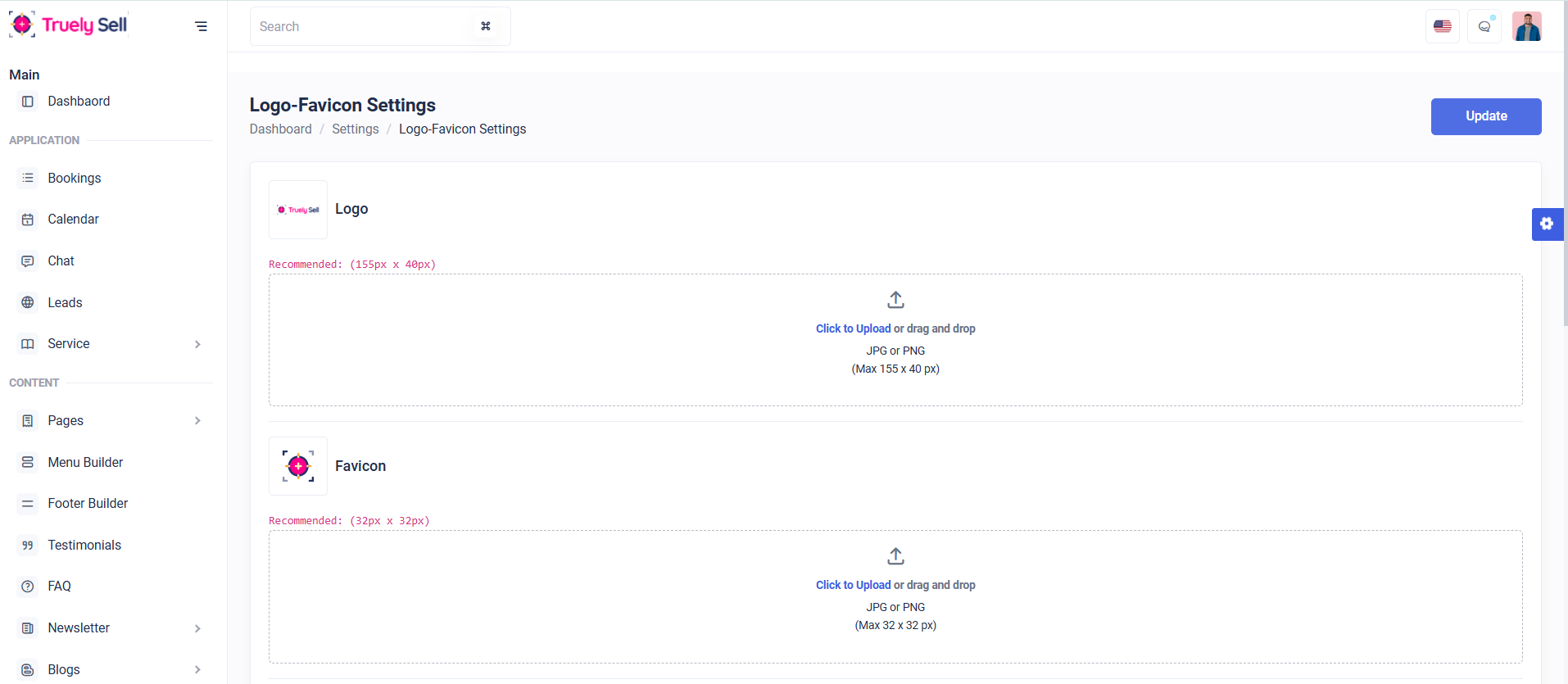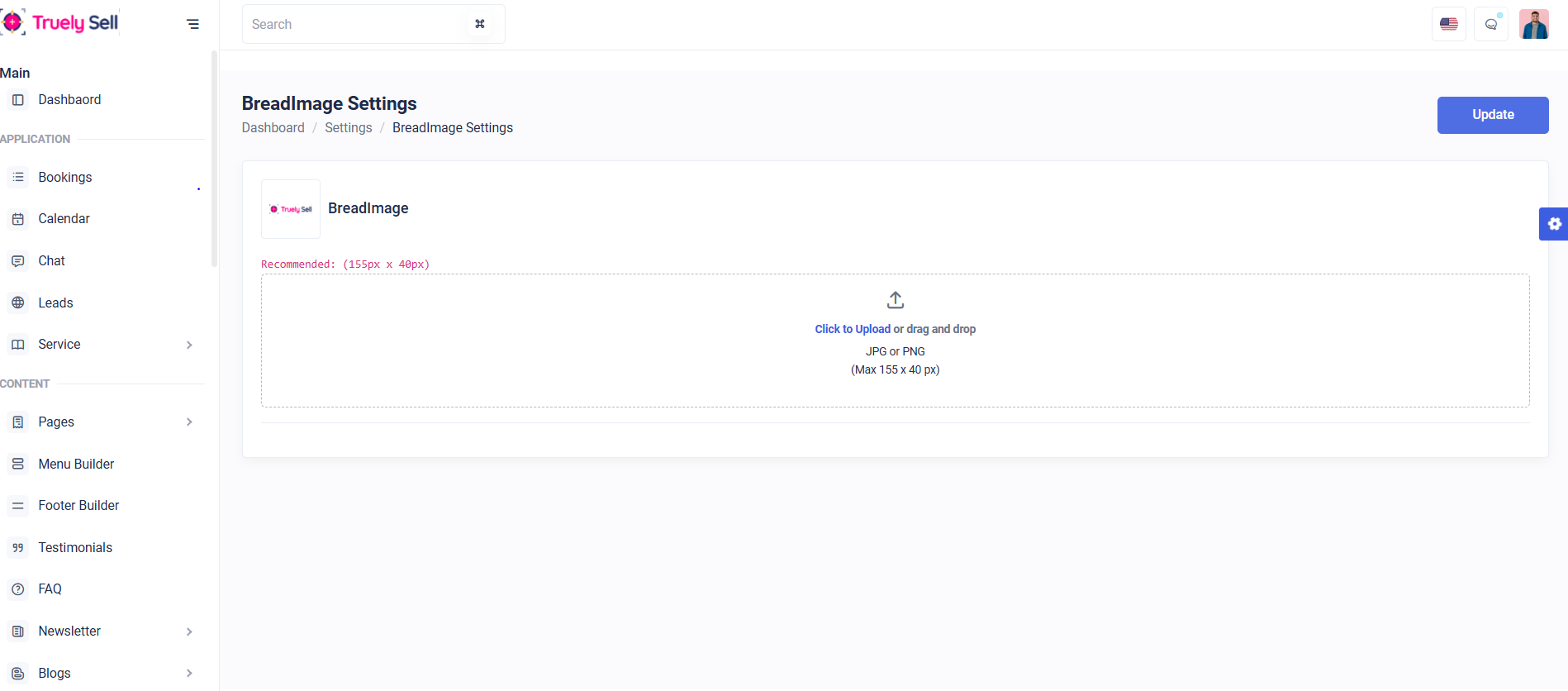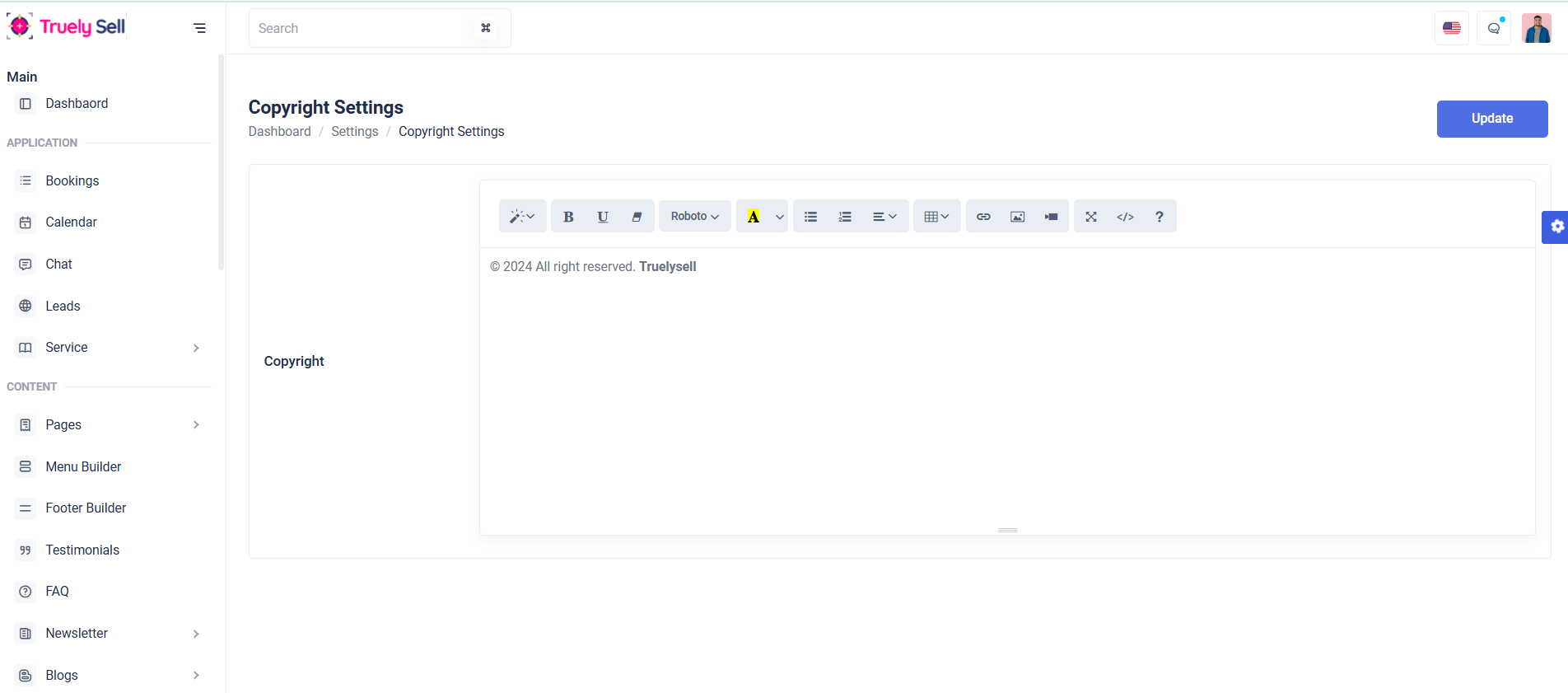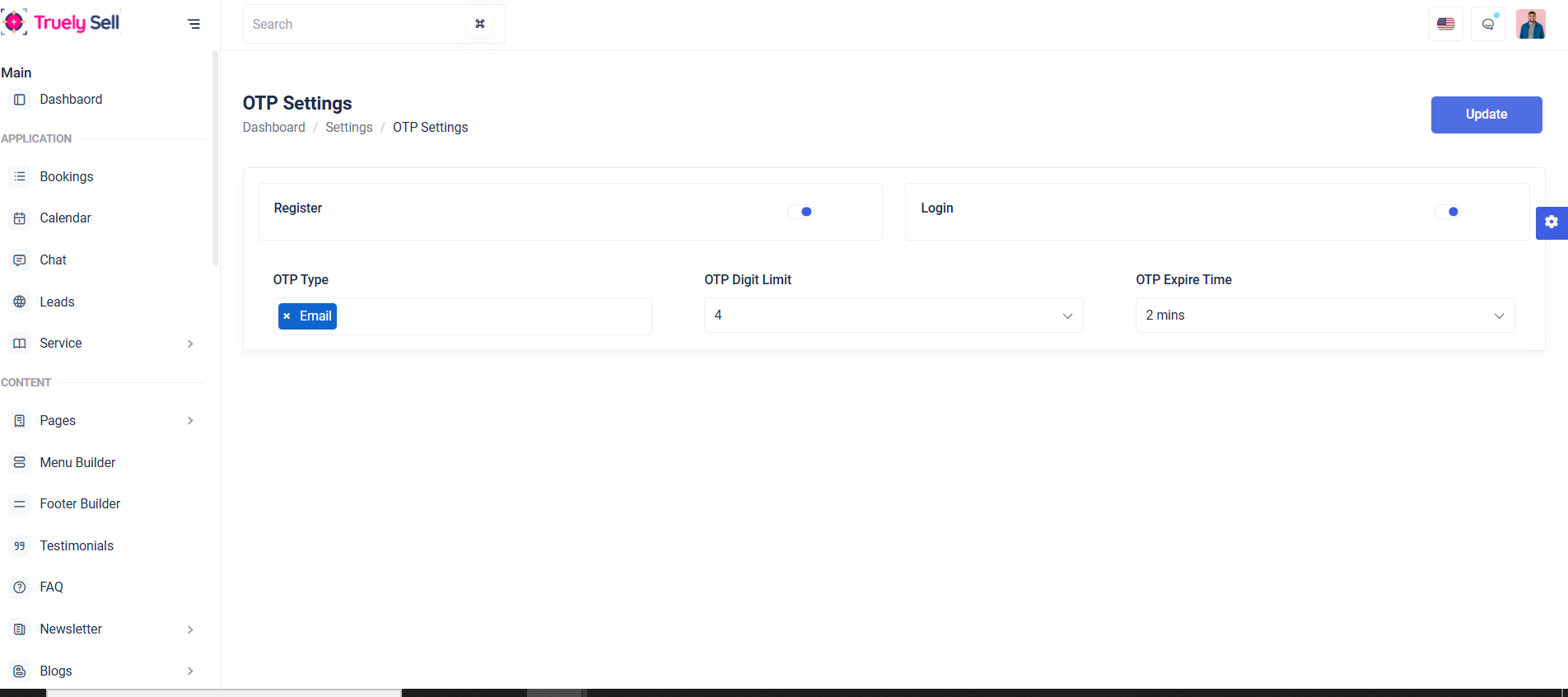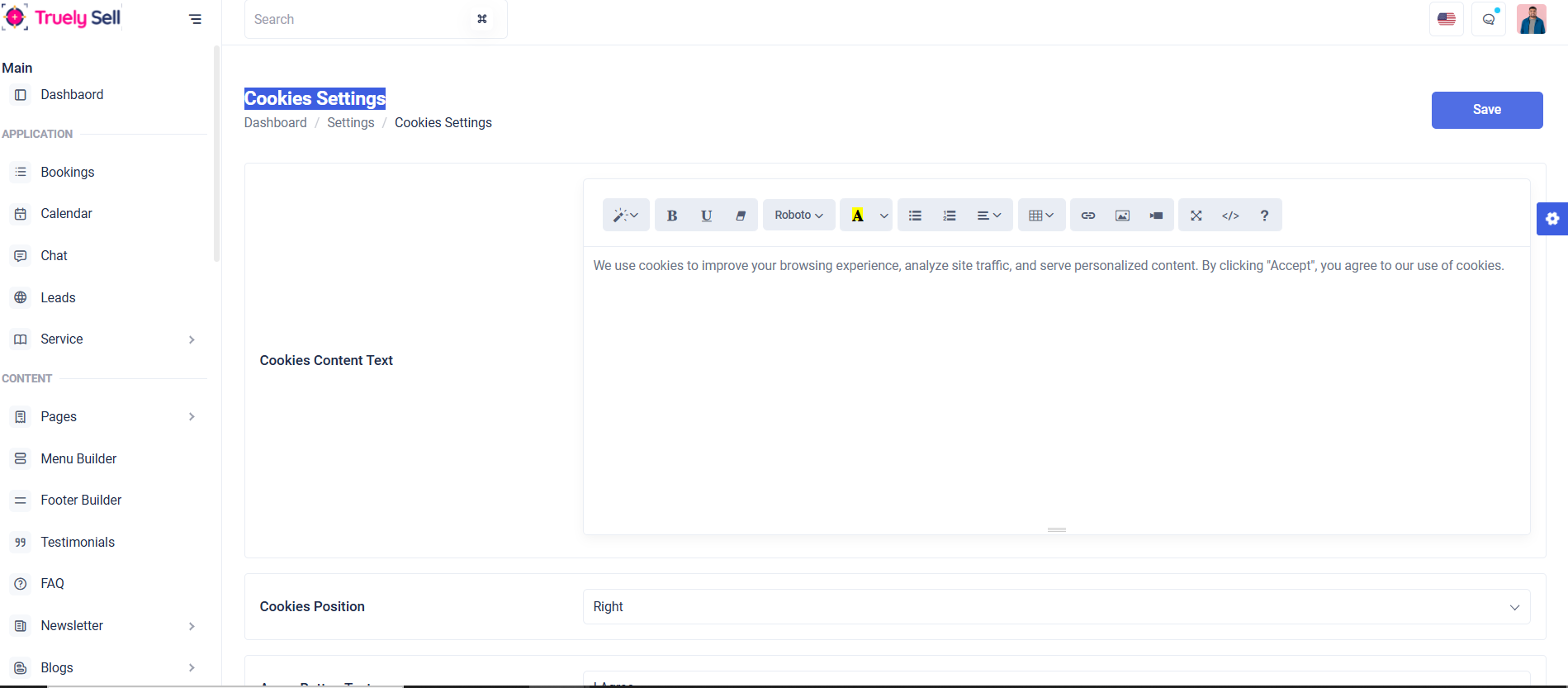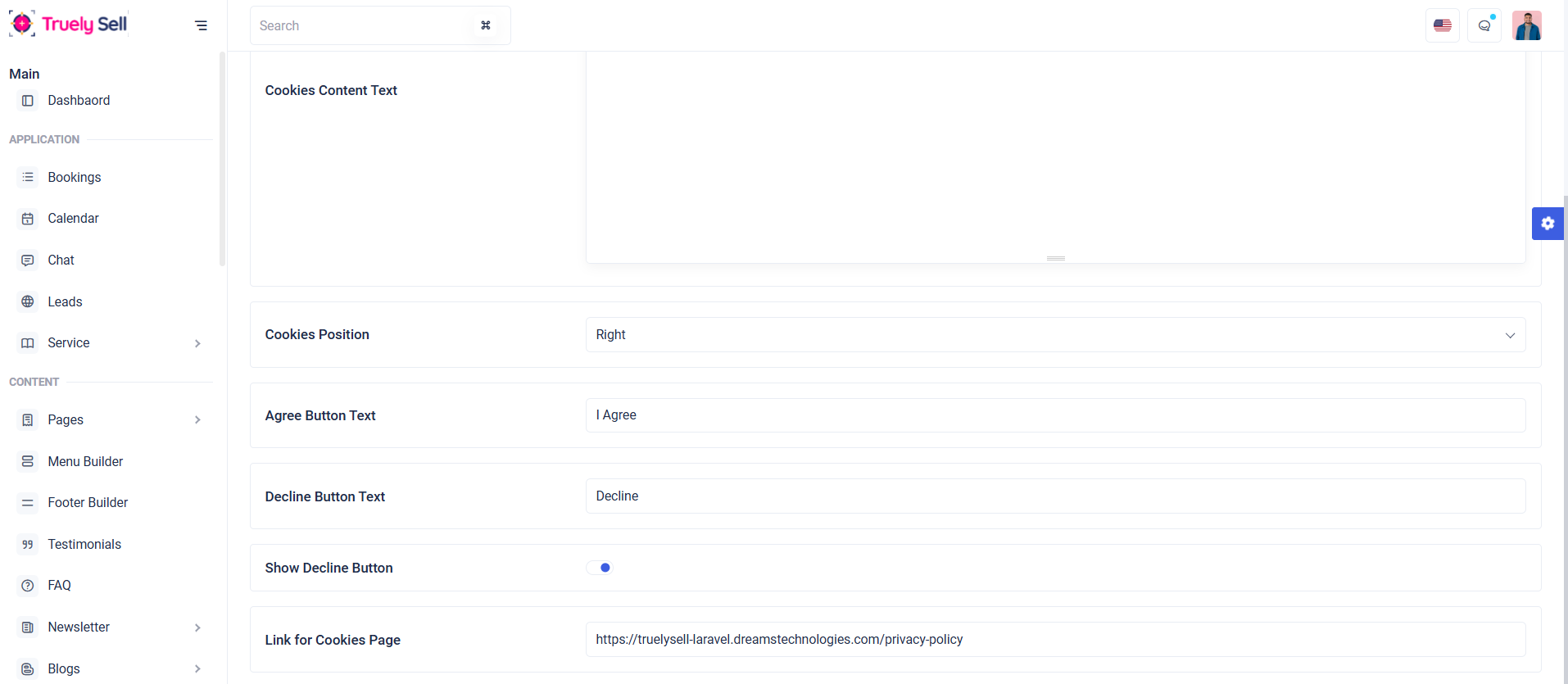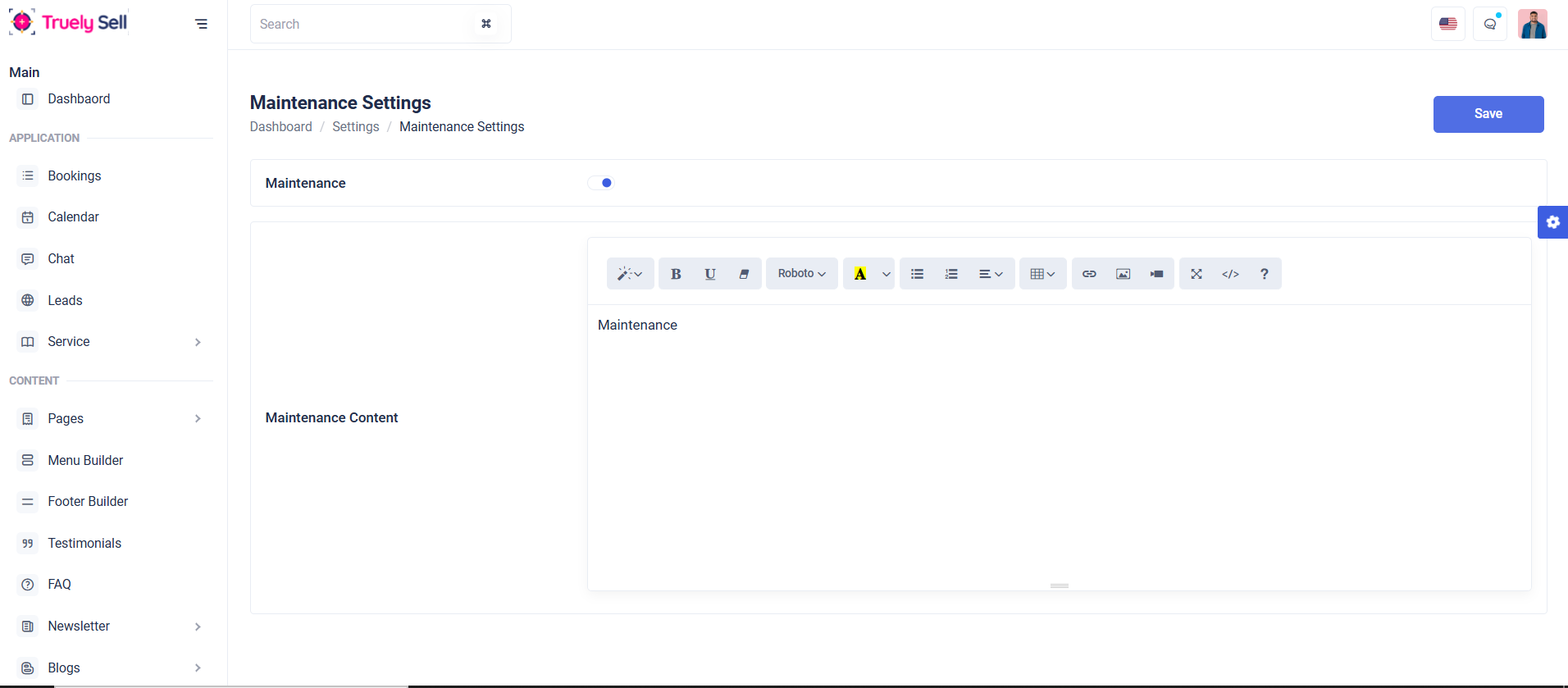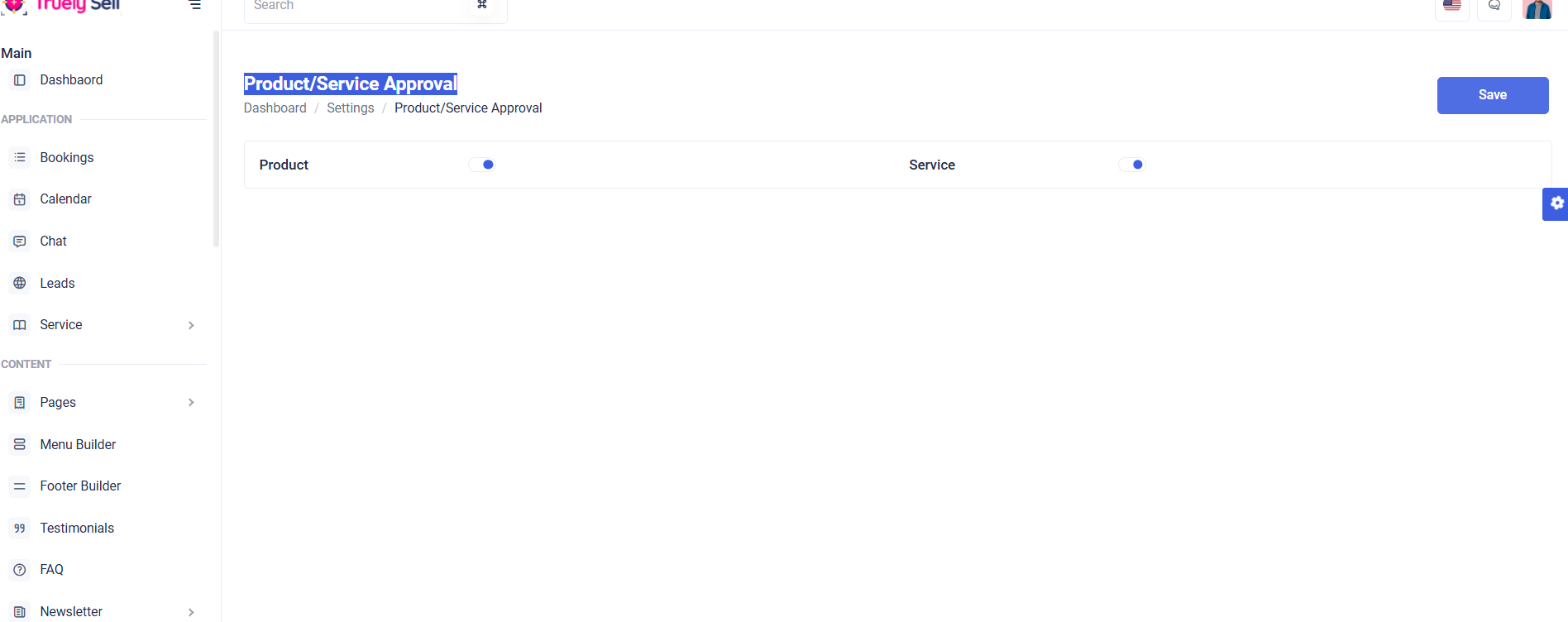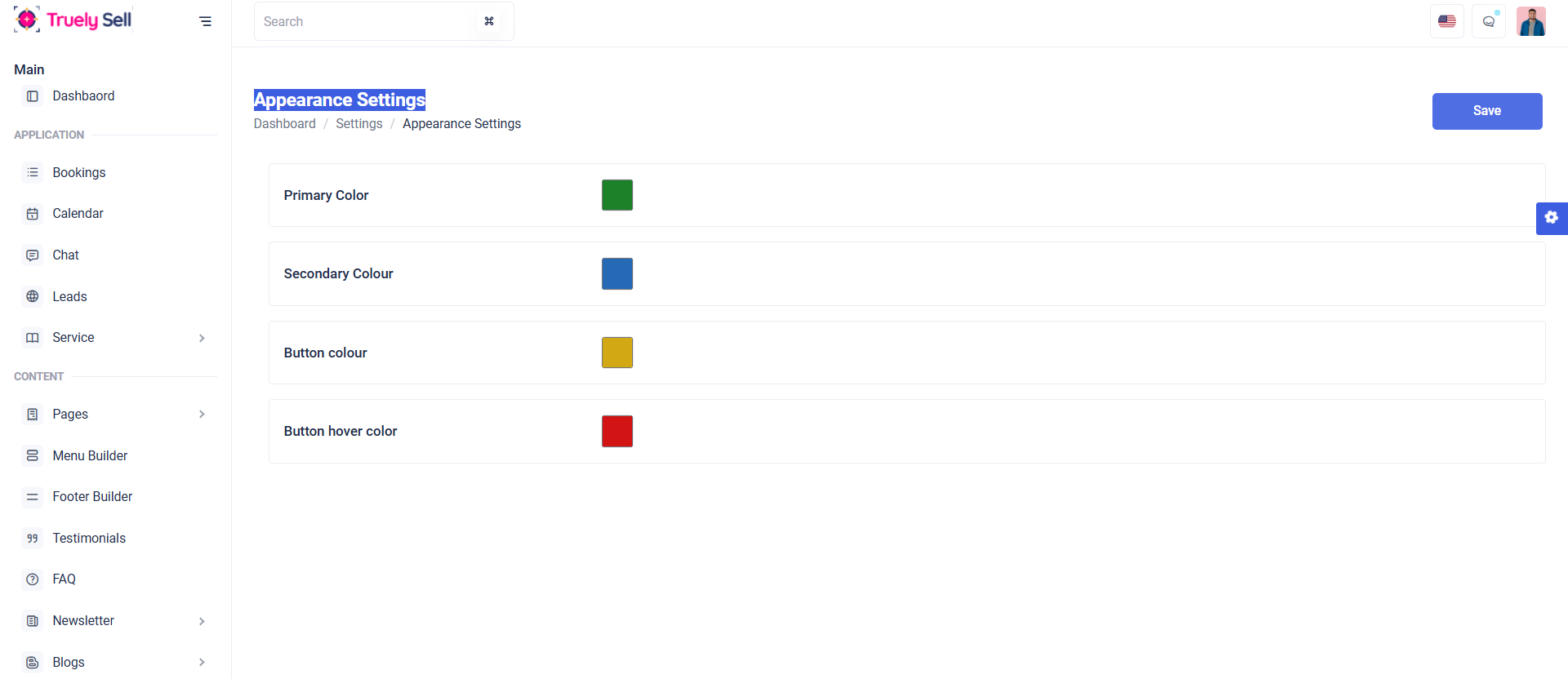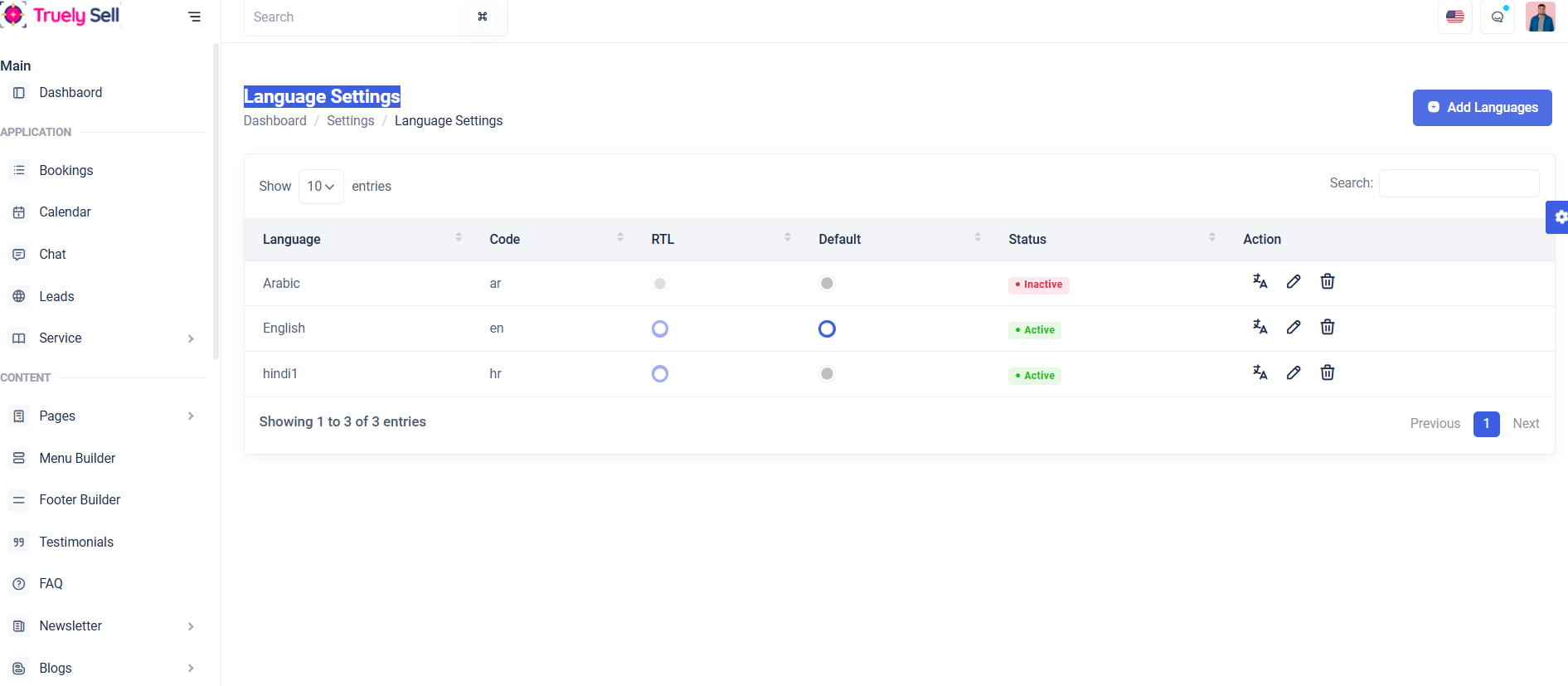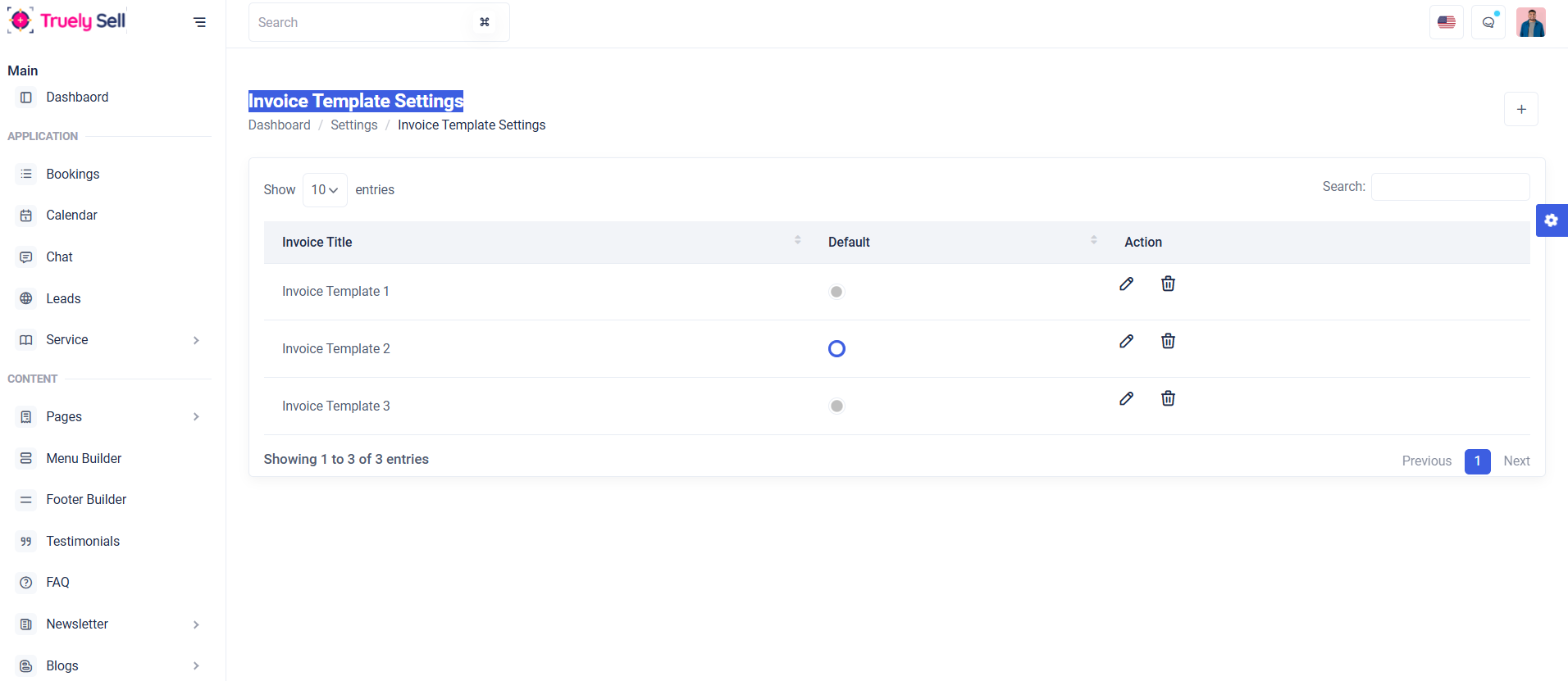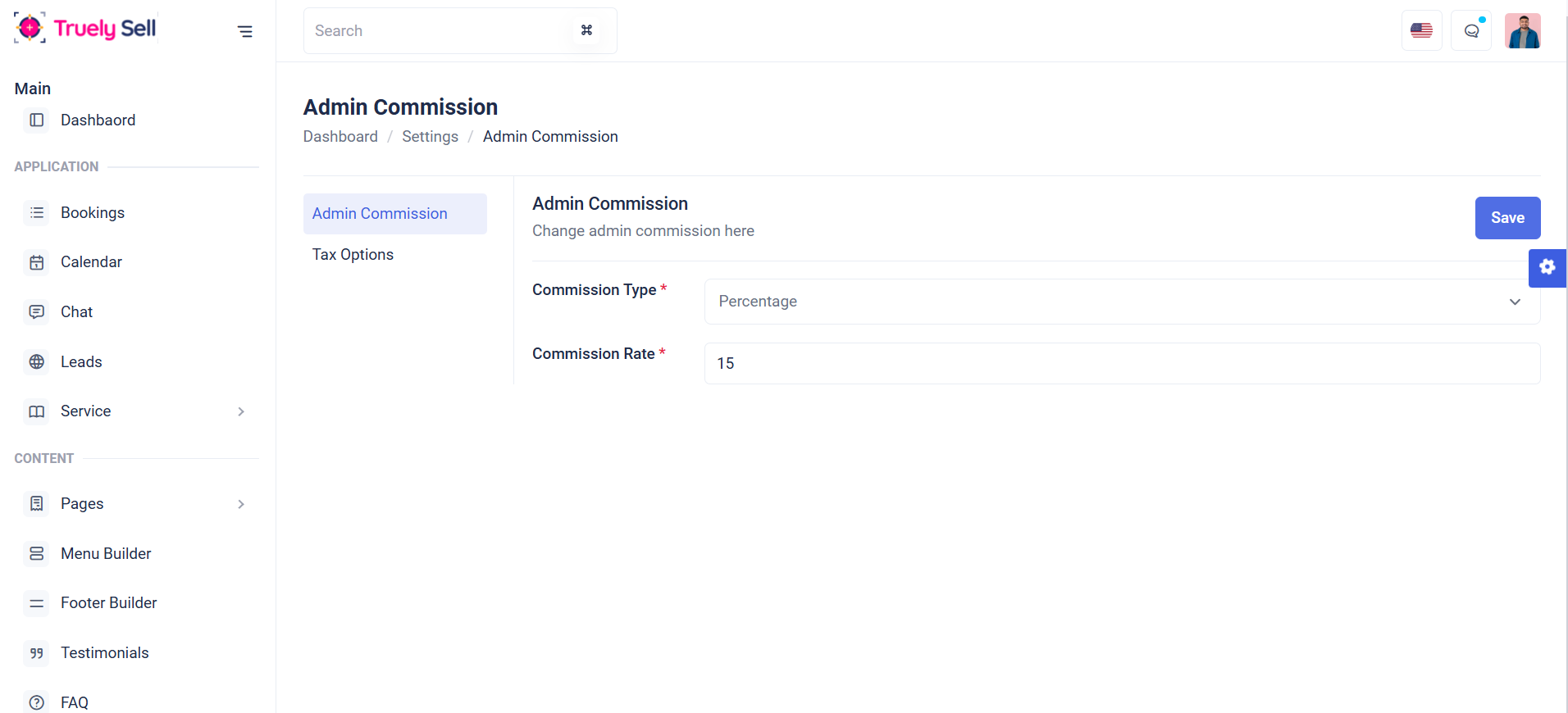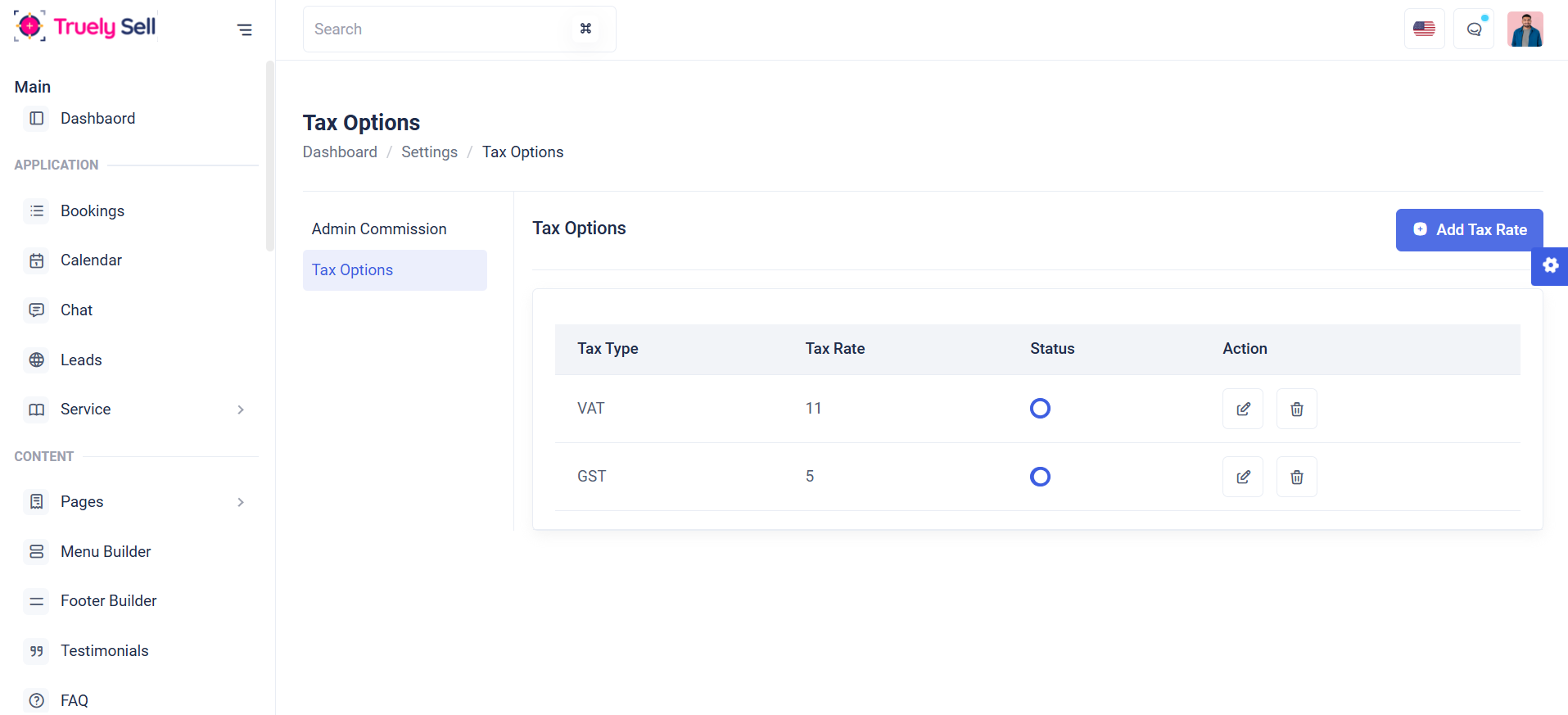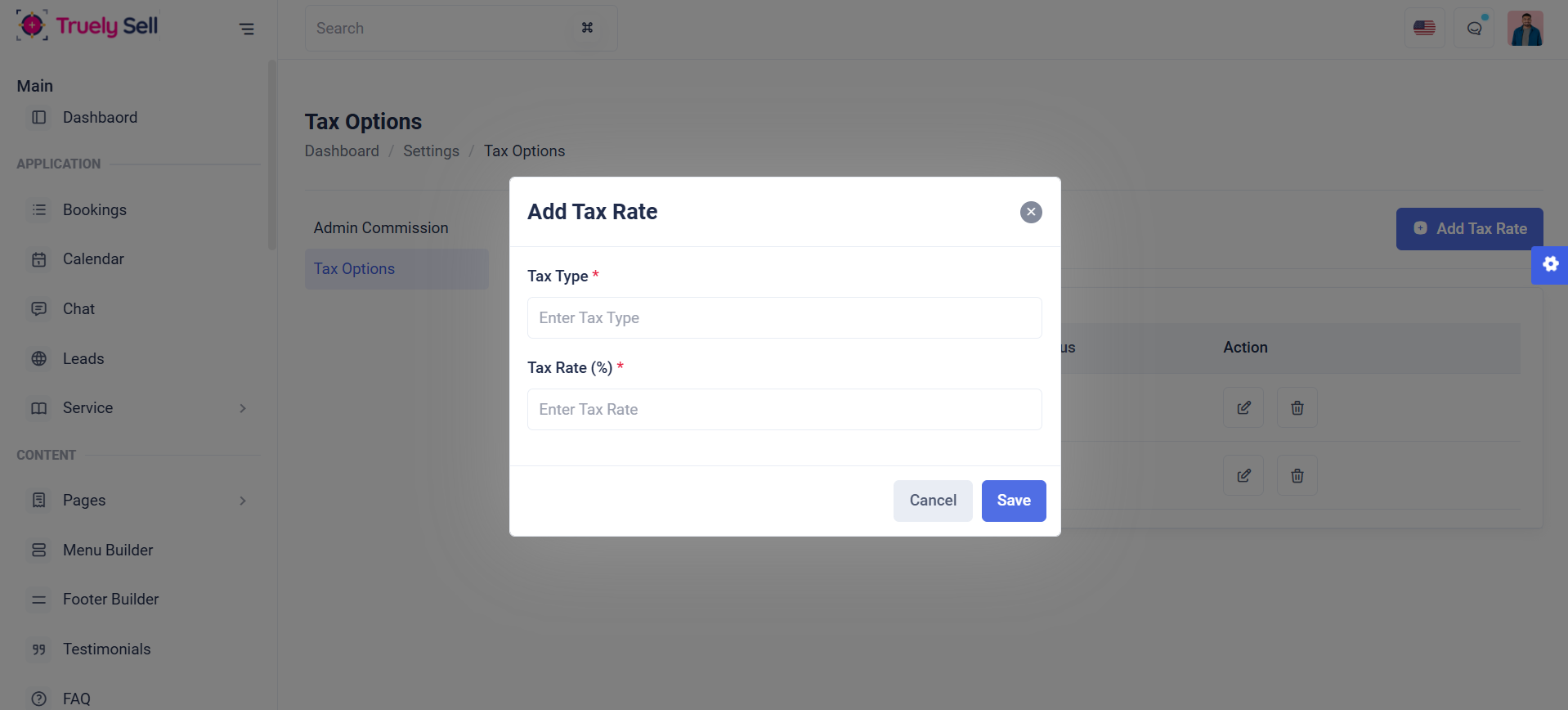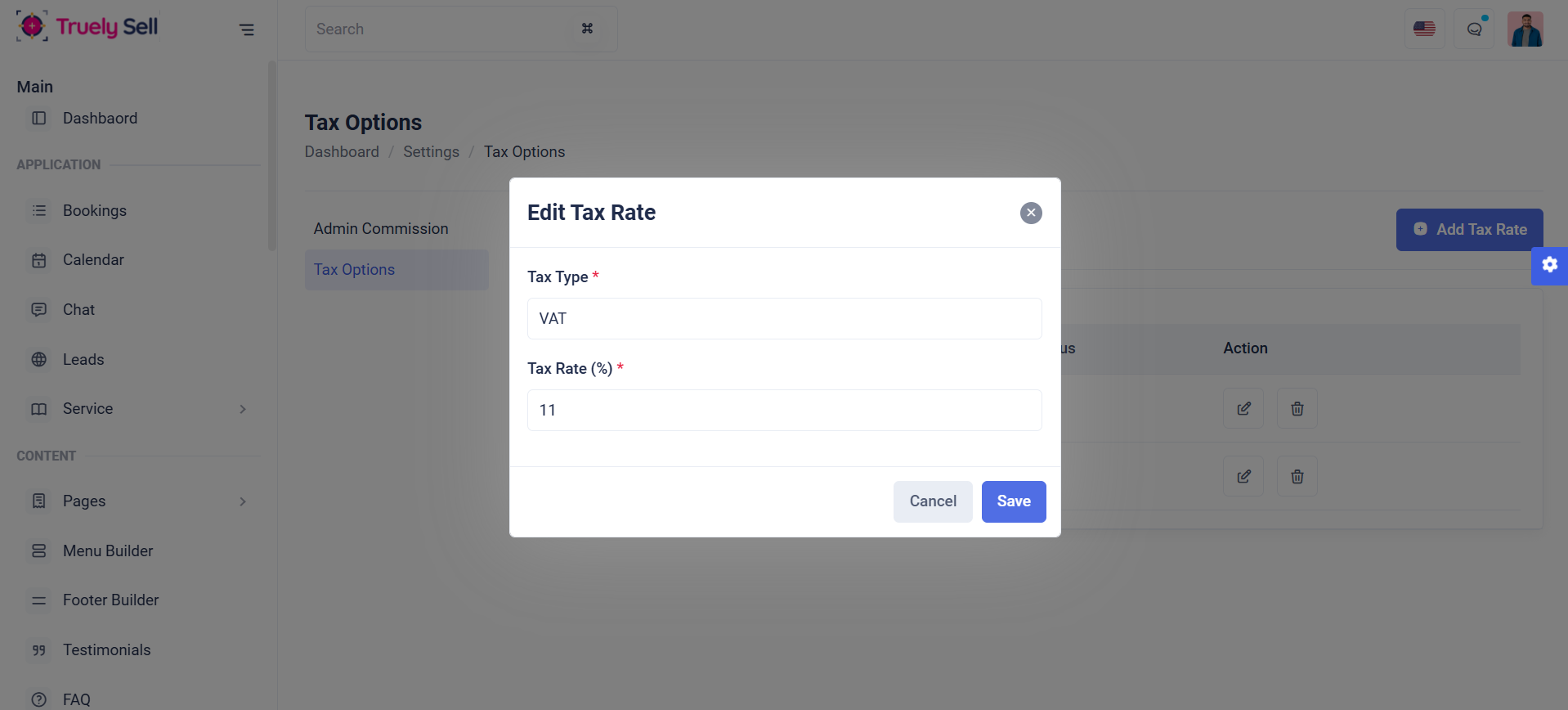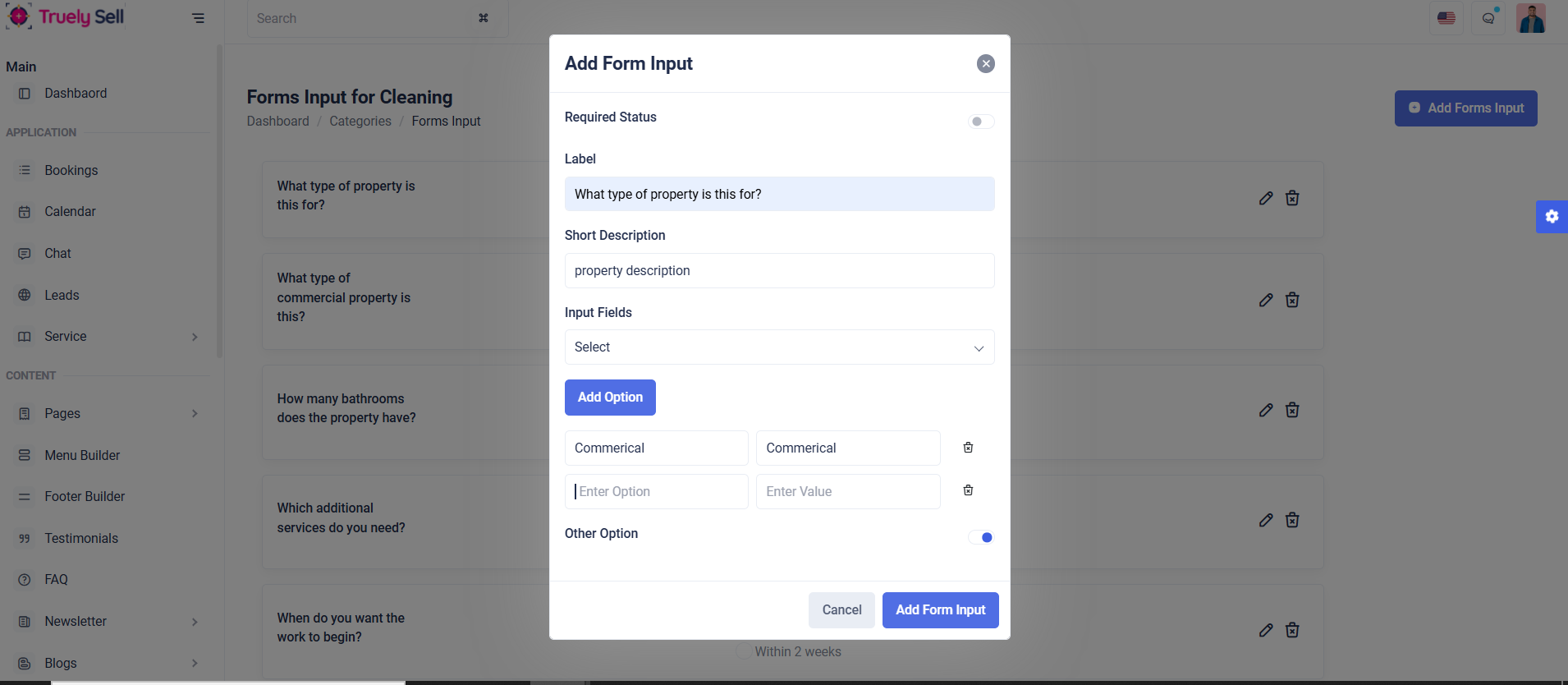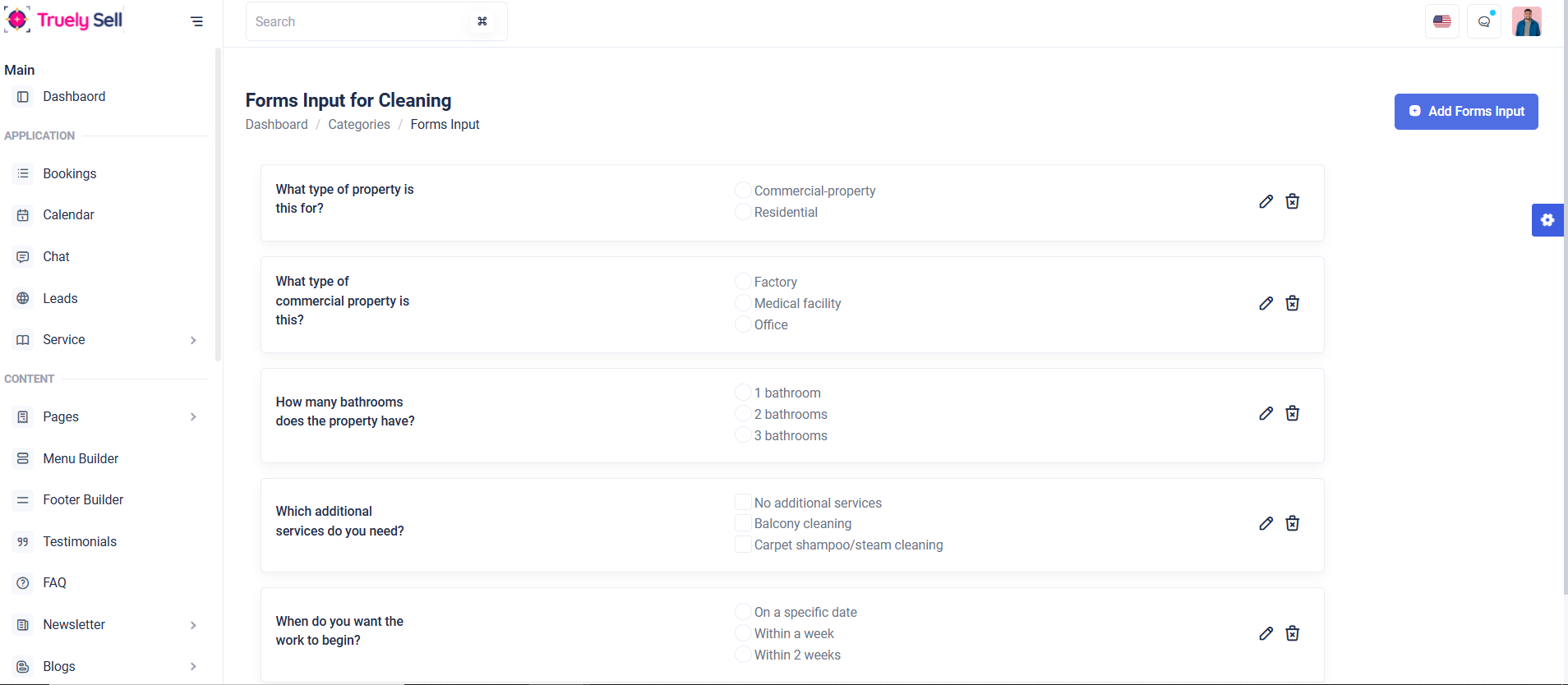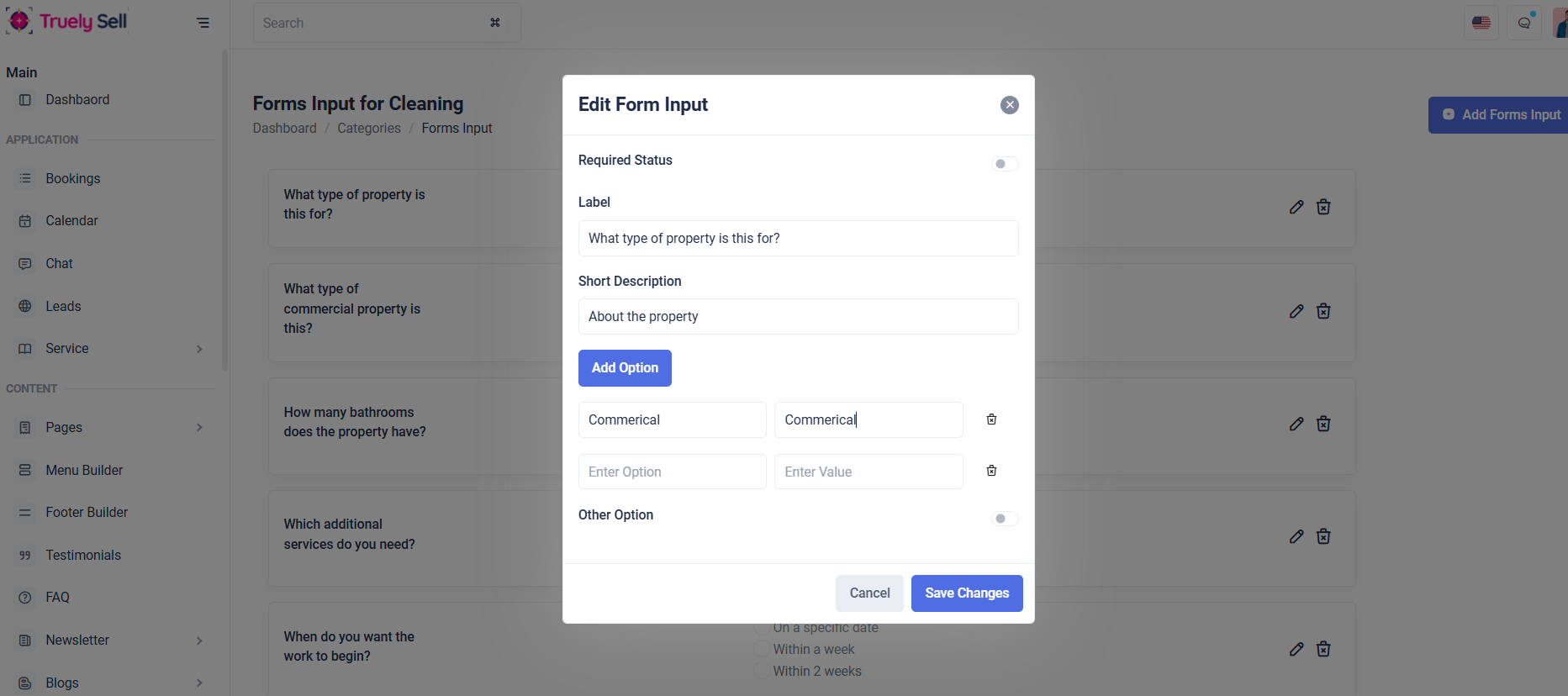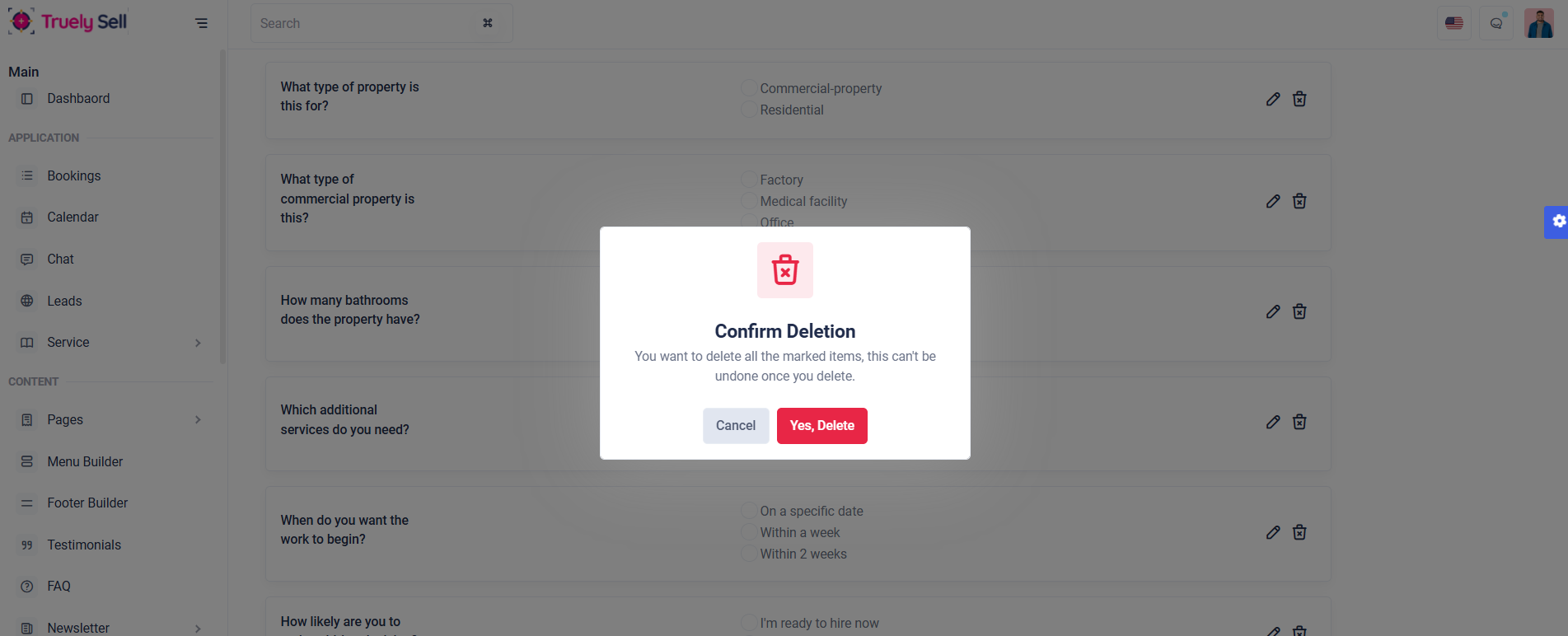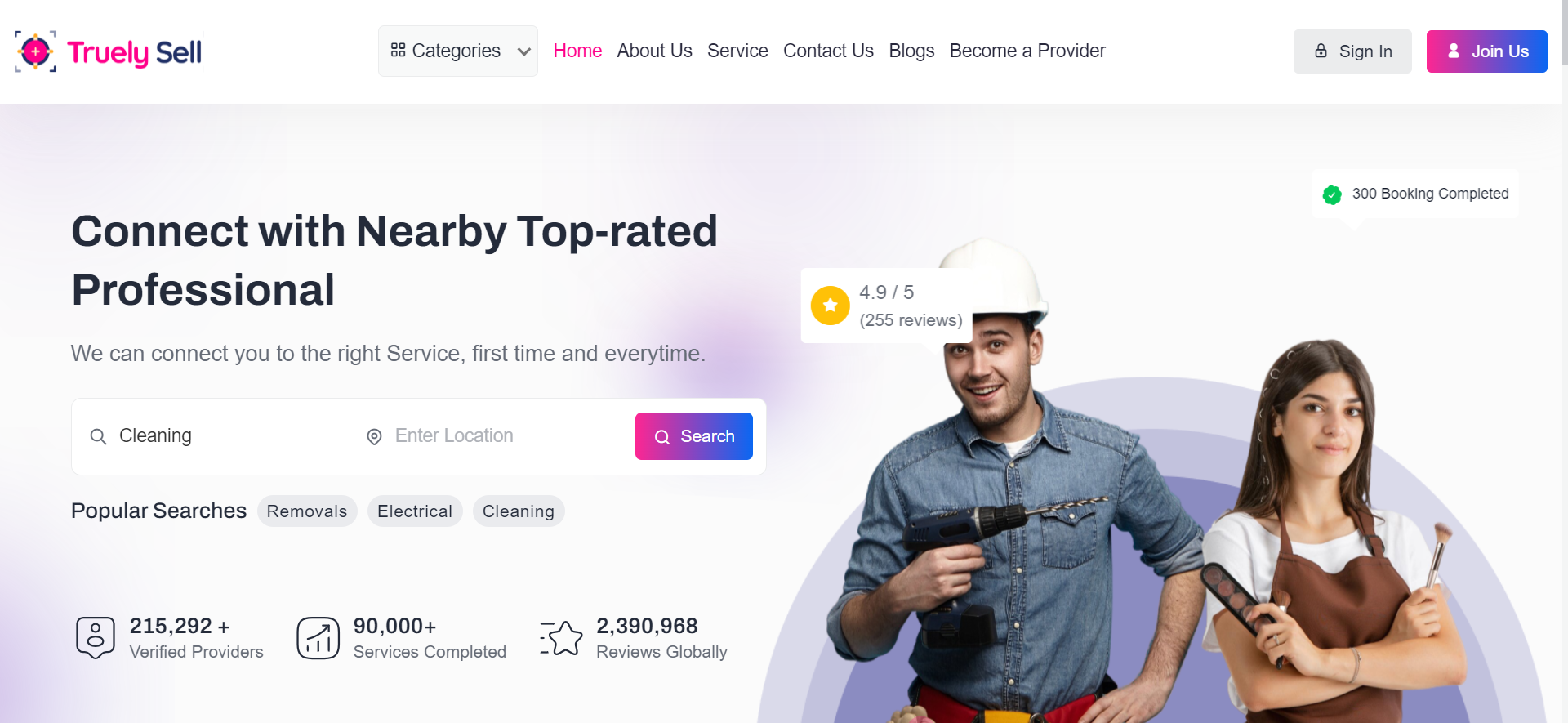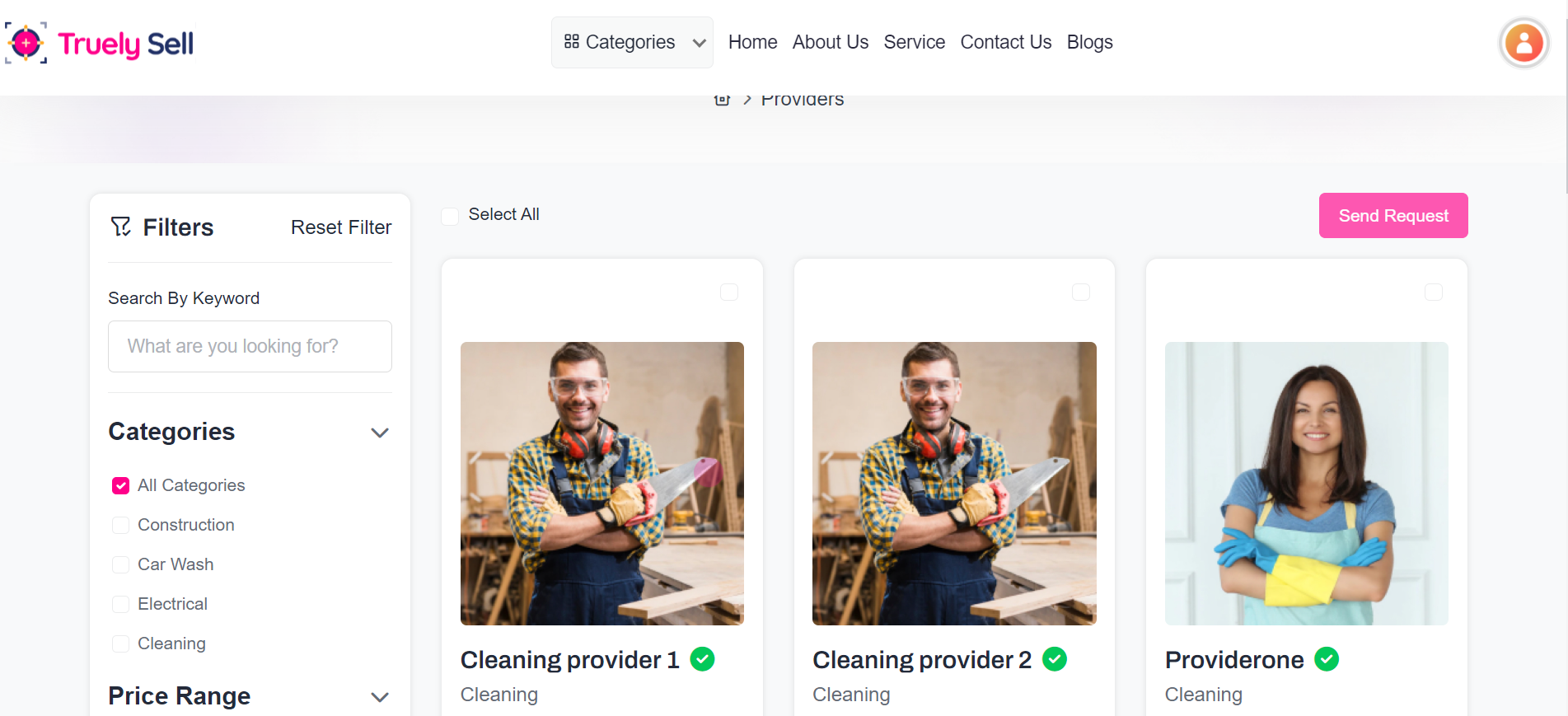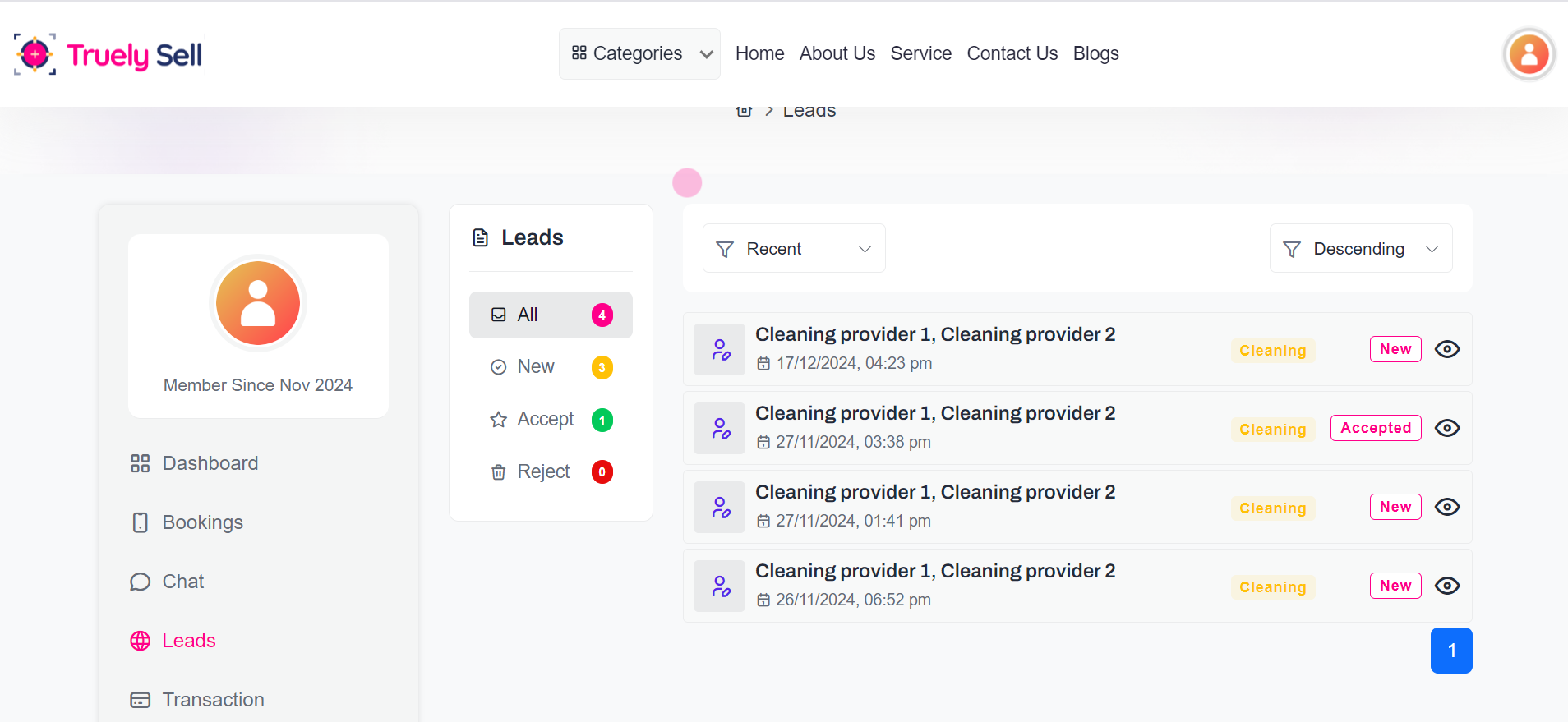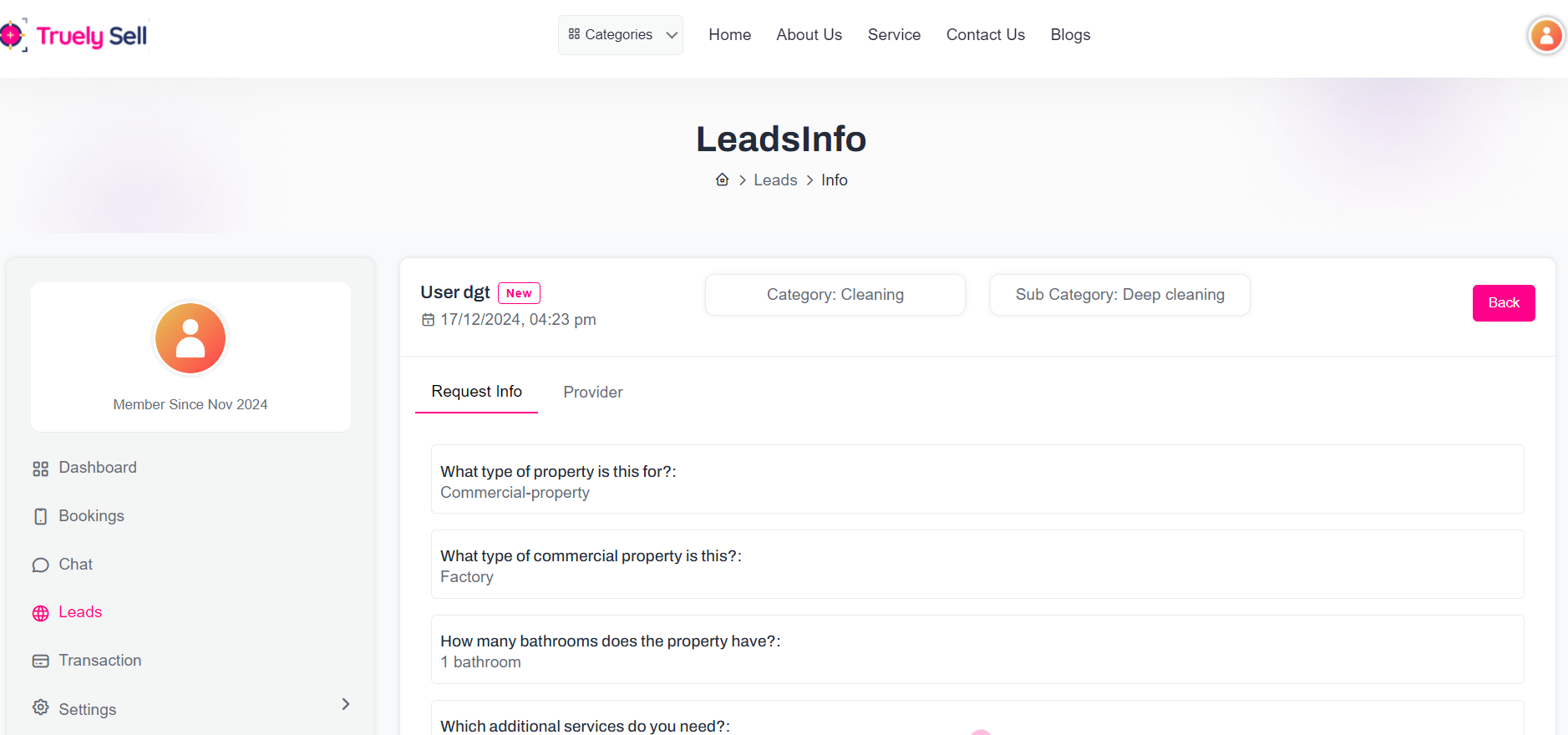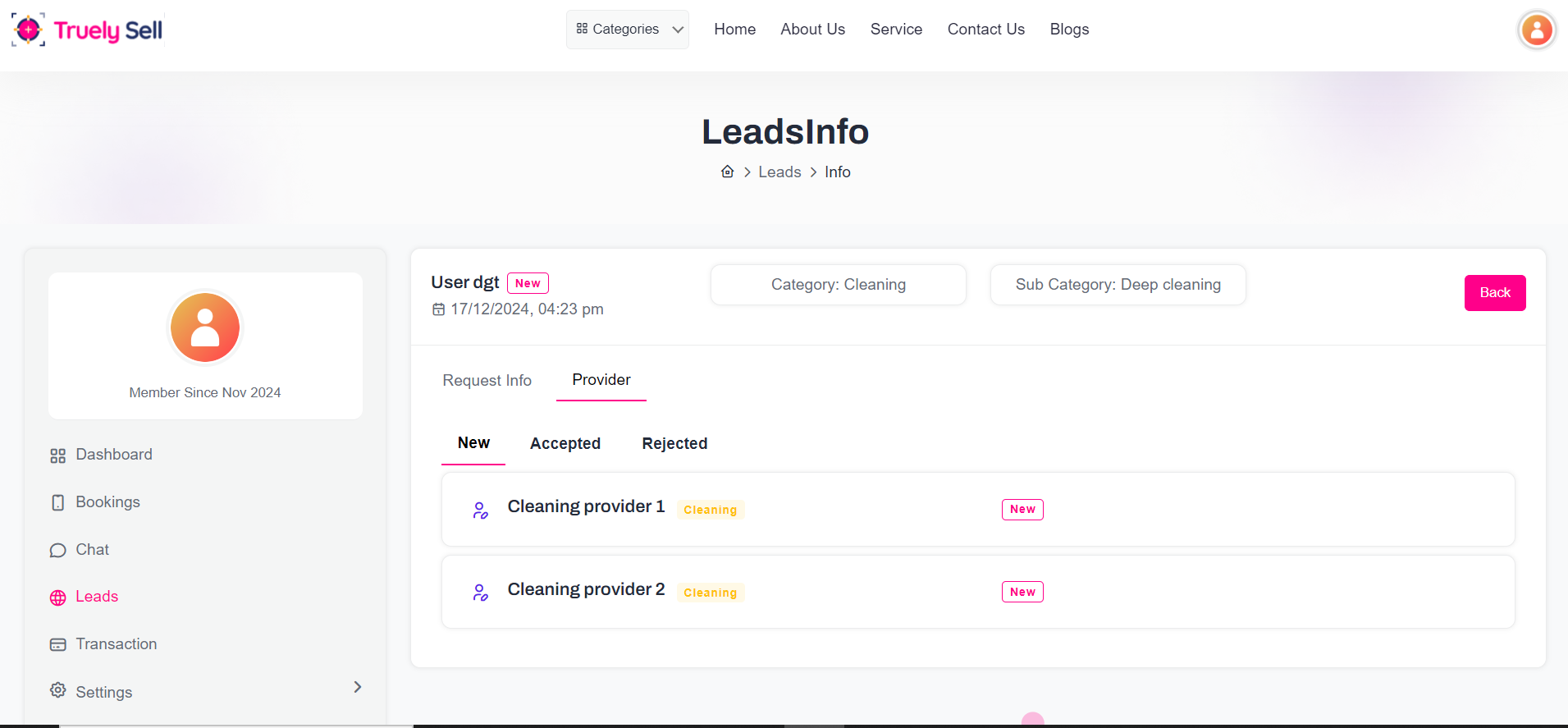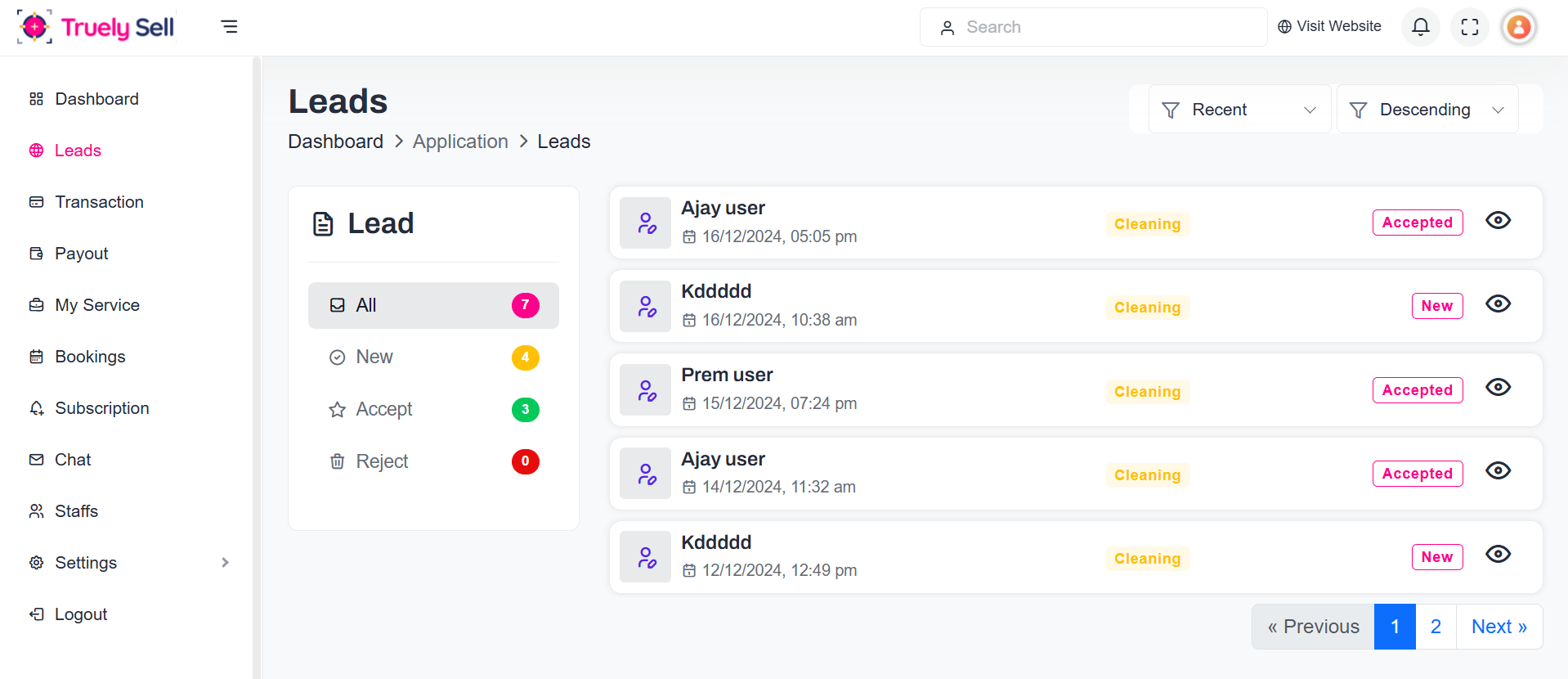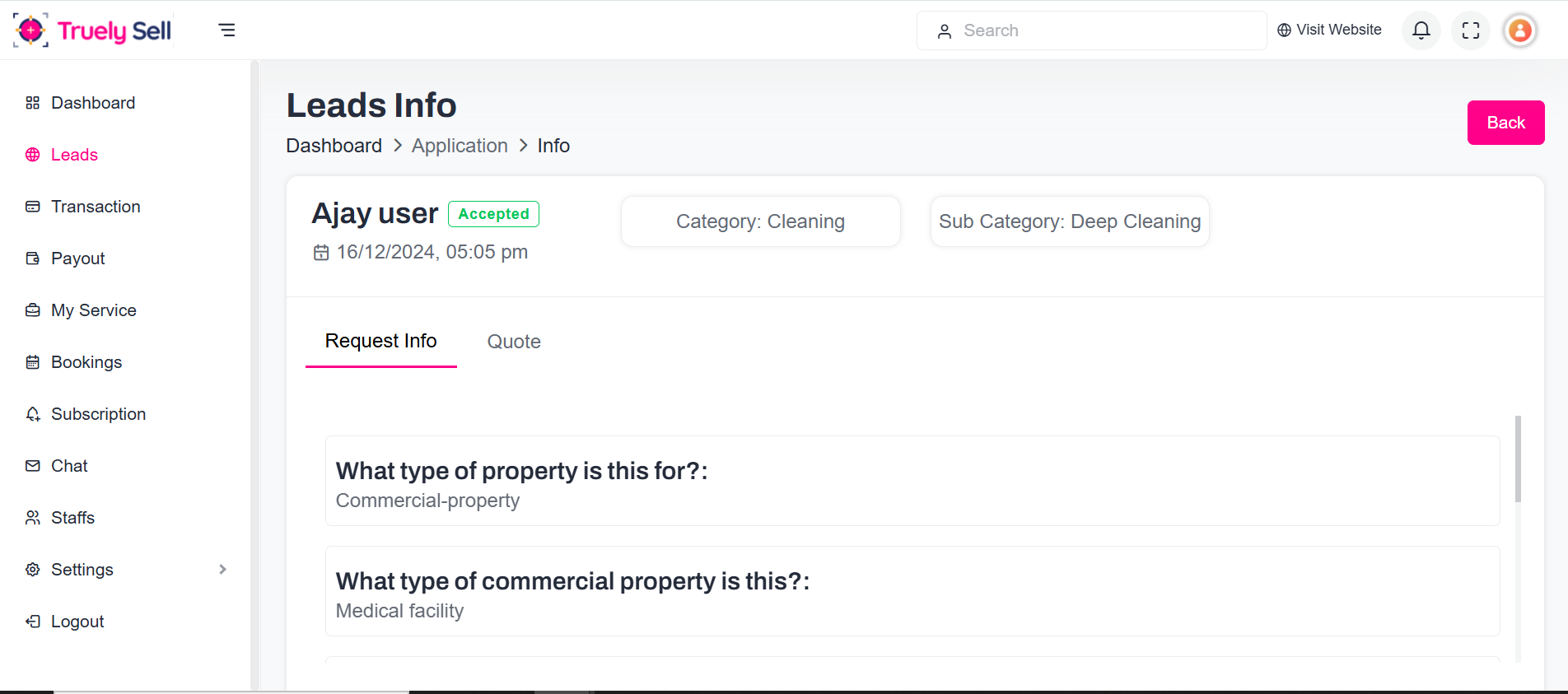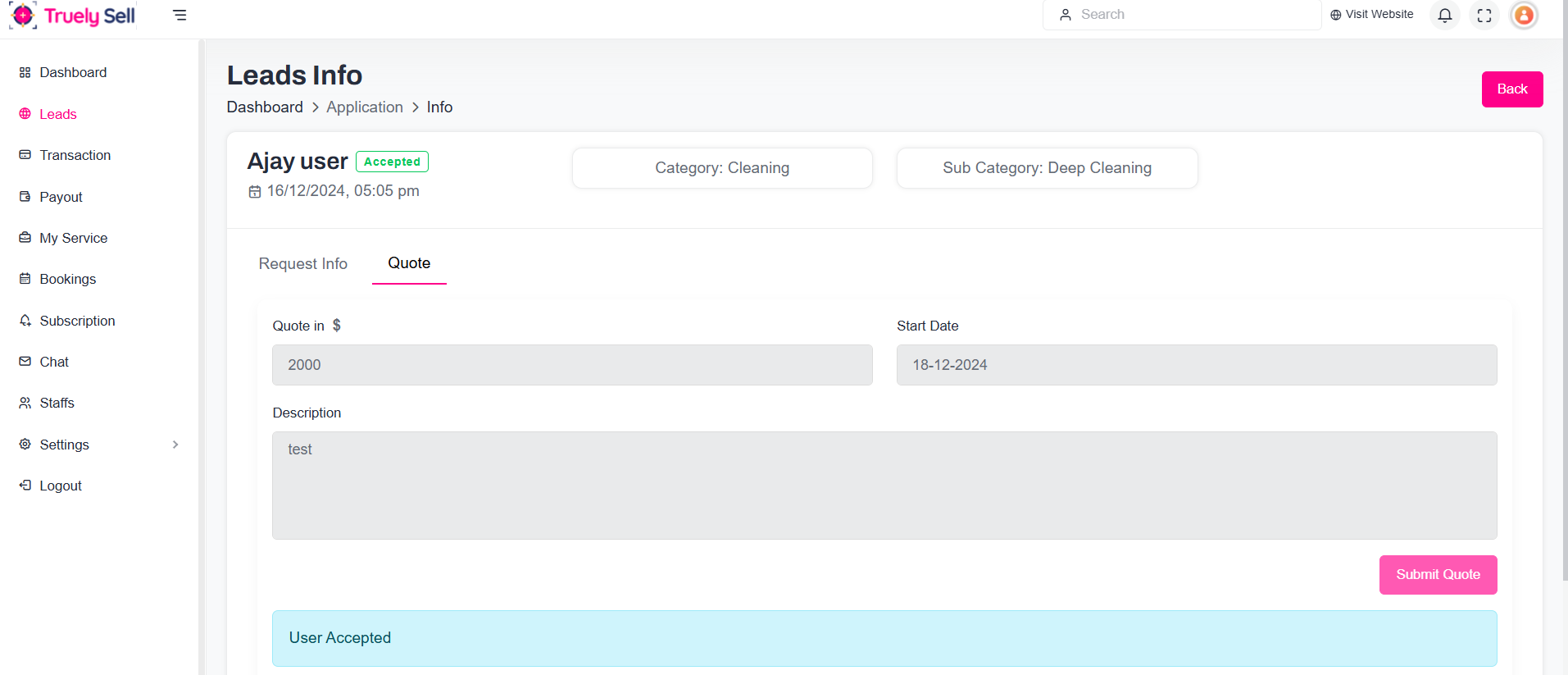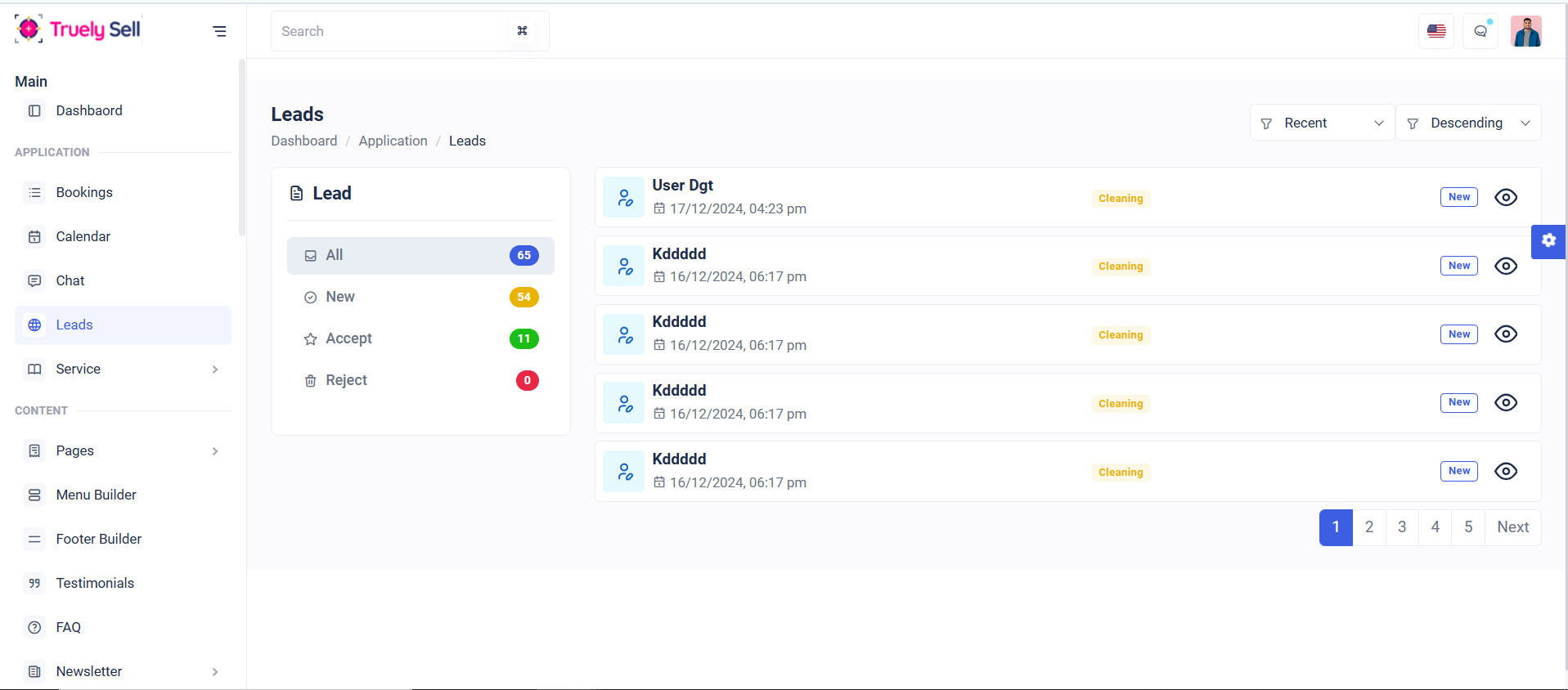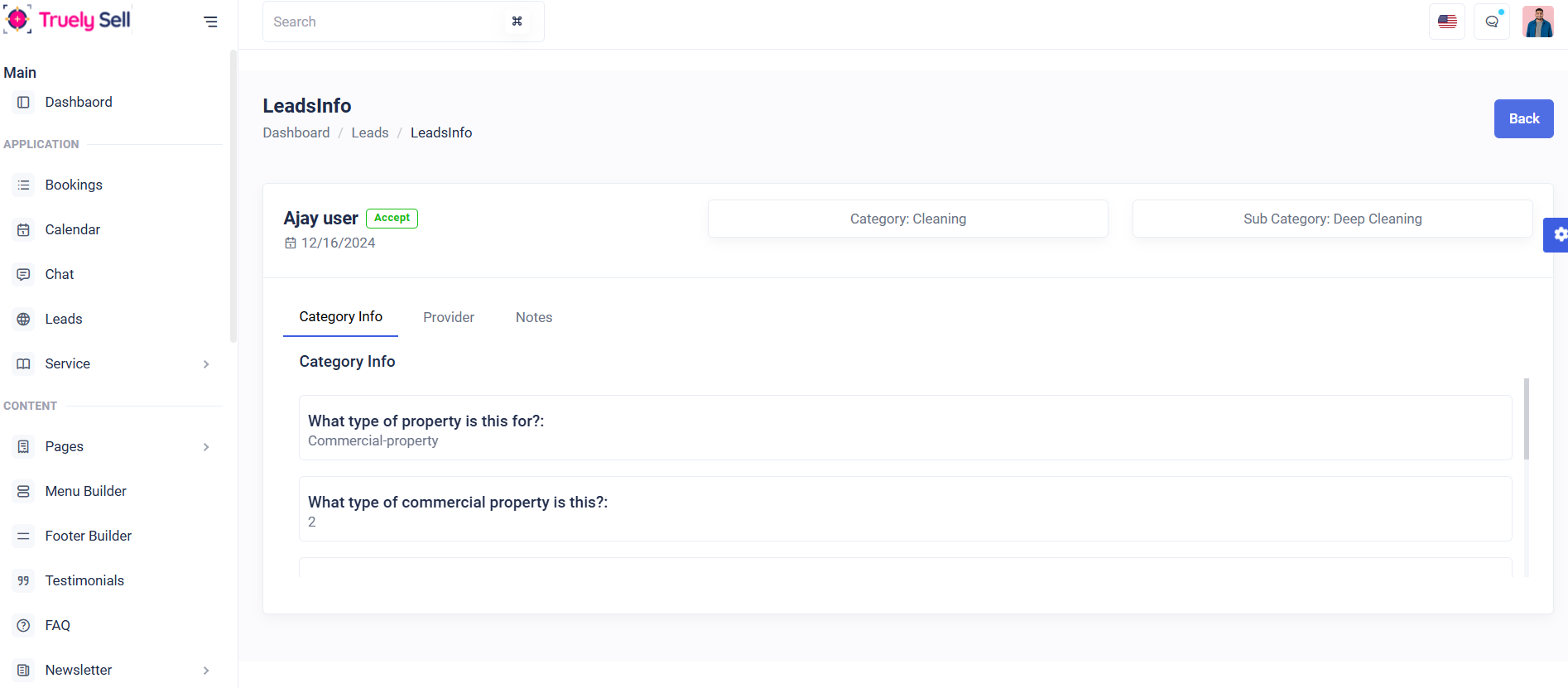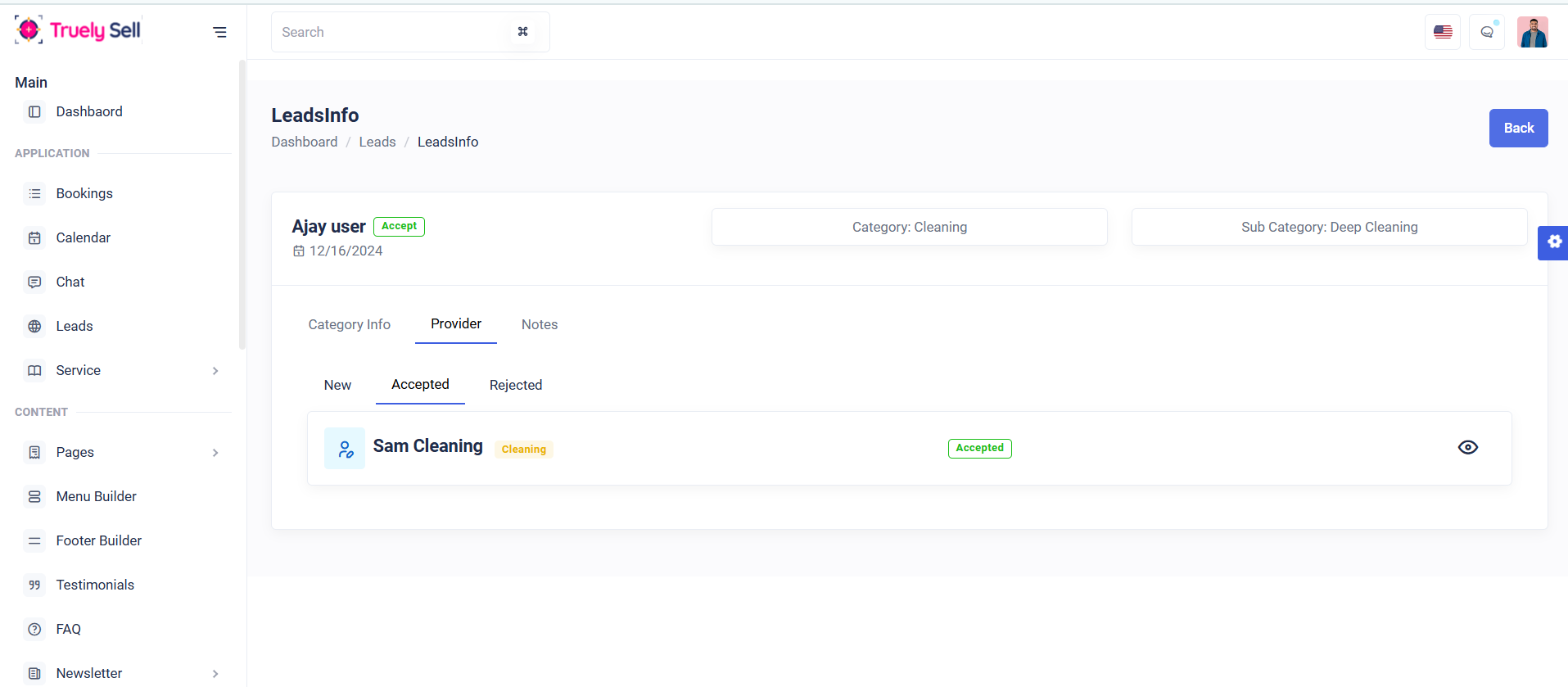- Item Name : Truelysell - Service Marketplace, Service Provider List Template
- Published: 28 May 2020
- Item Version : v2.3.9
- Author : Dreams Technologies
- Support via email: [email protected]
- Support via codecanyon: Take me there
 Truelysell - Service Marketplace, Service Provider List Template
Truelysell - Service Marketplace, Service Provider List Template
Truelysell provides a multiple on-demand serice based boostrap html template. Truelysell template built into LTR format for all regional Suppport.
composer install
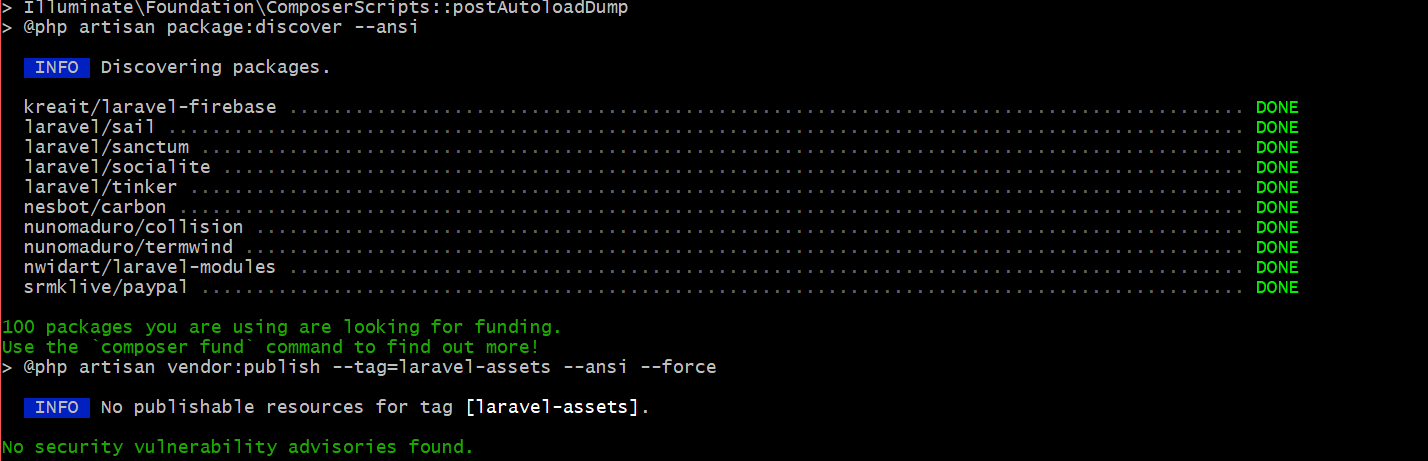
Description:
Installs all the dependencies listed in the composer.json file. This command is used when setting up a project for the first time or when a team member clones the repository.
Purpose:
Ensures all necessary PHP packages required for the Laravel application are downloaded and installed in the vendor directory.
Composer update (If you already have a vendor file. You can use this command.)
Description:
Updates all installed dependencies to the latest versions allowed by the constraints defined in the composer.json file. Use this when you want to bring packages up to date while staying within specified version ranges.
Purpose:
Keeps the project dependencies updated and ensures compatibility with the latest versions.
php artisan storage:link

Description:
The php artisan storage:link command creates a symbolic link from public/storage to storage/app/public, making files in the storage folder accessible via a public URL.
php artisan serve

Description:
Starts a built-in development server for running the Laravel application locally. No need for an external web server like Apache or Nginx during development.
Purpose:
Simplifies testing and development by providing a quick way to host the application locally.
php artisan cache:clear

Clears all application caches, including data cached via the cache() helper or Cache facade.
php artisan config:clear

Clears the configuration cache, ensuring that updates to .env or config files take effect.
php artisan route:clear

Removes the cached routes to reflect new or updated routes in the application.
php artisan view:clear

Clears compiled Blade templates, forcing the framework to regenerate them.
Verification
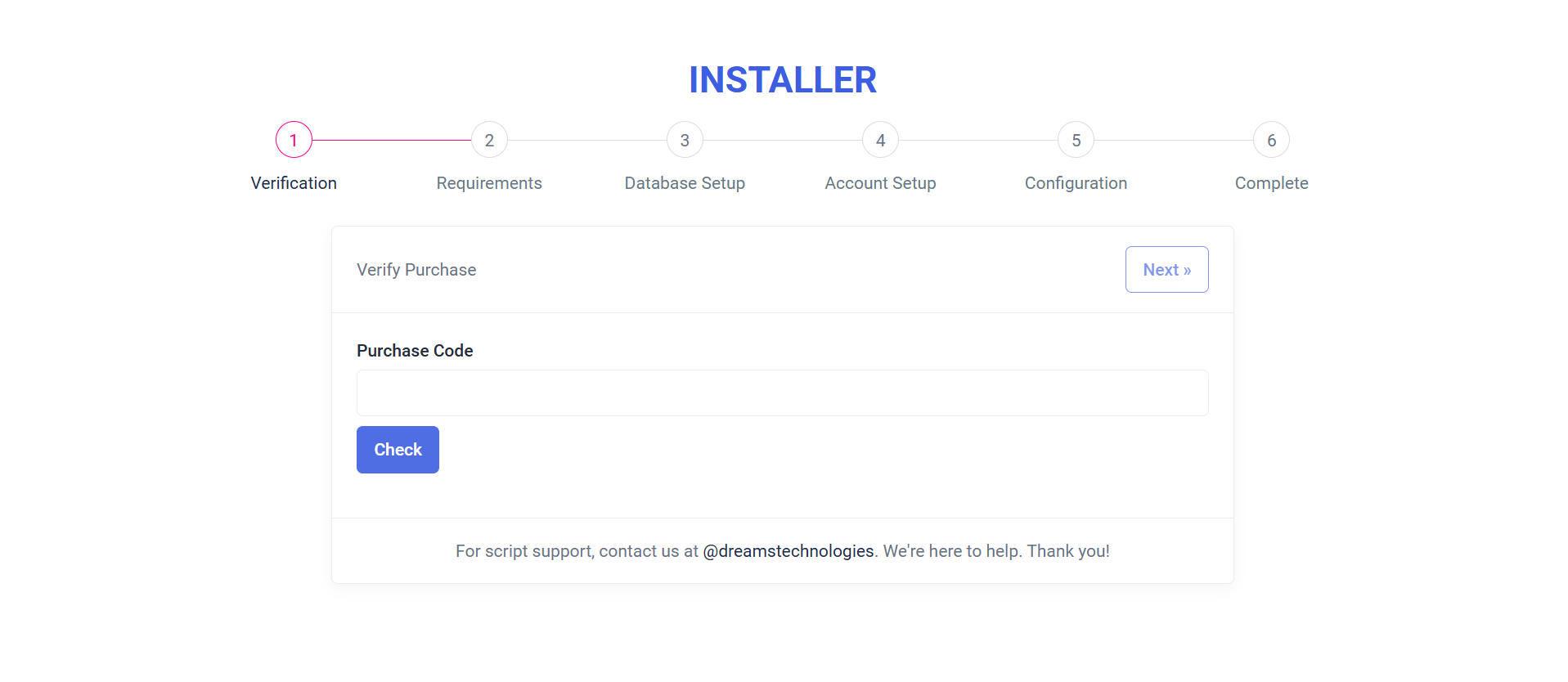
Purpose:
The "Verify Purchase" form ensures the legitimacy of the installation by validating the purchase code. It also facilitates a smooth installation process by allowing demo mode users to bypass verification, ensuring flexibility for testing and development environments.
Layout:
The form features a clean and intuitive design with a heading, an input field for the purchase code, and action buttons ("Check" and "Continue"). Clear messages guide users, and a loading spinner appears during verification for visual feedback. A footer provides support information for additional assistance.
Responsive Design:
Built with Bootstrap classes, the form is fully responsive, ensuring an optimal user experience across all devices, including desktops, tablets, and mobile screens.
Requirements
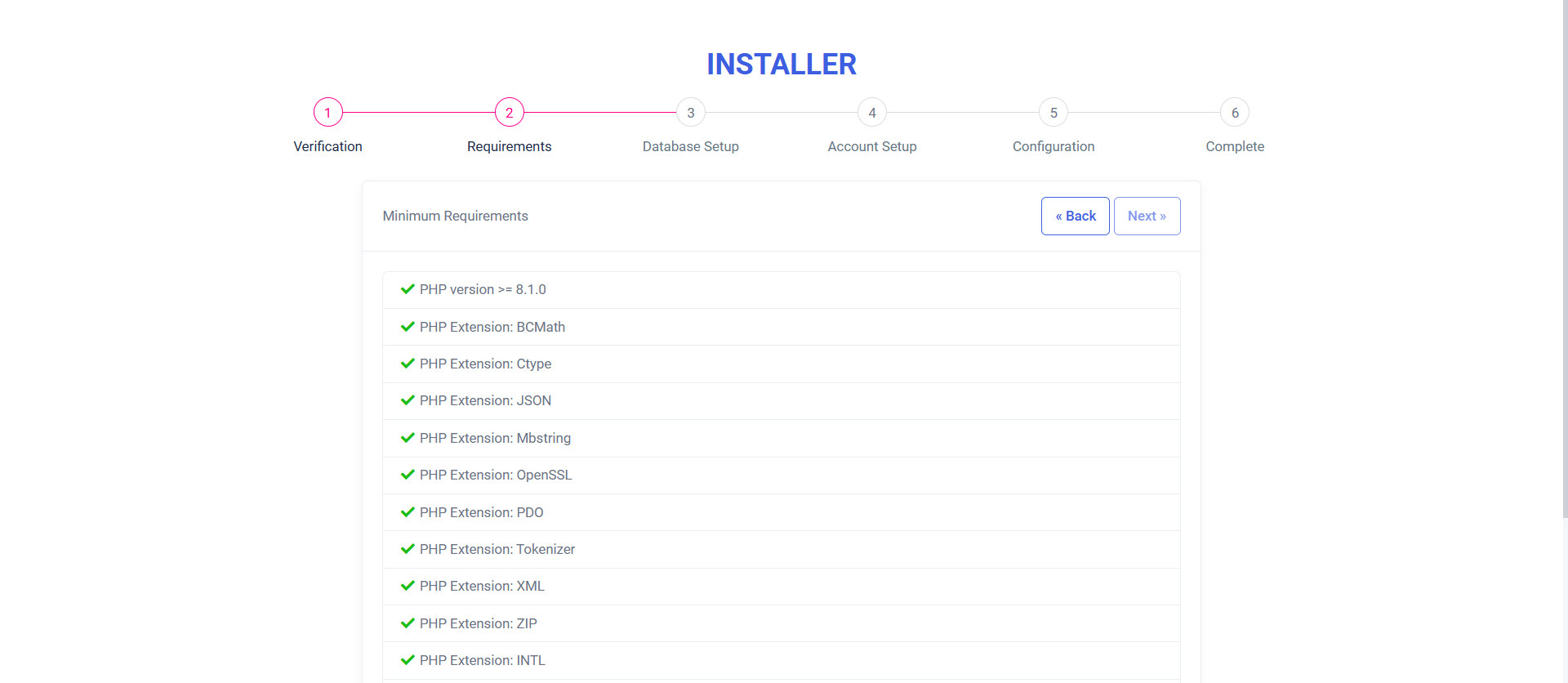
Purpose:
The "Minimum Requirements" form verifies system compatibility by checking PHP version, required extensions, and file permissions. It ensures all prerequisites are met before proceeding with the installation, guiding users to resolve missing components.
Layout:
The form presents a clean, user-friendly list of checks with indicators: green checkmarks for passed items and red icons with informative messages for failures. Each failed check includes optional links for further assistance. Navigation buttons allow users to go back or proceed if all checks are successful.The form presents a clean, user-friendly list of checks with indicators: green checkmarks for passed items and red icons with informative messages for failures. Each failed check includes optional links for further assistance. Navigation buttons allow users to go back or proceed if all checks are successful.
Responsive Design:
Utilizing Bootstrap, the form adapts seamlessly across devices, ensuring an optimal experience on desktops, tablets, and mobile screens.
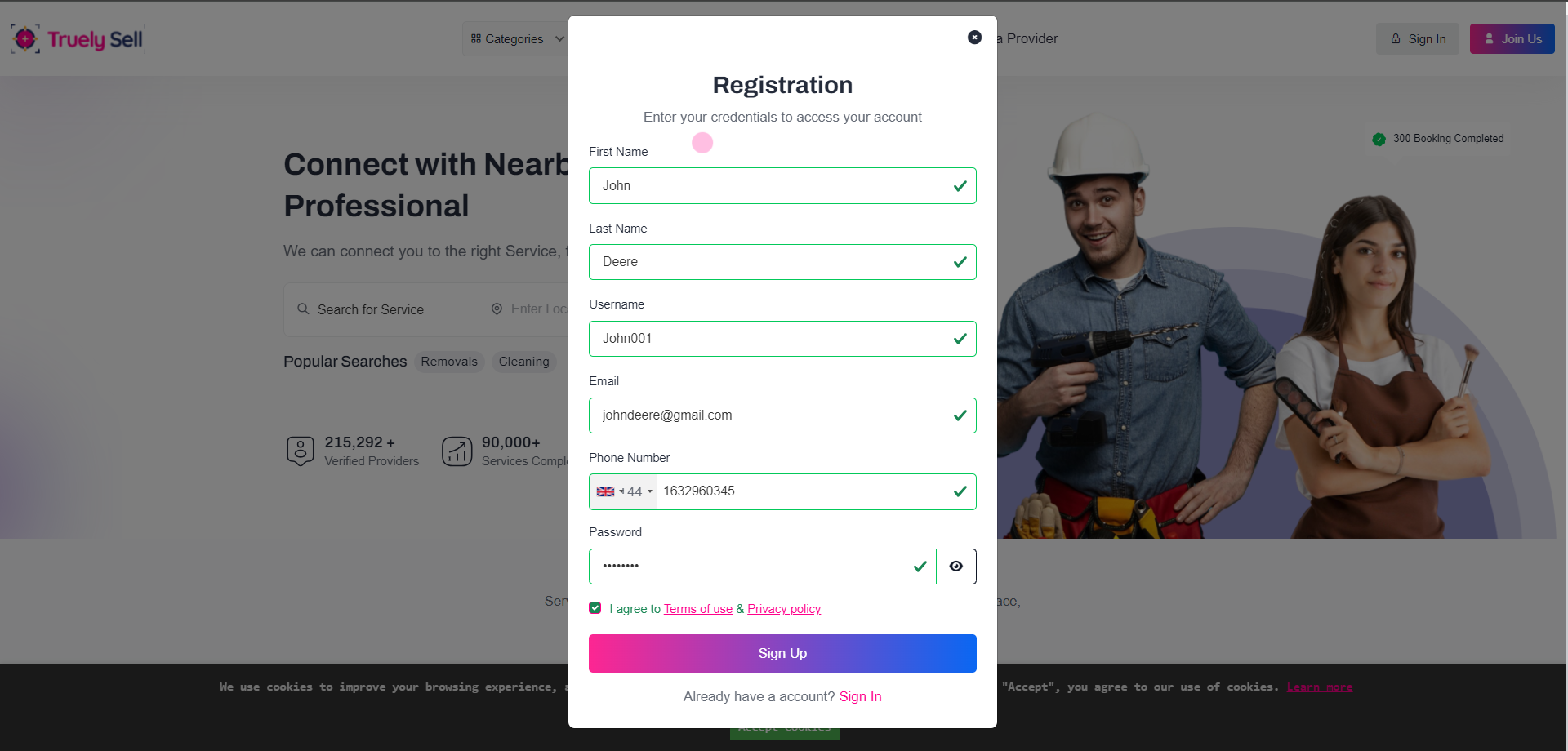
Where users can register:
Registration page (accessible via "Sign Up" button/link on the homepage or navigation menu).
Fields required in the registration form:
First Name (required)
Last Name (required)
Username (required)
Email Address (required, must be unique)
Password (required)
Phone Number (required)
Terms and Conditions Agreement
Privacy Policy Agreement
User Registration Flow with Email and SMS OTP Verification (Optional).
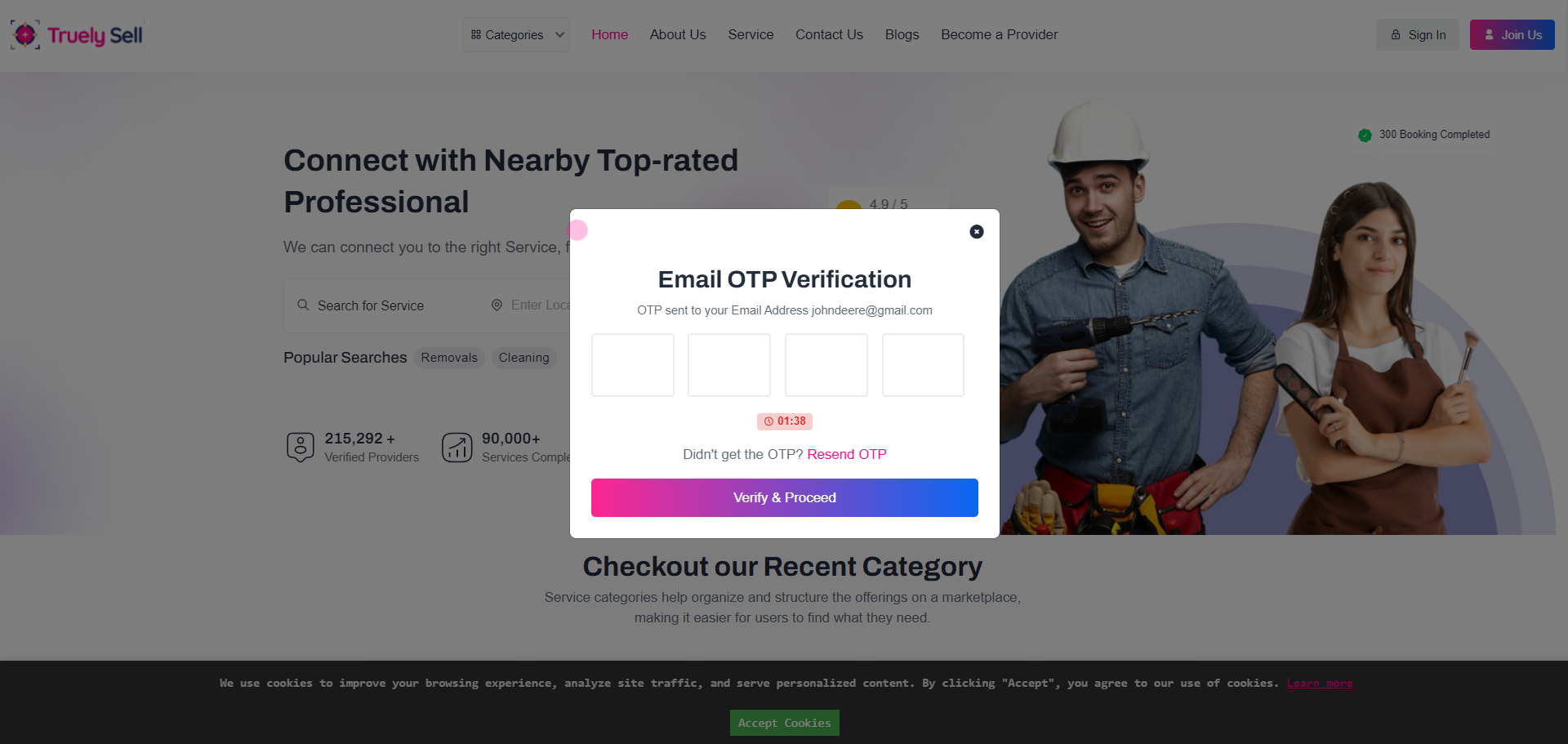
Upon form submission, generate and send:
Email OTP: A random 4 to 6-digit numeric code sent to the provided email address.
SMS OTP: A random 4 to 6-digit numeric code sent to the provided phone number.
Allow users to resend OTP if expired.
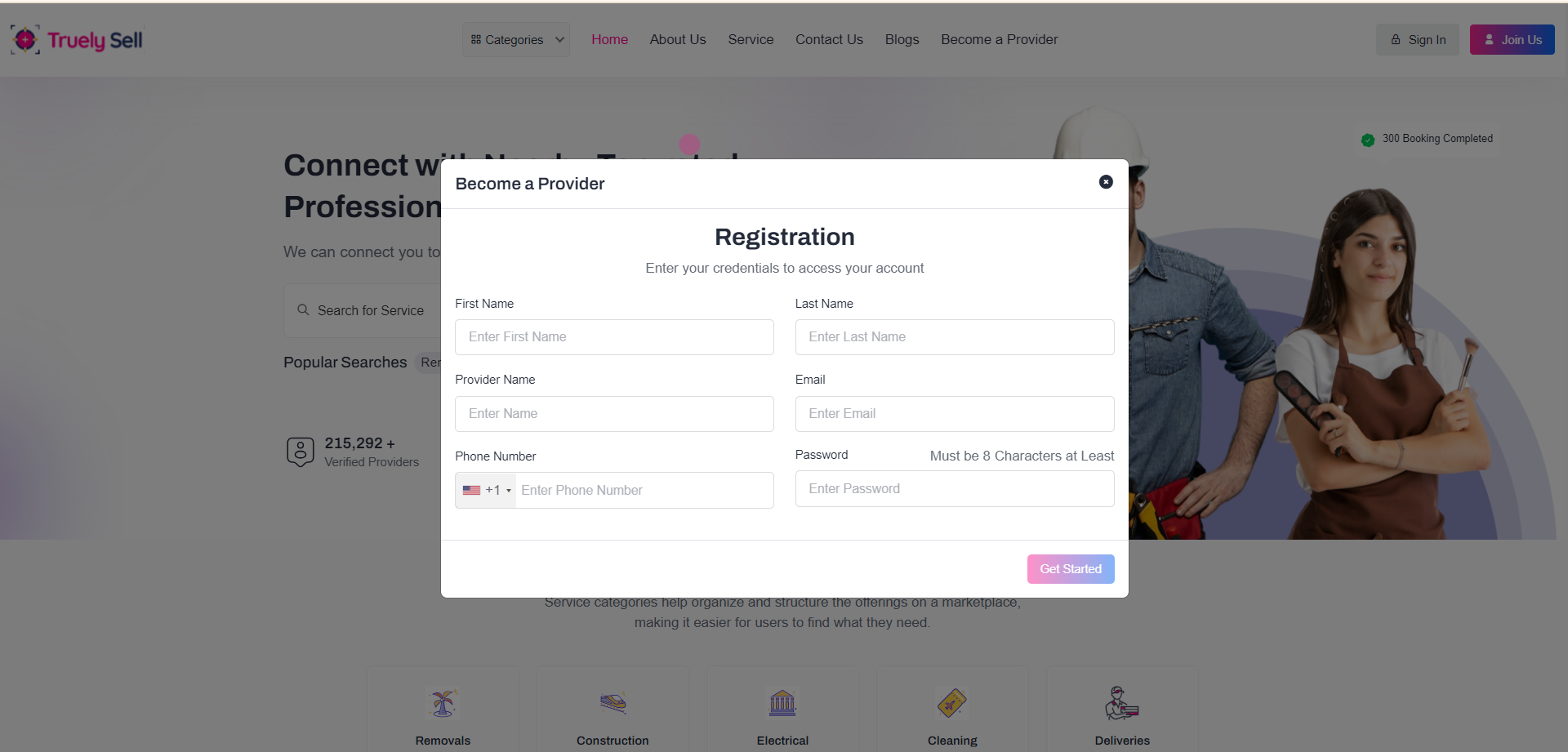
Overview
The Provider Registration form allows new providers to create an account and list their services.
This documentation outlines the steps, field details, and user flow for successful registration.
The registration form consists of two fieldsets:
First Fieldset - Basic personal and account details.
Second Fieldset - Service and company details.
User Flow
Step 1: Enter basic details in the first fieldset and click Get Started.
If any field is invalid, error messages are displayed below the respective fields.
Step 2: Select a service category and sub-services in the second fieldset.
Choose a user type (Individual or Company). If Company is selected, additional fields appear for company details.
Step 3: Agree to the terms and policies and click Sign Up.
Technical Notes
CSRF token is included for security.
Use AJAX to validate fields dynamically and enhance user experience.
Ensure responsiveness for mobile and desktop devices.
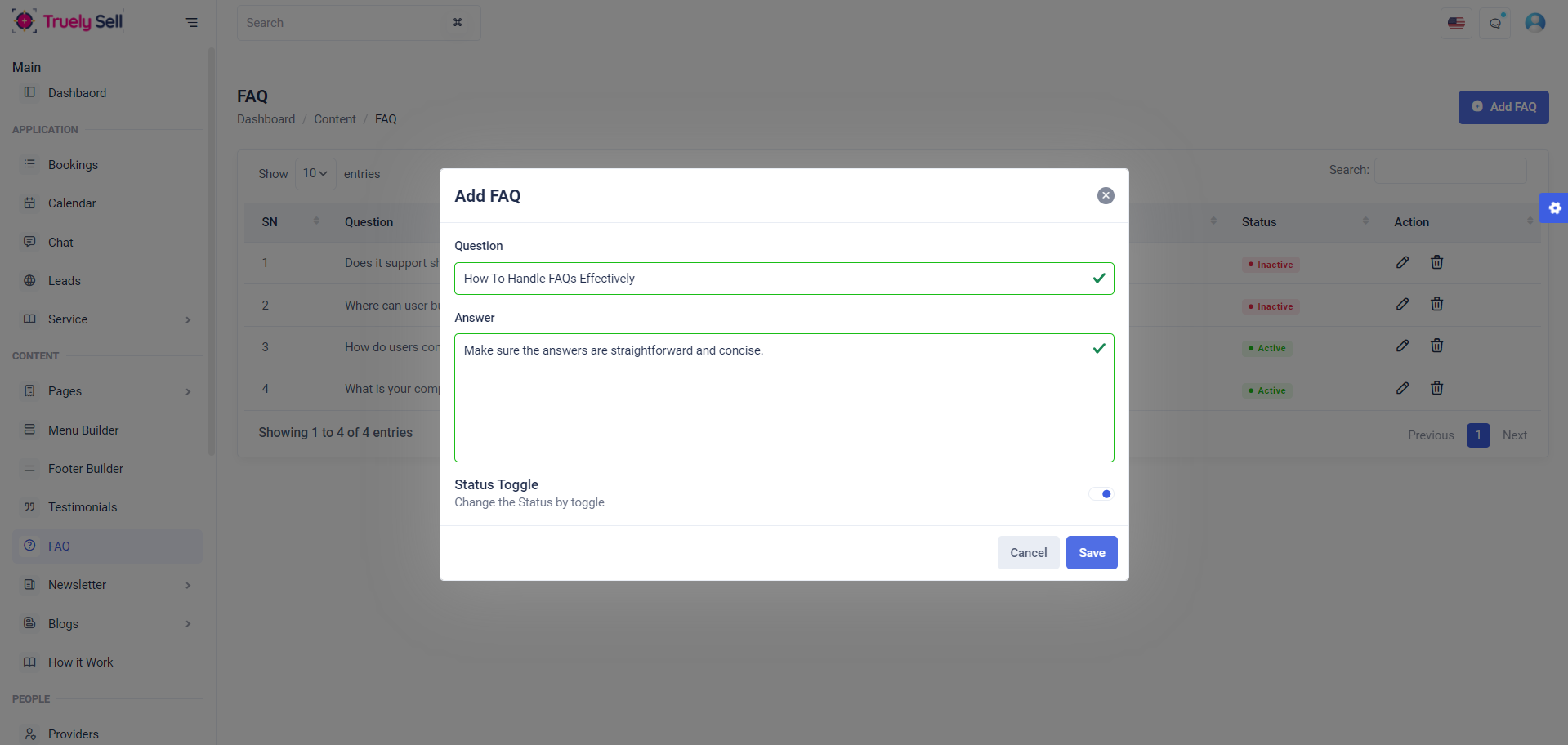
Overview
The FAQ module allows administrators or users to manage frequently asked questions, including adding, editing, viewing, and updating the status of FAQs. This document outlines the features, structure, and user flow for managing FAQs effectively.
Features
Add FAQ:
Admins can create new FAQ entries by providing a question, an answer, and a status (active/inactive).
Edit FAQ:
Modify existing FAQ entries, including updating the question, answer, or status.
Delete FAQ:
Remove outdated or irrelevant FAQs.
Status Toggle:
Enable or disable FAQs dynamically.
Search and Filter:
Search FAQs by keywords and filter by status.
Responsive Interface:
User-friendly design compatible with multiple devices.
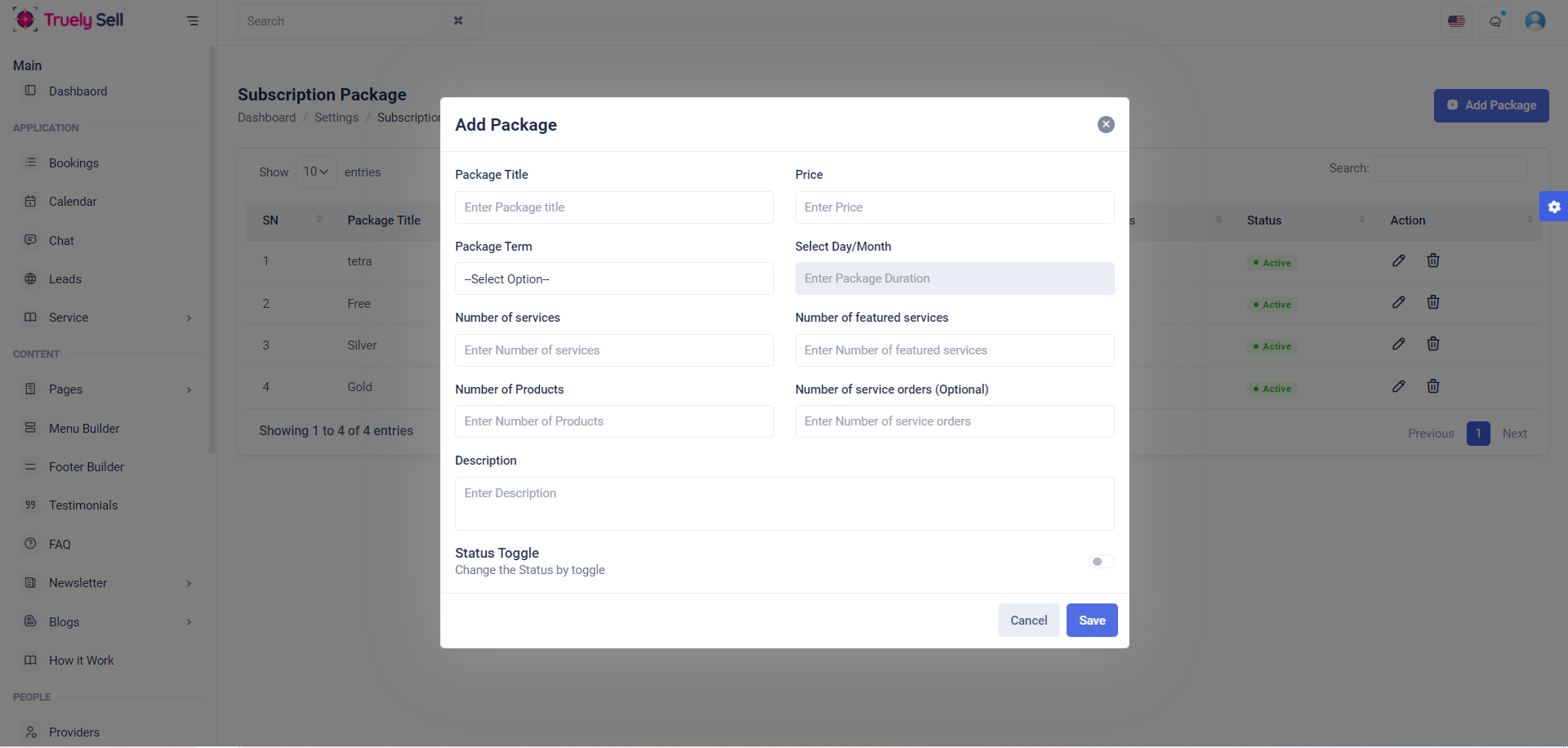
Overview
The Add Subscription Package Form is designed for creating subscription packages with various configurable options such as title, pricing, duration, number of services, products, and additional attributes. It includes validation, status toggling, and dynamic input handling for different subscription terms.
Subscription Form Fields with Info:
Package Title
Input field for the subscription package name.
Price
Input field to specify the price of the package.
Package Term
Dropdown to select the term type (e.g., Day, Month, Yearly, Lifetime).
Package Duration
Input field to define the duration based on the selected term (number of days or months).
Number of Services
Input field to set the number of services included in the package.
Number of Featured Services
Input field to specify the count of featured services.
Number of Products
Input field to indicate the number of products allowed.
Number of Service Orders (Optional)
Input field for specifying the maximum number of service orders.
Description
Textarea for adding a description of the subscription package.
Status Toggle
Checkbox toggle to enable or disable the package status.
Conclusion:
The Add Subscription Form provides essential fields for creating or updating subscription packages, including details like title, pricing, duration, service limits, and a status toggle. This structure ensures a straightforward and efficient way to manage subscription plans.
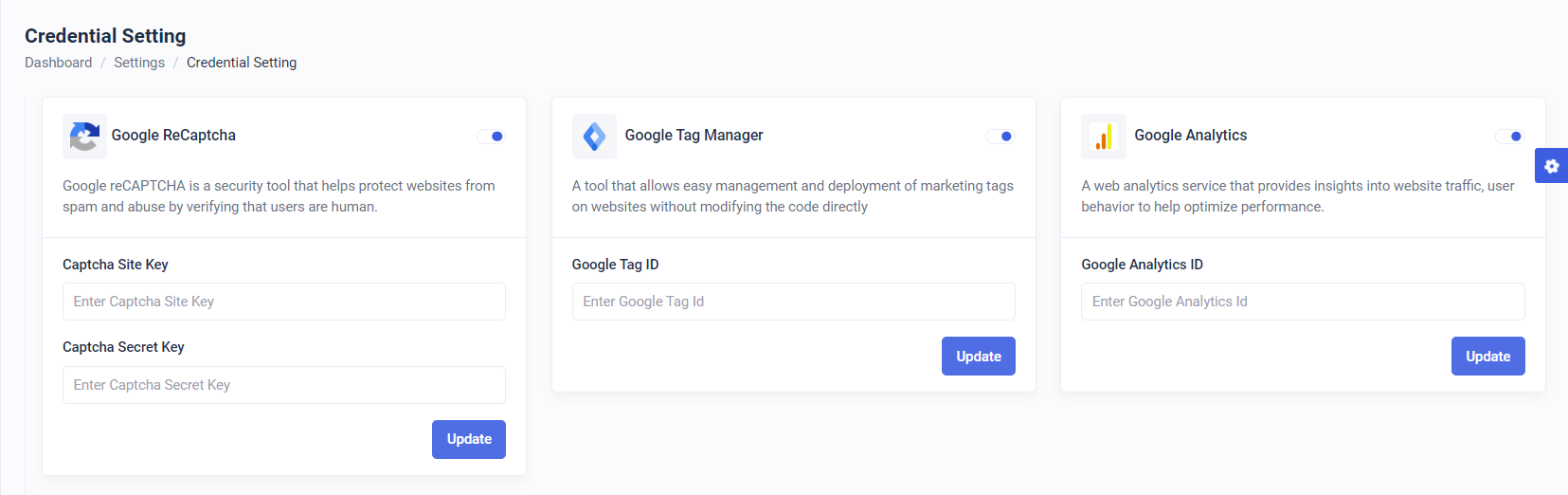
Description of Features:
1. Google reCAPTCHA:
A security tool designed to protect websites from spam and abuse by distinguishing humans from bots.
Allows users to enable/disable reCAPTCHA and input the Site Key and Secret Key.
2. Google Tag Manager:
A management tool for deploying and managing marketing tags on a website without altering the code.
Provides a toggle to enable/disable and a field to input the Tag ID.
3. Google Analytics:
A web analytics service to track and analyze website traffic and user behavior.
Includes a toggle for enabling/disabling analytics and a field to input the Analytics ID.
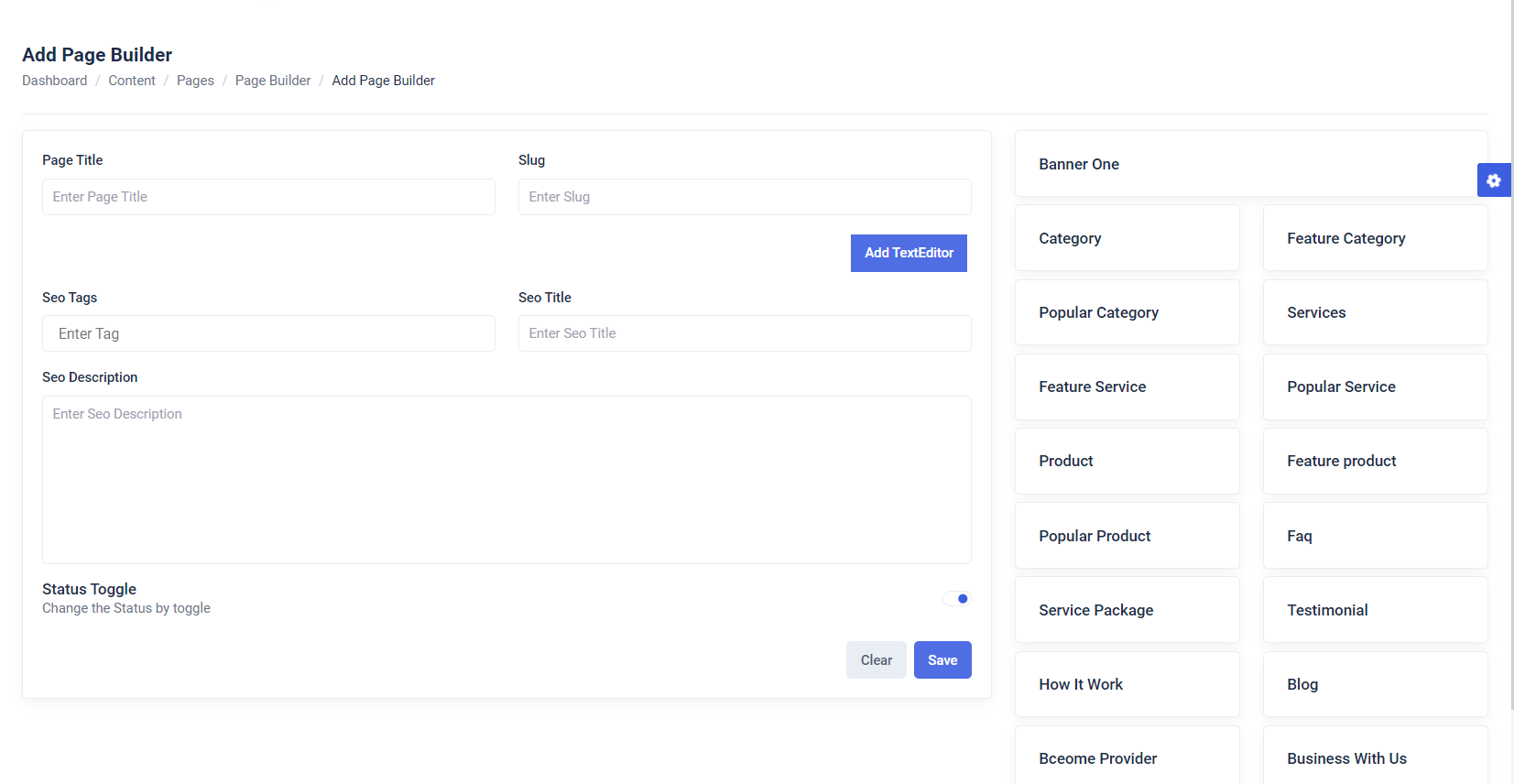
Overview
The Page Builder Form is a dynamic feature designed for creating and customizing pages with various input fields and functionalities. It provides users with an easy-to-use interface to add content, manage SEO metadata, and toggle the page's status.
Page Title and Slug Management
Input fields for the page title and slug allow the user to define the page's name and URL-friendly identifier.
Validation feedback for both fields ensures data accuracy.
Dynamic Content Editing
Includes a Text Editor section where users can add multiple content areas dynamically by clicking the "Add TextEditor" button.
SEO Metadata Management
Fields for SEO Title, SEO Tags, and SEO Description allow users to optimize the page for search engines.
TagsInput is integrated for efficient tag management.
Status Toggle
A toggle button enables users to easily activate or deactivate the page.
Form Validation and Submission
Feedback for each field ensures proper validation.
Submit and clear buttons are available to save or reset the form data.
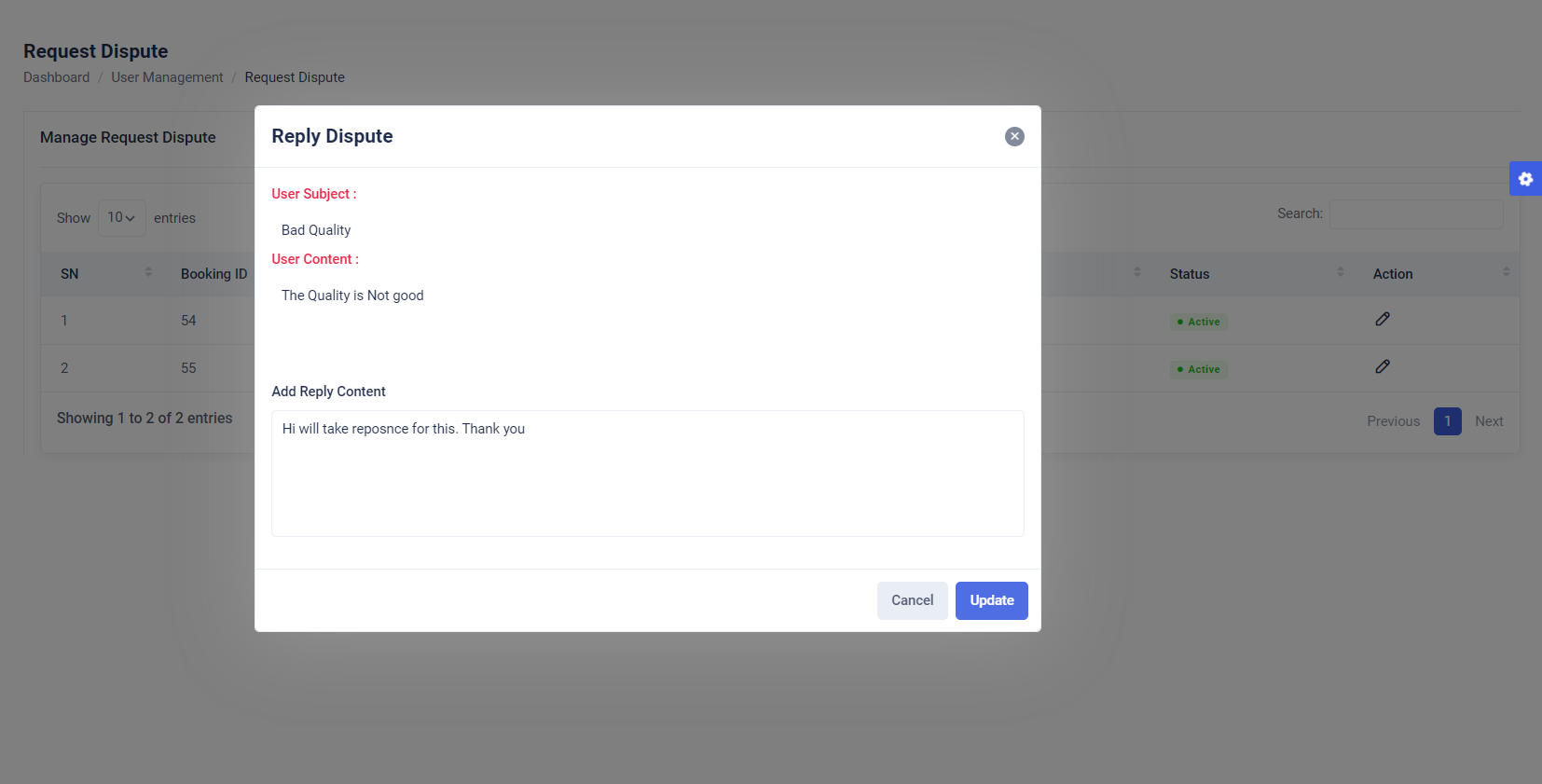
Overview
The Reply Dispute modal is a user interface component designed to handle dispute replies. It displays the subject and content of the user’s dispute in a read-only format and provides an input area for administrators or moderators to add a reply.
View User Dispute Details
Displays the dispute's subject and content submitted by the user in read-only fields.
Reply Content Input
Provides a text area for adding reply content to the dispute.
Includes validation to ensure reply content meets required standards.
Form Actions
Allows users to cancel the reply action or submit the reply.
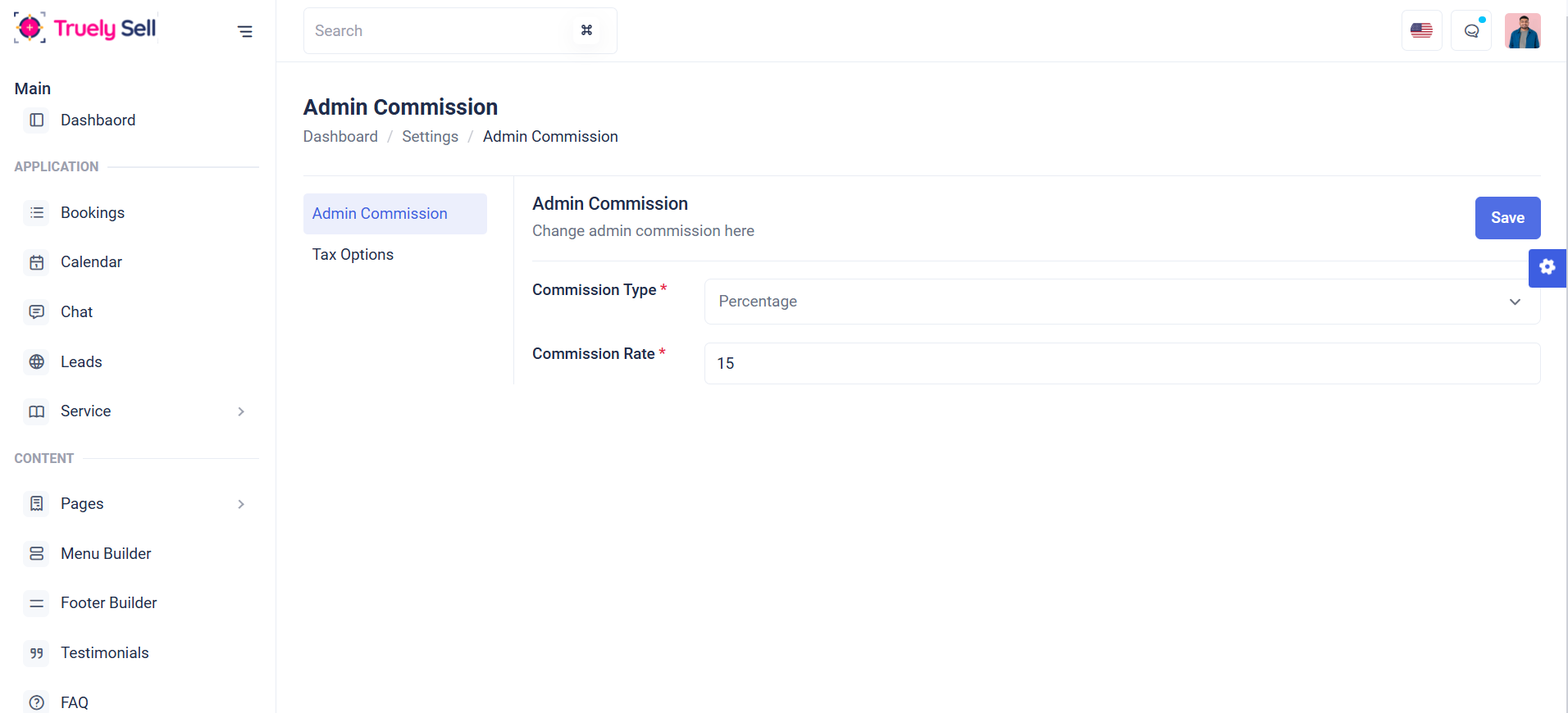
Form Overview
This form adjusts based on commission type chosen (Percentage or Flat). Commission rate can be set for each (percentage or flat). The form should be clean, intuitive, and easy to follow. Each field will be clearly labeled, and validation messages will guide the provider through the process.
Tax Options
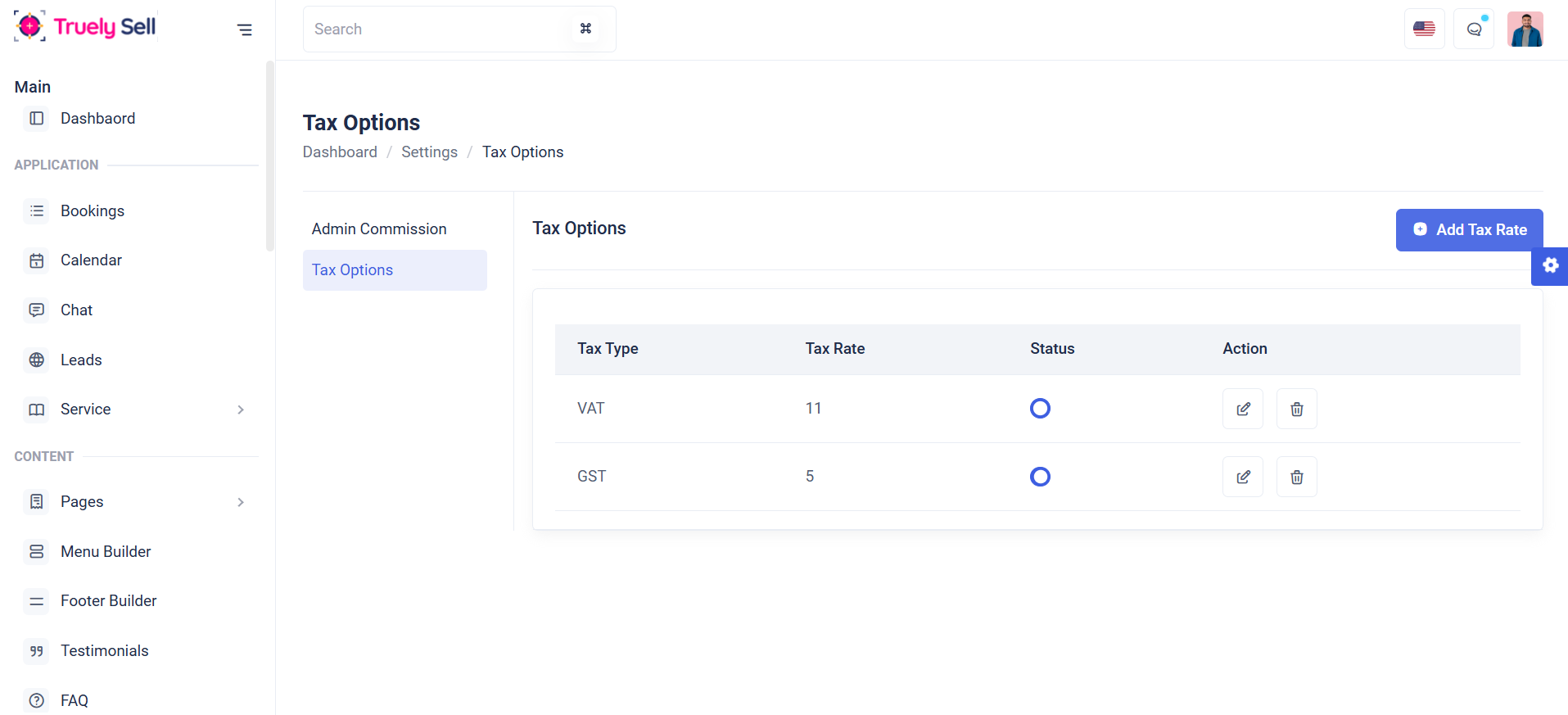
Overview:
This table is designed to display a list of tax options, showing their tax type, tax rate status toggle(enable or disable), action (edit or delete). It serves as a management interface for administrators to review and manage available tax options in the system.
Features
Add Tax: Admins can create new tax options by providing a tax type, tax rate and allows to add a maximum of 5.
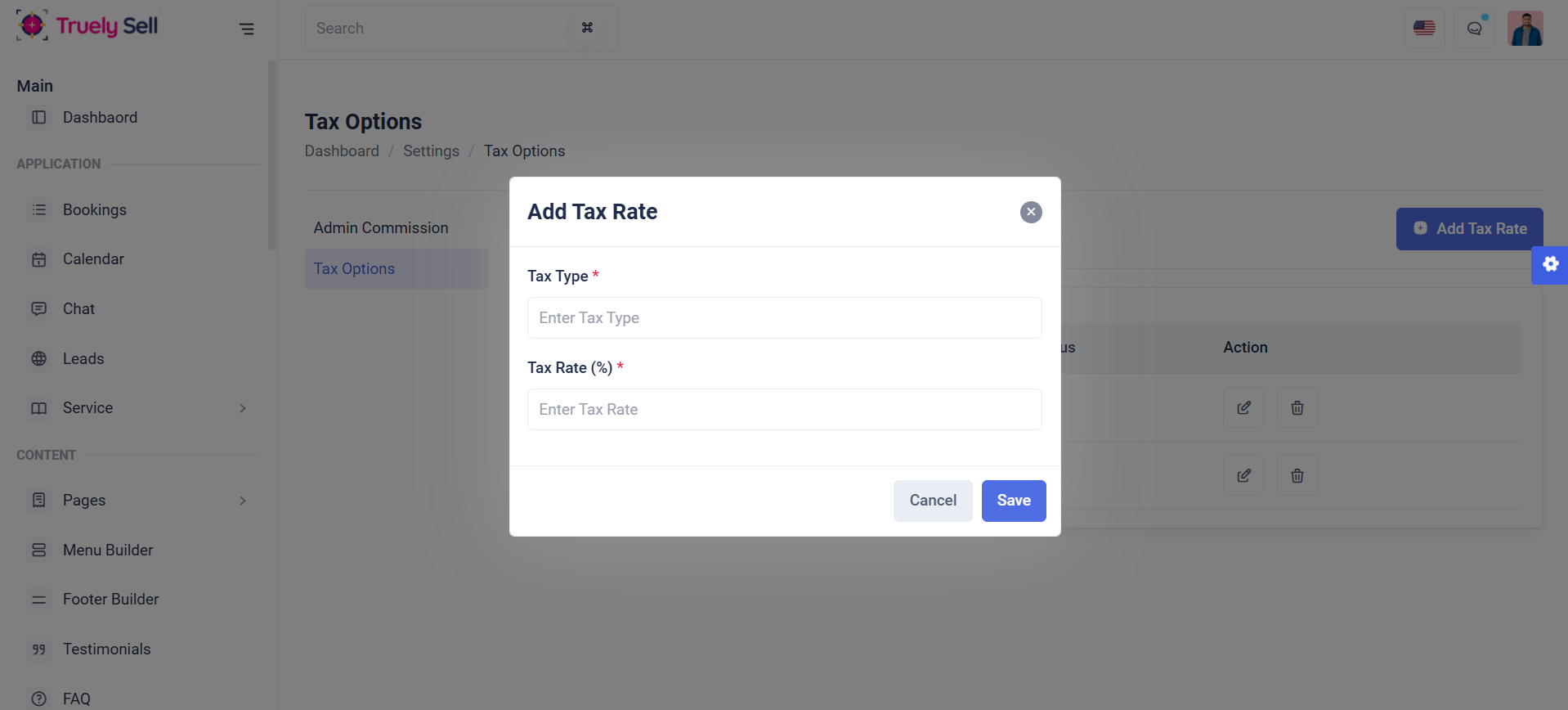
Edit Tax: Modify existing tax options.
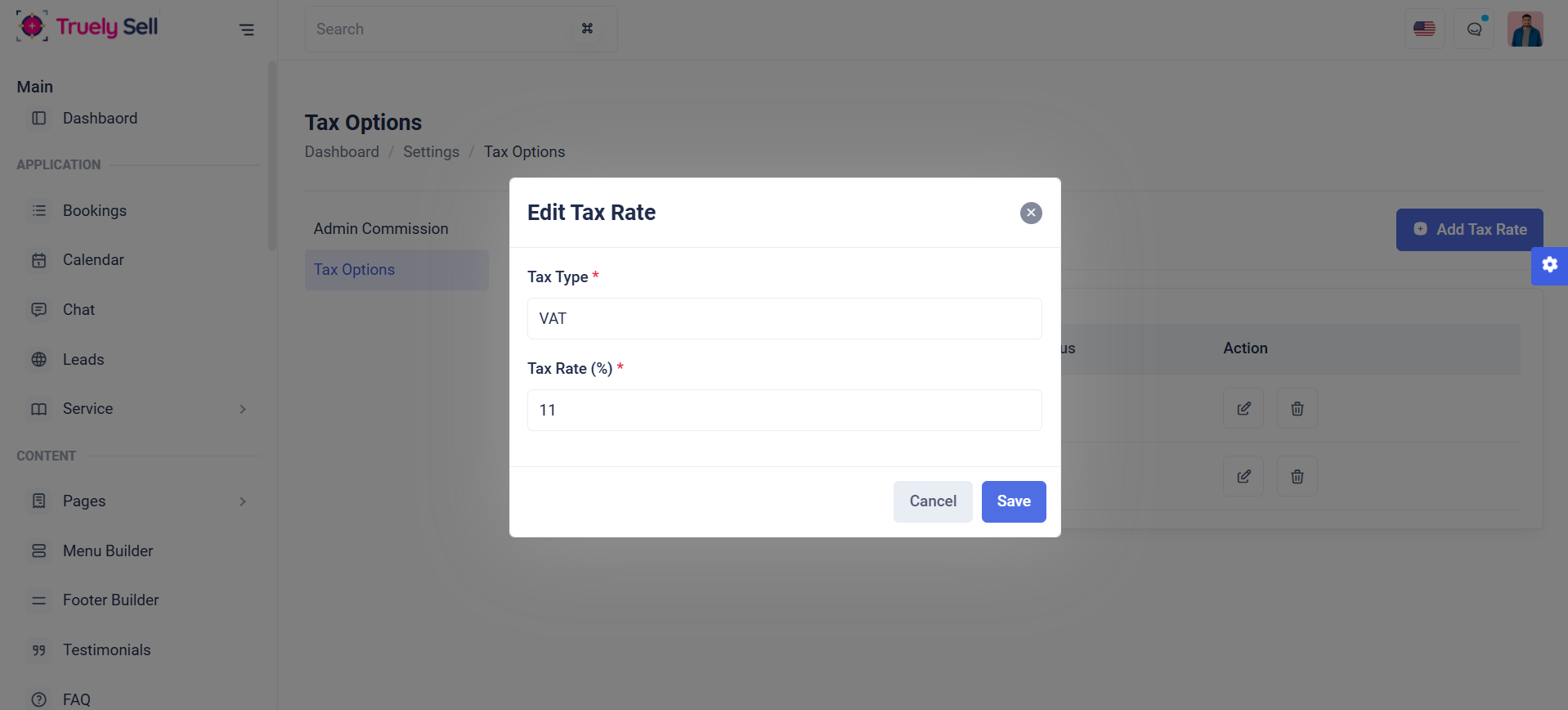
Delete tax:Remove outdated or irrelevant tax option
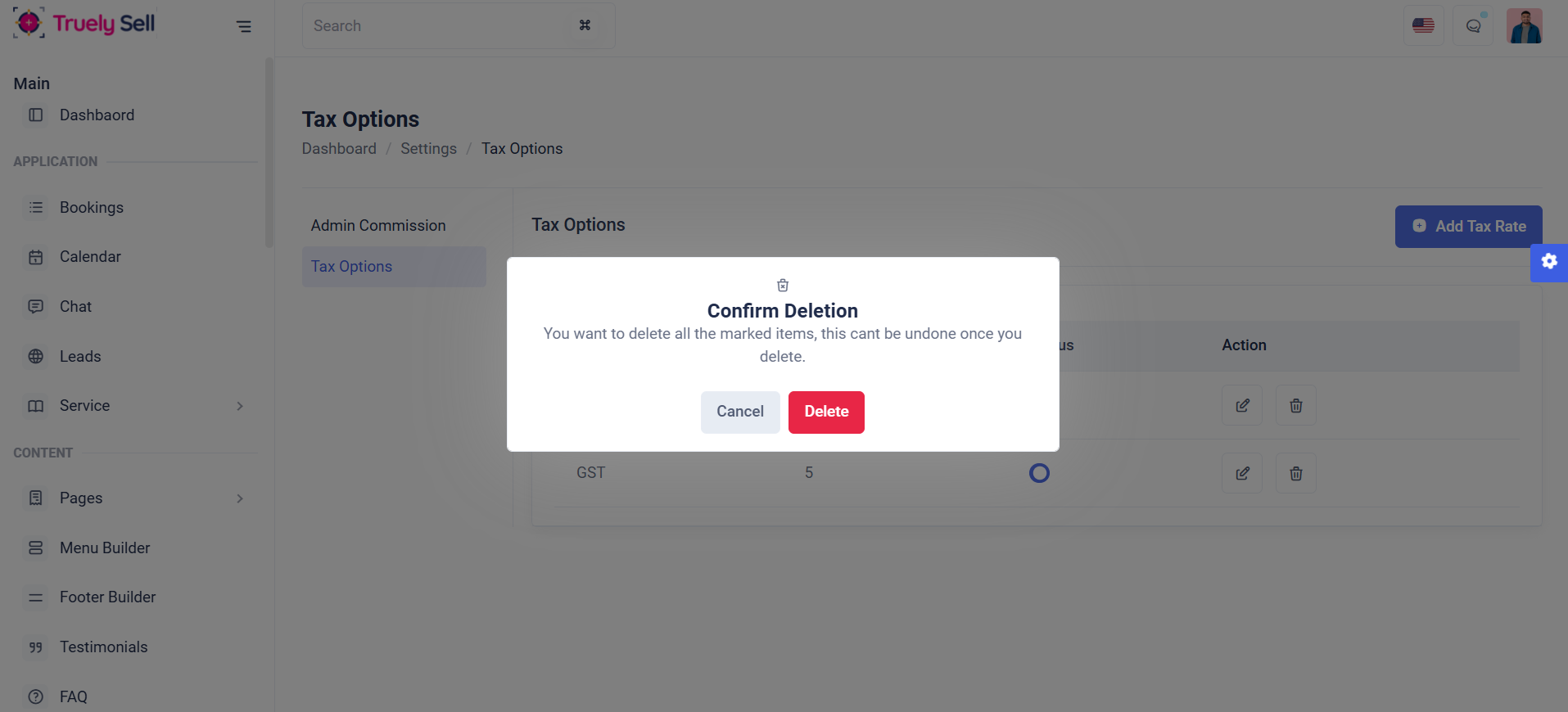
Status Toggle:Enable or disable tax option dynamically.
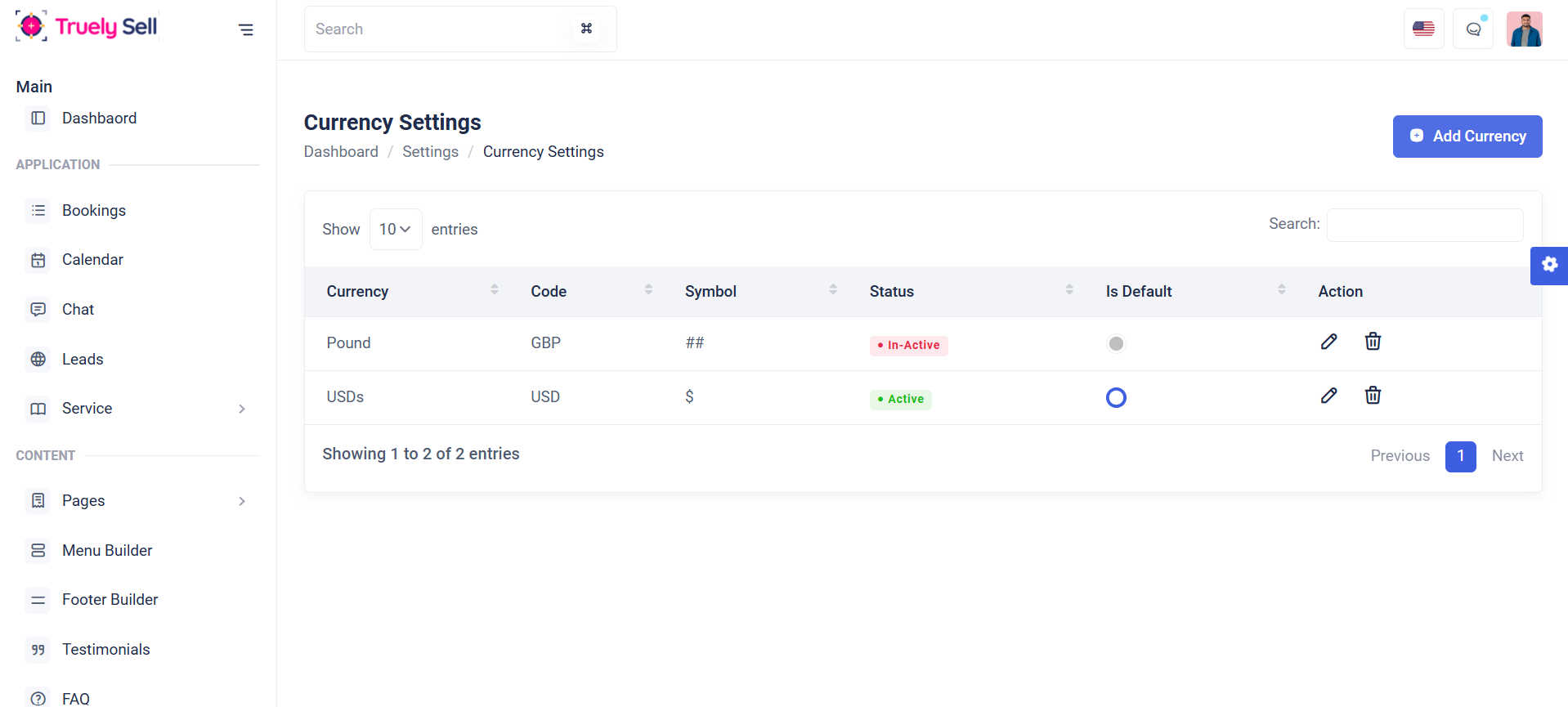
Overview
This table is designed to display a list of currency settings, showing their currency, code, symbol, status(active or inactive), default status toggle(enable or disable), action (edit or delete). It serves as a management interface for administrators to review and manage available tax options in the system.
Add Currency: Admins can create new currency by providing a currency name, code, symbol, status(enable or disable), and also set default currency by (enable or disable). Each field will be clearly labeled, and validation messages will guide the provider through the process.
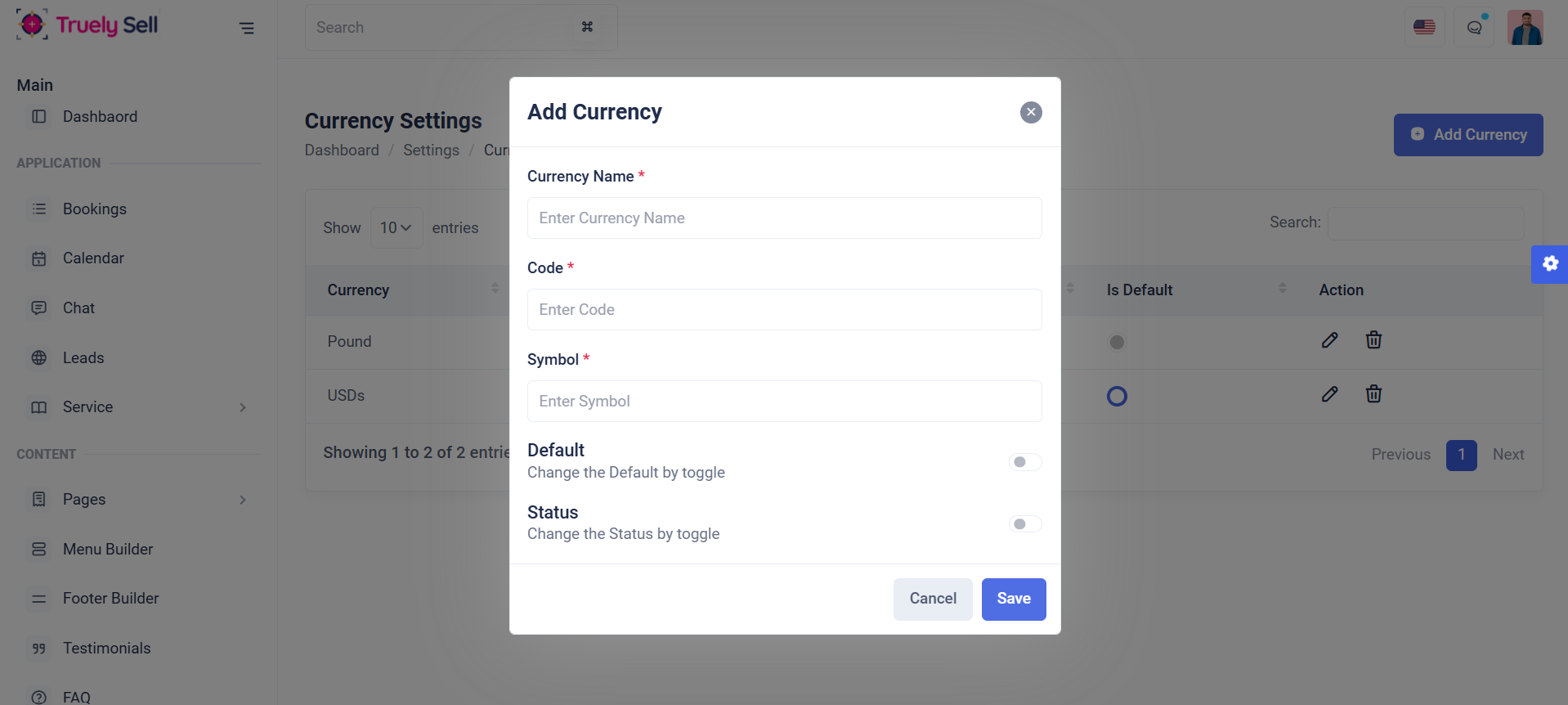
Edit Currency: Admins can modify the existing currency. Each field will be clearly labeled, and validation messages will guide the provider through the process.
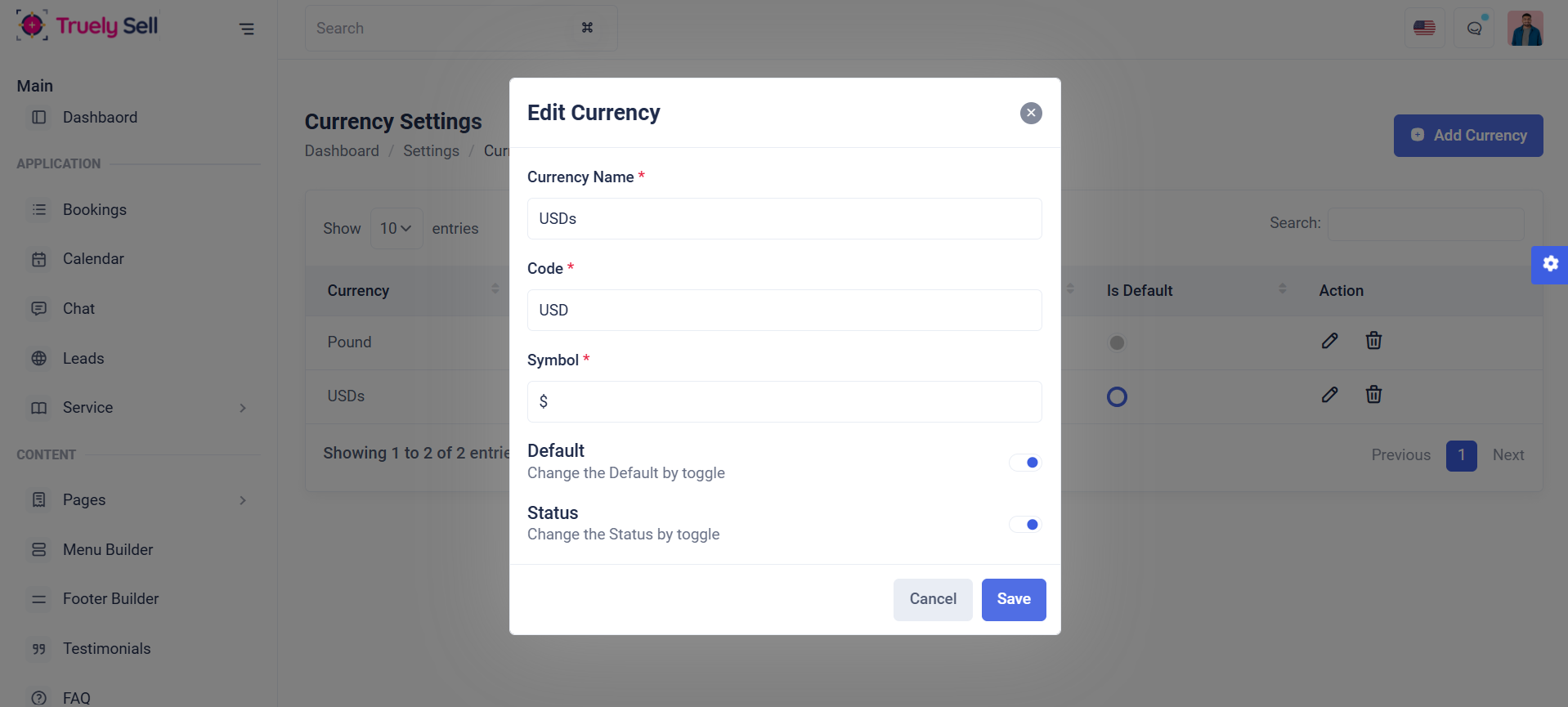
Delete Currency: Admin can remove outdated or irrelevant currency.